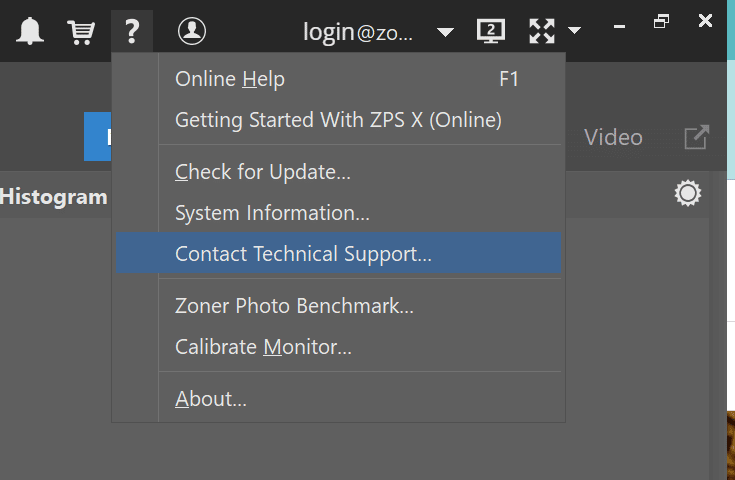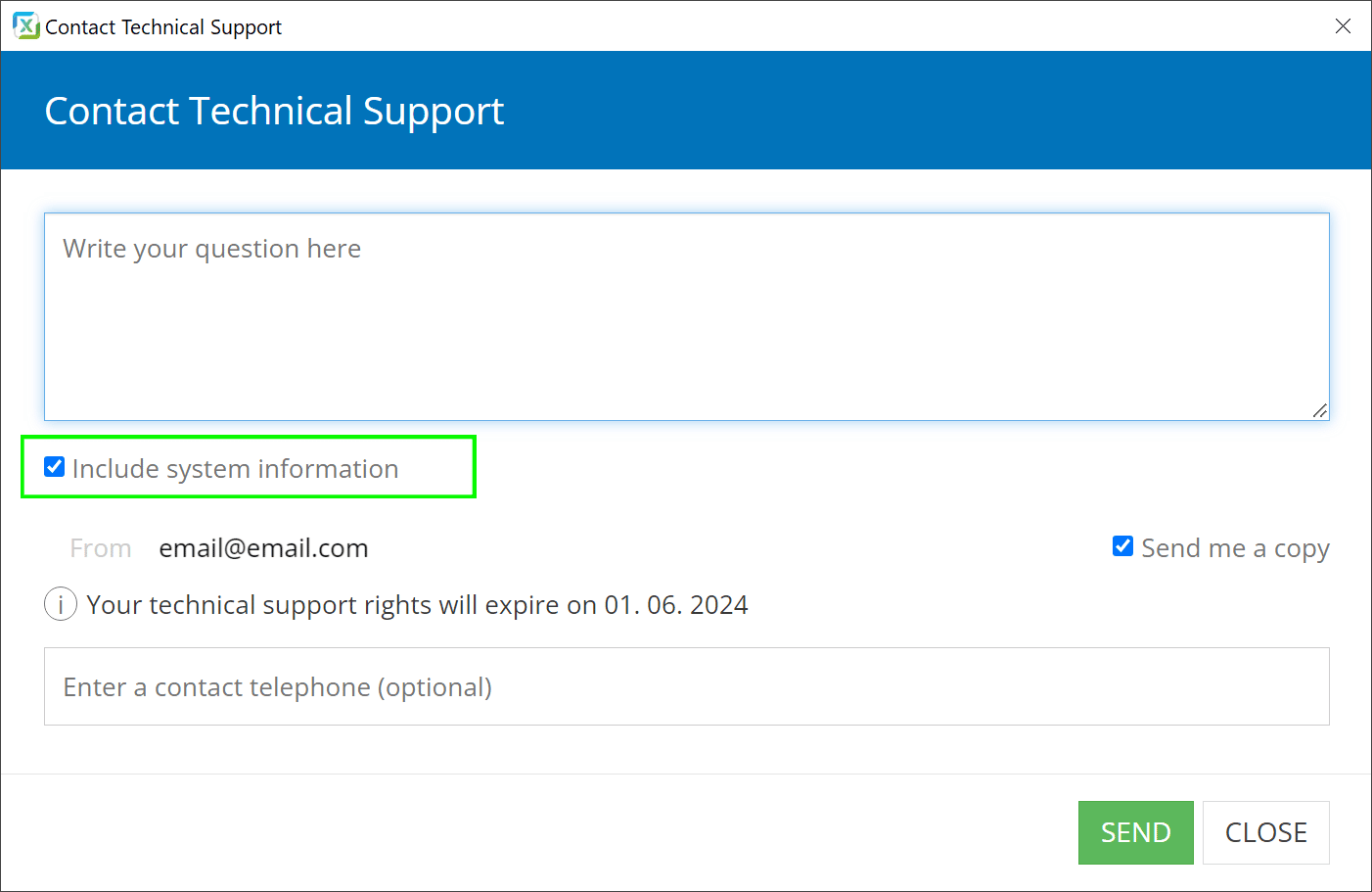7 Most Frequently-Asked Questions for Zoner Studio Technical Support
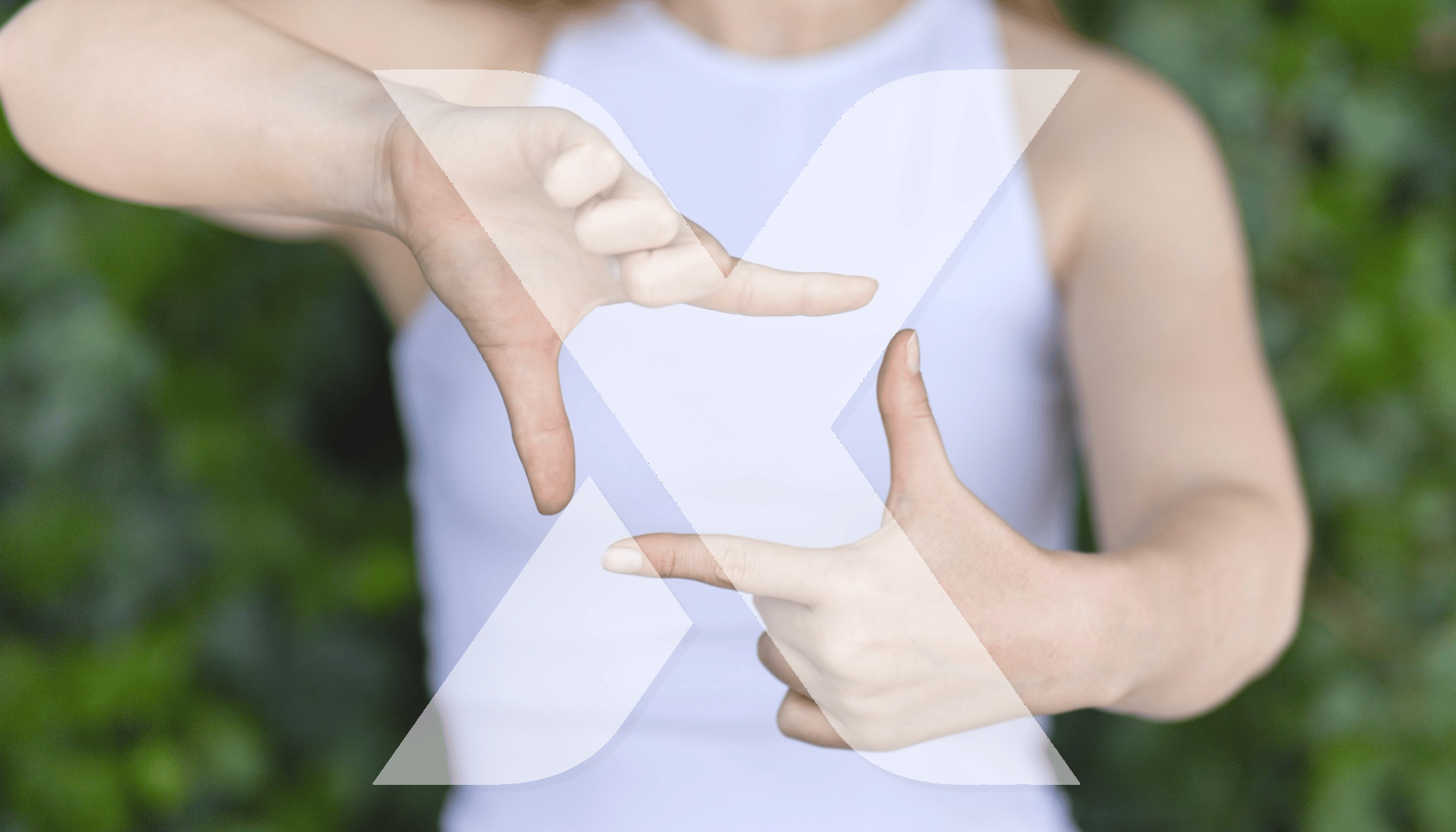
Whenever an update is released, or any other time, users ask about scenarios or settings in Zoner Studio. What are some of the most frequently asked questions and how does our technical support team answer them? We’ve compiled a list of the seven most common questions that users ask. If you’ve had similar questions yourself, see the answers or where you can find the solution.
If you don’t find the answer to your question here, try visiting the Zoner Studio support page.
1. I can’t open RAW image files / I’m having issues opening RAW files.
If your camera isn’t on Zoner‘s list of supported cameras, check to see that you have the latest version of the DNG converter installed and that it’s properly integrated and set up on Zoner Studio. Read How to Integrate Adobe DNG Converter to find out how to set up a DNG converter in Zoner Studio.
2. Why does my RAW image look different in Develop than on my camera or the Manager?
Your camera‘s display shows a JPG image that your camera also enhances.
RAW is raw image data straight from your camera’s sensor.
The Manager module in Zoner Studio works with JPGs for the sake of speed. After you switch to the Develop module, Zoner Studio loads RAW, and its final appearance doesn’t exactly match its corresponding JPG.
Find more information about how the colors of RAW and JPG vary in our article.
3. I forgot the password to my Zoner account
Get a new password using the Forgot your password? option on the login page.
After entering your email, you receive a link for creating a new password.
If you don’t receive the email, check to see if it didn’t get lost in your Spam folder.
4. I can’t find my Zoner Studio license code
A license code is not necessary. Your license is linked to your Zoner account. Log in to your Zoner account to activate your Zoner Studio license.
5. How can I load my Zoner Studio license on a new computer and transfer my program settings and keyword library?
Install the program on your new computer using the installation file from the Zoner website or your Zoner account. After launching, log in using your Zoner account.
You can export/import program settings in Preferences -> General -> Save/Load settings.
You can import/export your keywords in the Catalog by going to Preferences –> Information –> Save/Load Keywords.
6. Can I run Zoner Studio on a Mac?
For the time being, Zoner Studio is available only for Windows.
A version for Mac is being planned. For now, you can run Zoner Studio on Mac using a virtualization tool.
7. What is the best way to get help with technical issues?
First, make sure you have the latest version of Zoner Studio. Click the question mark in the top right corner of the program and choose Check for Update. It’s also a good idea to check for any Windows updates and then restart your computer.
If your camera is not on the list of supported cameras, make sure you have the latest version of Adobe DNG converter (if the problem is related to RAW).
If you’re still having problems and you don’t know where to go, contact technical support by emailing support@zoner.com. Attach the System Information file, any screenshots/records indicating the problem, or problematic files.
You can also use the contact form directly in Zoner Studio under the question mark icon in the top right corner –> Contact Technical Support. Write your question and keep the Include system information box checked.
Find “Contact Technical Support” in Zoner Studio below the question mark icon in the top right corner
Ensuring the quality of our services is very important to us here at Zoner. We always try to find the best solution for Zoner Studio users and we try to find a solution that will satisfy all sides. If we can’t, we try to learn from our mistakes.
If you’ve read this far and still don’t have Zoner Studio, try all the Zoner Studio features for 7 days limit-free. We just know you’re going to love it.
Follow our YouTube channel so you don’t miss any photo editing tutorials or other interesting videos.