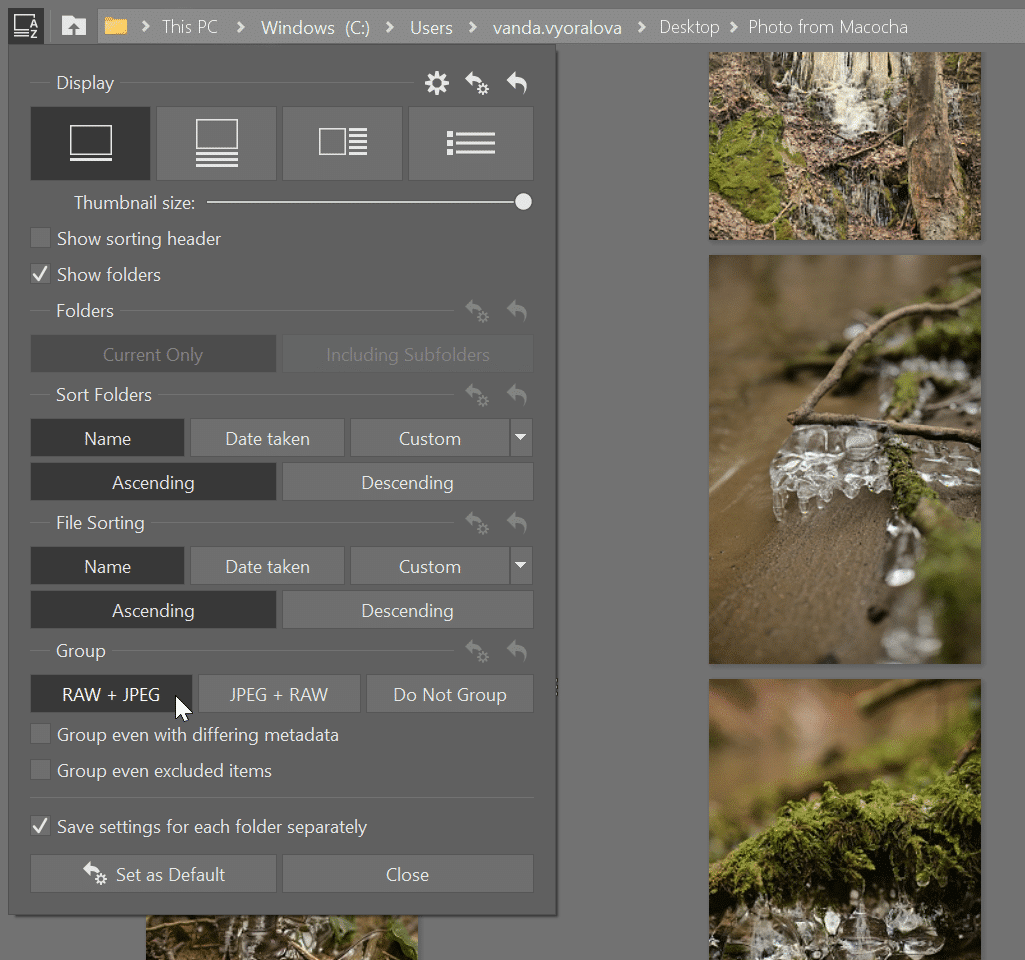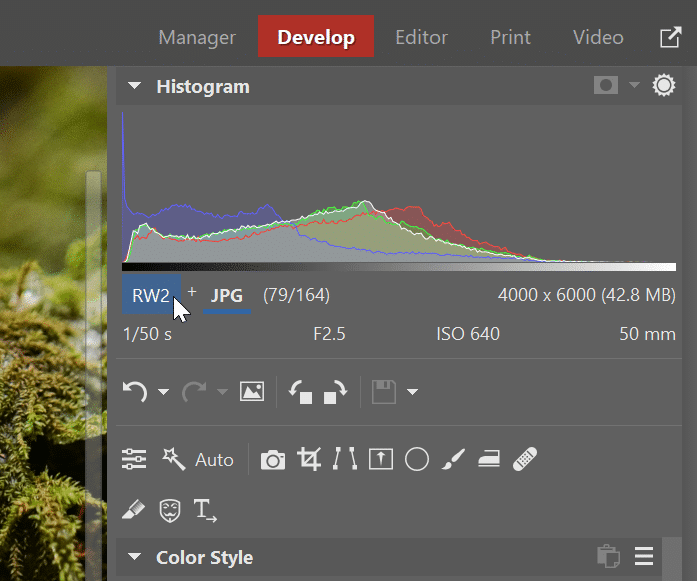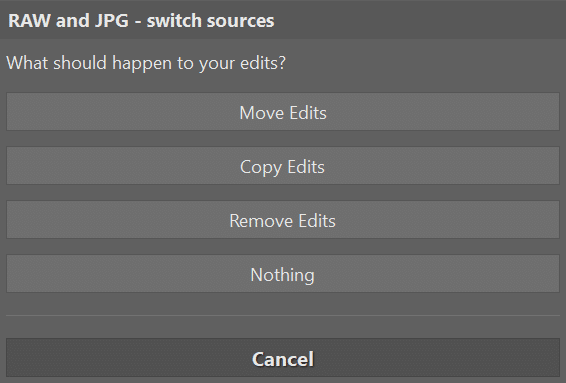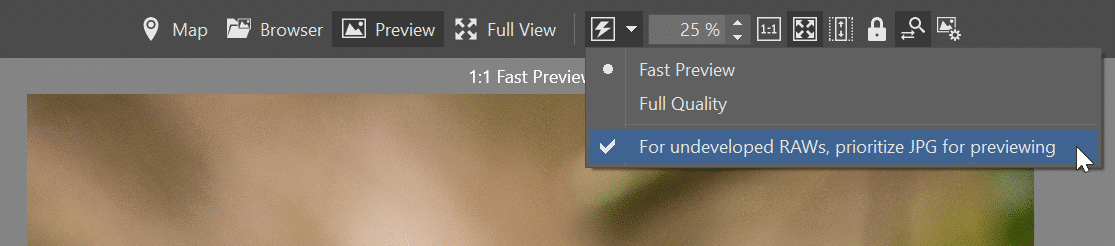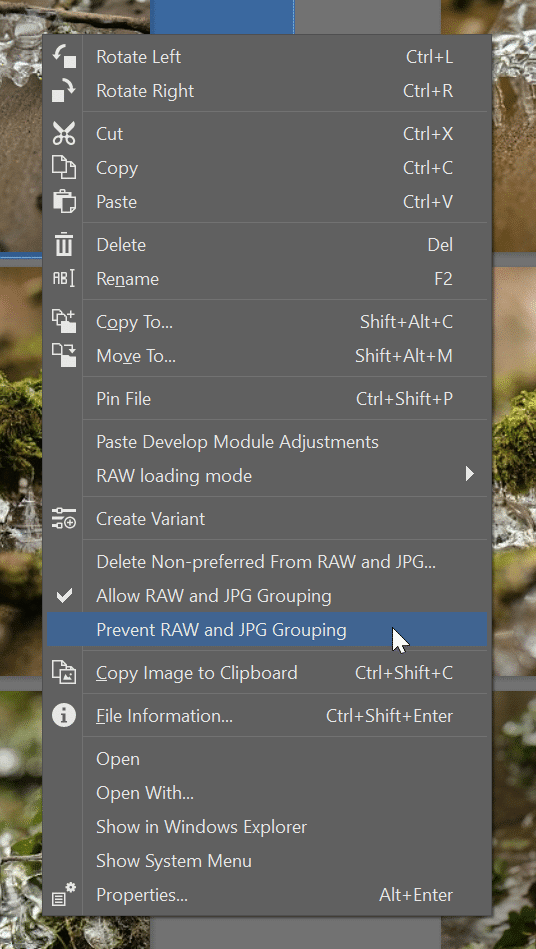Mastering RAW and JPG Duo
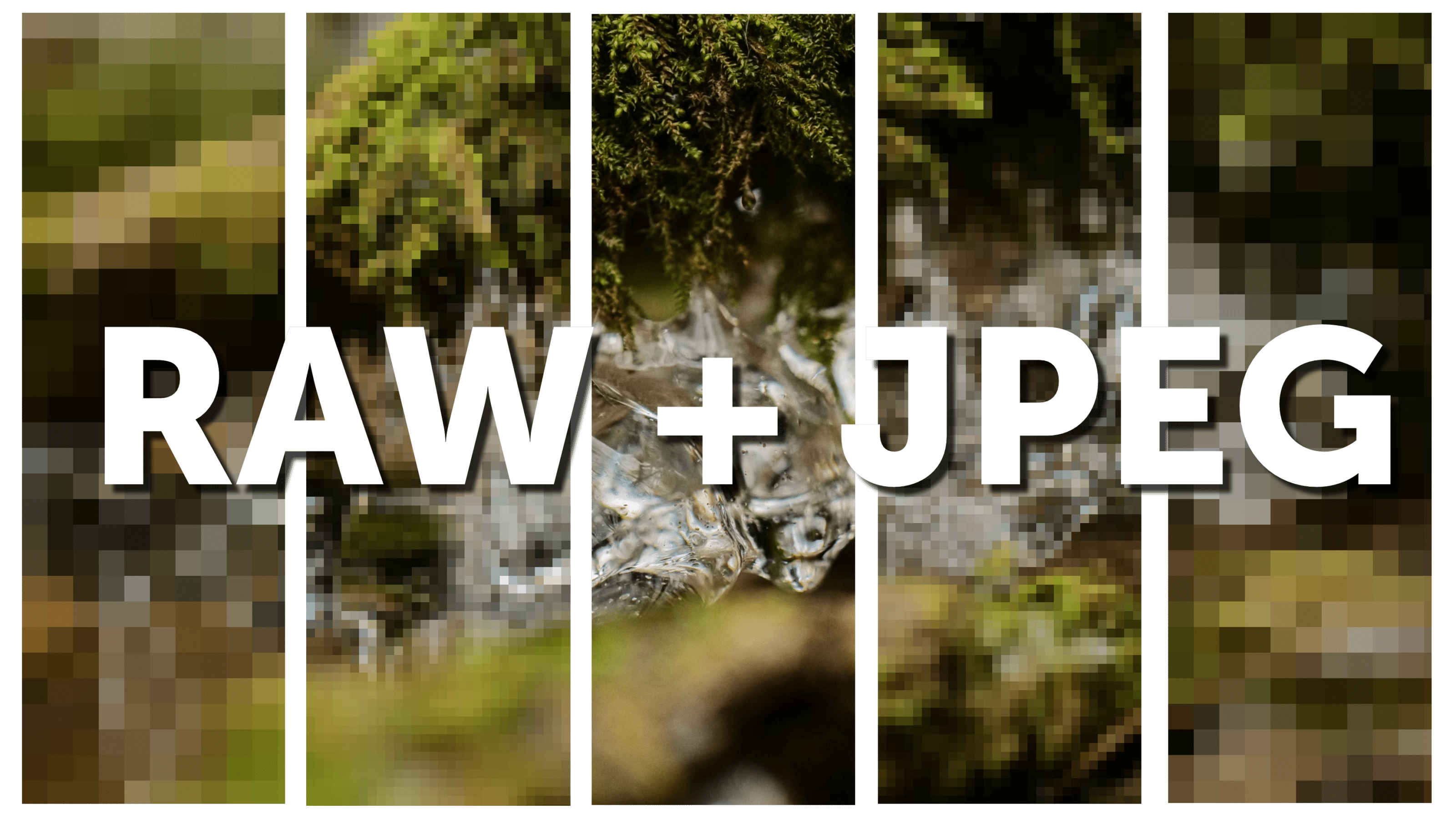
Many photographers are used to working with a combination of RAW and JPG images. We’ve discussed the advantages of each image format in the article RAW vs. JPG: The Eternal Struggle. This time, we’ll show you the advantages of working with photos in both formats. We’ll also discuss how the Zoner Studio Spring Update makes this process even easier.
If you have photos in RAW and JPG, working with them can seem complicated at first. With Zoner Studio, you can Group photos, making viewing and editing them easier.
Maximize the power of both formats
Whether you’re a fan of shooting in JPG, RAW, or a combination of both, Zoner Studio can adapt to your workflow.

JPG or JPEG? JPG is a generic file extension and JPEG is a technical parameter that is used in Zoner Studio. You can also find it in other technical materials.
To start, choose whether you most commonly edit in RAW or JPG format. Click Display and Sorting in the Toolbar and navigation panel. Then, choose RAW + JPEG or JPEG + RAW under Group. The format that comes first is set as your preferred image format.
You can see an icon at the top right that tells you which grouping you have selected for each thumbnail. The preferred format has a white background. For example, if you choose JPEG + RAW, this means that everything you see and edit in the grouped photos are the JPG versions.
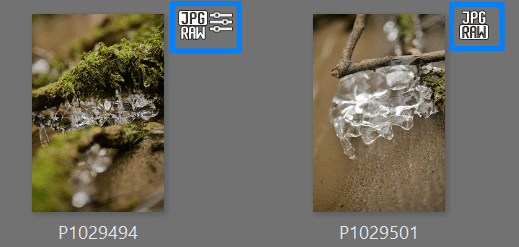
If you prefer to work with JPG and have RAW as a backup, use JPEG + RAW. Switch to RAW only when you need to do more advanced editing. You can manually switch between the formats while editing in the Develop module. Click the format icon below the histogram. The format that is underlined is the active image format.

If you realize that JPG won’t cut it while editing, you can easily move or copy the edits to the other format.
We recommend the Copy adjustments option. This converts your adjustments to RAW but also keeps them in JPEG. However, keep in mind that the adjustments from JPEG won’t look the same in RAW format because RAW uses raw image data.
RAW for editing, JPG for previews
Use RAW + JPG if you prefer editing photos in RAW. Check the Fast Preview option to help with loading speed when sorting your photos. This feature allows the program to preload smaller files as thumbnails, allowing you to quickly scroll through even large files.
Enable the For undeveloped RAWs, prioritize JPG for previewing option you see in the Manager for camera-processed previews with style, colors, and corrections set. This is useful when you want to see what the photo might look like after processing, rather than just raw image data. This option is handy if you shoot in both RAW and JPG.
RAW and JPG side-by-side
You can change your preferences for RAW or JPG for each pair of files separately. If you want to use grouping, but disable it for some images, select these images in the Manager module, right click and choose Prevent RAW and JPG Grouping. The grouping icon will then be unchecked and you’ll see both files side by side. You can then work with the RAW and JPG versions of these files separately.
Advantages for shooting in both formats
Grouping and Fast Previews are just some of the ways you can make your life easier. Download the latest version of Zoner Studio free for 7 days and take advantage of the potential of both formats today.
And if you’re interested in more information about RAW, JPG, or their combination, take a look at our video.