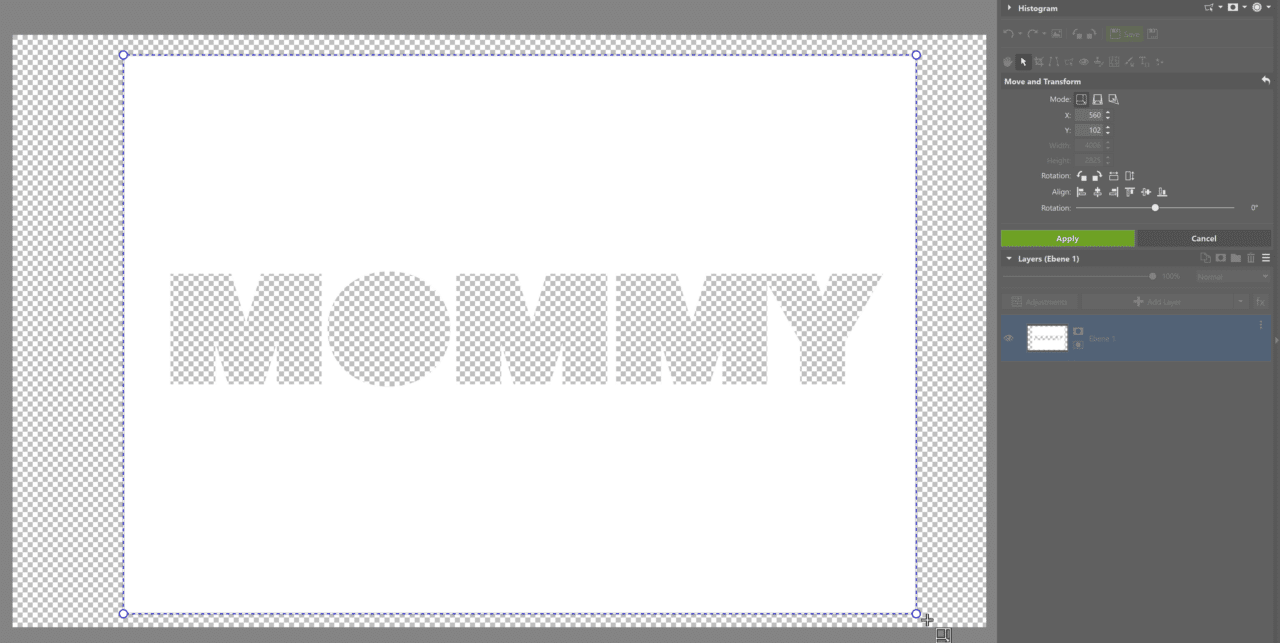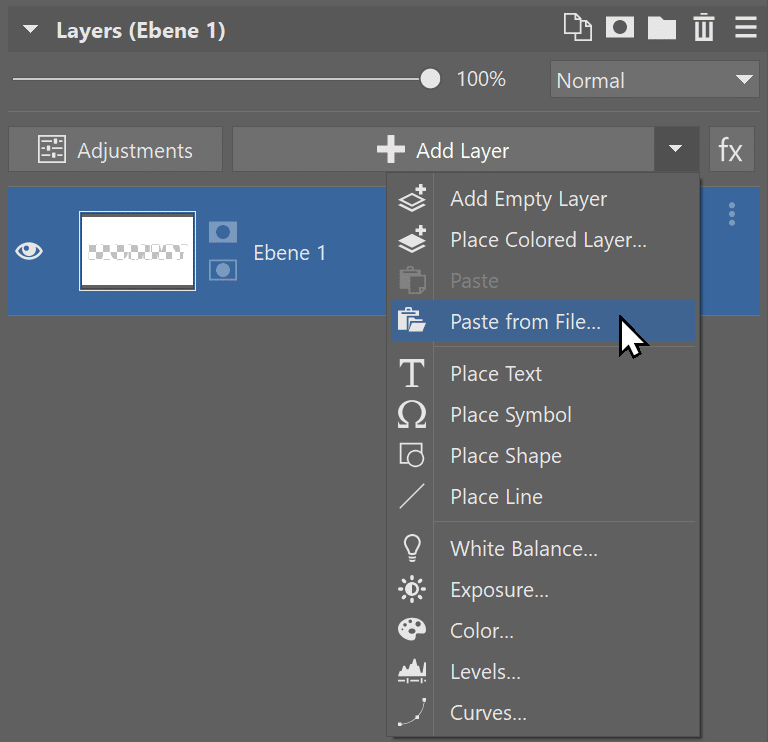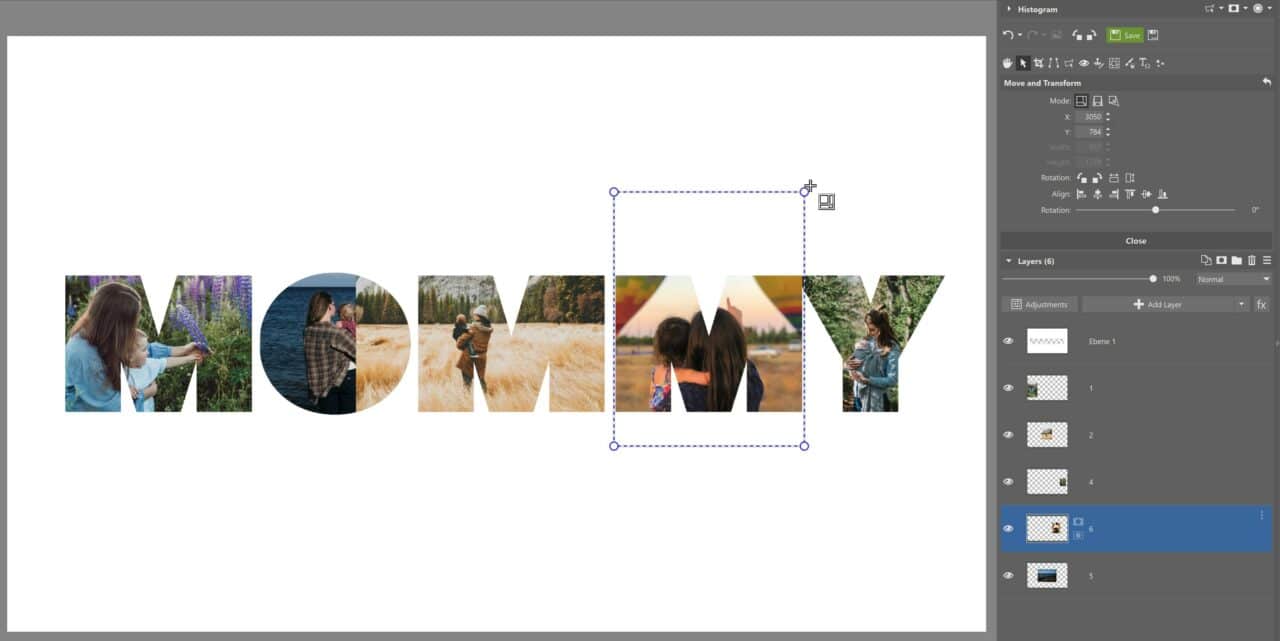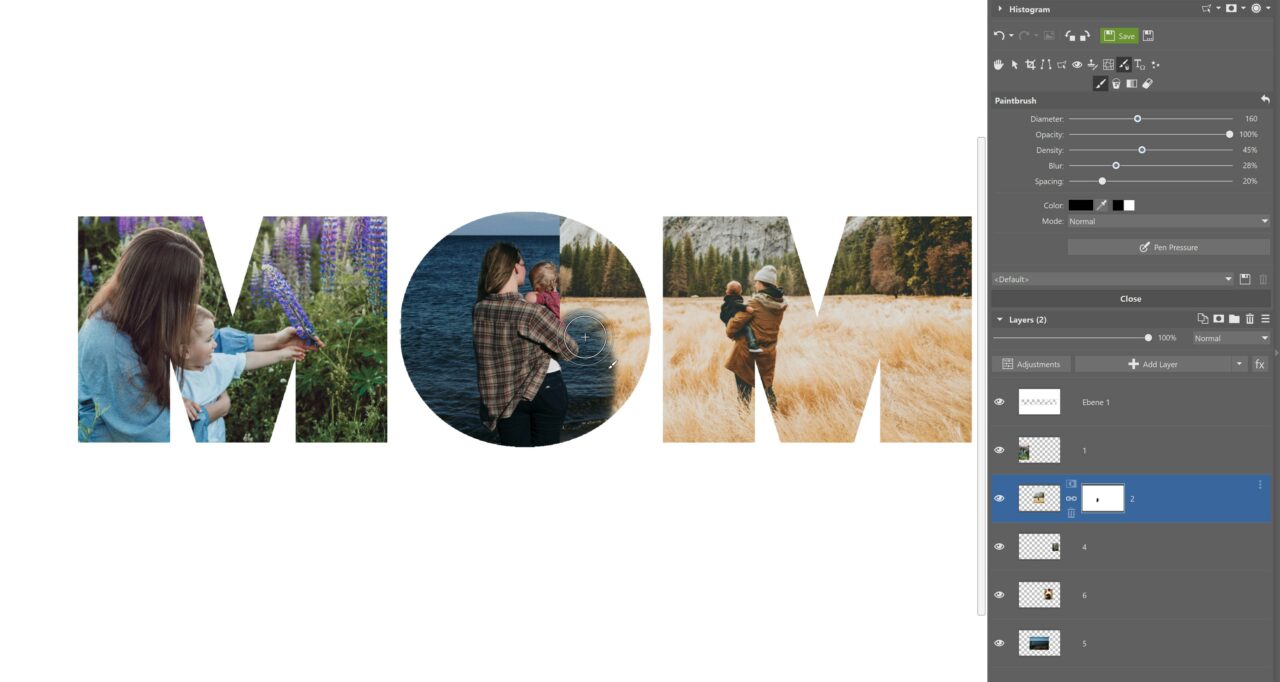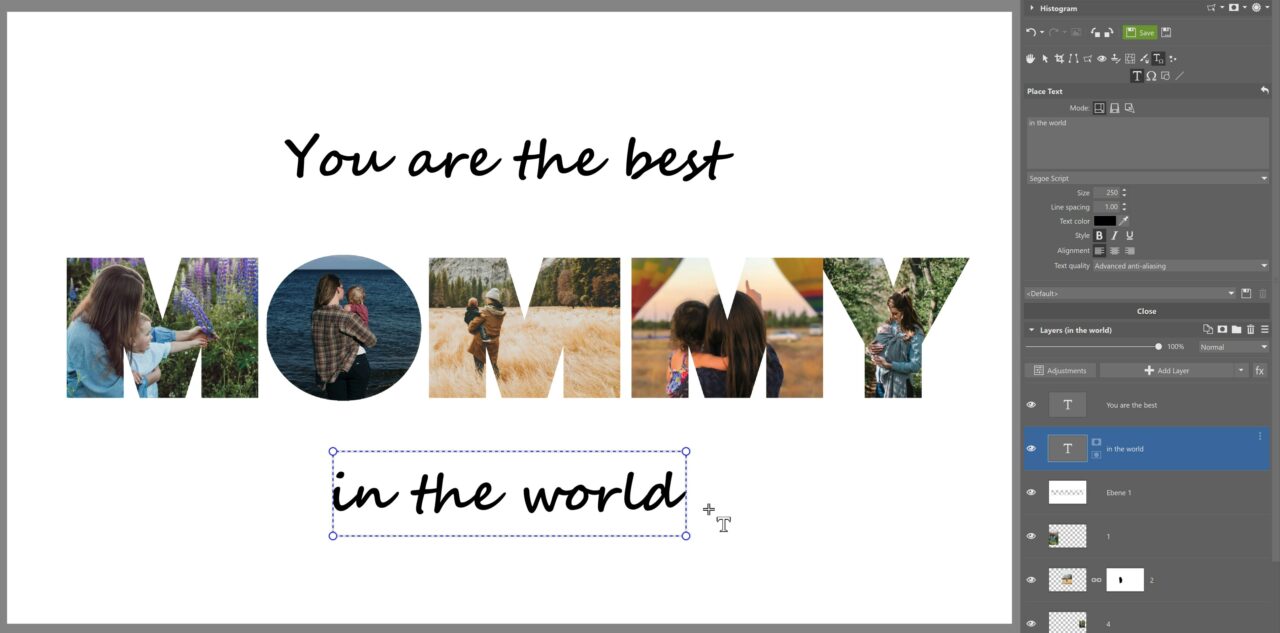How To Fill Text with Images—Create Personalized Gifts
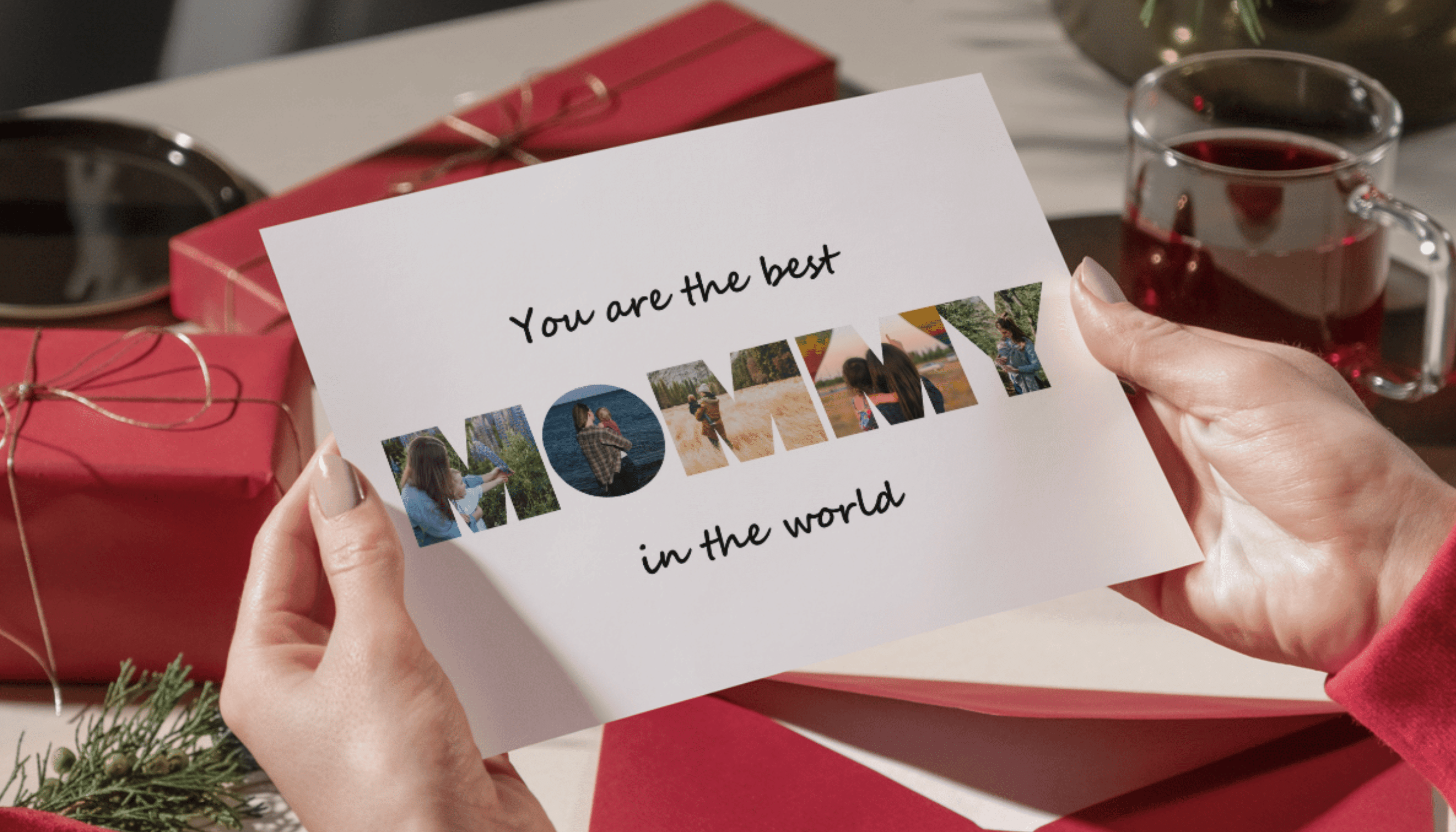
A personalized gift will impress almost every recipient. Especially when it is meticulously made by someone with love. Here’s a short tutorial for filling text with photos. It’s a gift that is sure to impress even the most demanding of recipients.
With the holiday season approaching, you may already be panicking about what to give your loved ones. You can’t go wrong with a unique keepsake that will warm the heart of whoever reads it. With Zoner Studio, you can have your creations printed and sent wherever you want.
Zoner Studio prepared several text templates of frequently used words that can warm the heart and make your house a home. In just 5 simple steps, you can make your mom, sister, or grandpa happy with a unique gift in the form of text made from photos. Let’s get started!
5 steps is all it takes
1. Download the templates and unzip the files.
The templates include: Mom, Dad, Brother, Sister, Grandma, Grandpa, Love, Home, Family, and Friends.
2. Open the downloaded template in Zoner Studio in the Editor module. We’ll demonstrate using the text MOM.

If you want to have your photo made into a Canvas Print, see what sizes are available in the Print module. You can adjust the size of the canvas based on available sizes.
3. Use the same method to insert the same number of photos as letters in the word. For narrow letters, use photos taken from a distance. For thicker letters, you use more detailed photos, like those of the face.
4. Arrange the photos how you want and adjust them for each letter separately.
5. You may find that some photos spill over into the next letter. In the first step, adjust the size of the photo and move the layers so they don’t overlap. When you get everything just right, you’re all done.
If you can’t get some of the larger photos to cover the letter, the solution is simple. Right-click the layer you want, go to Mask and select Reveal All. Then, go to Drawing Tools and use the Paintbrush and black to cover the areas that overlap. If you go outside the lines, use white to correct the area. And you’re done!

You can add a message or caption to give it a personal touch.
Don’t forget to save your design. If you want to have your special gift ready in advance, go straight to the Print module. Choose the size of the photo product you’d like and complete your order.

Learn how to design photo products in our article How to Create Photo Books, Calendars, Canvas Prints, and Other Photo Products.
Download Zoner Studio free for 7 days and design personalized gifts today!