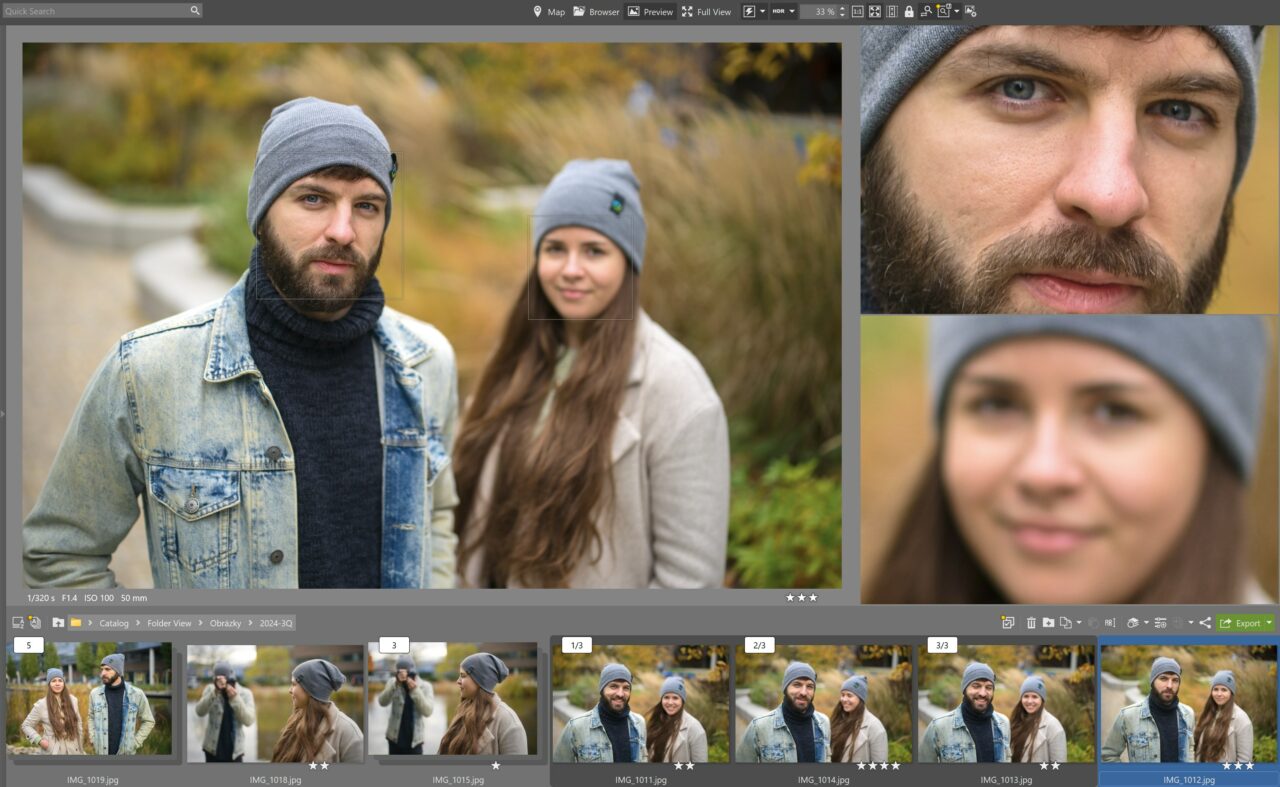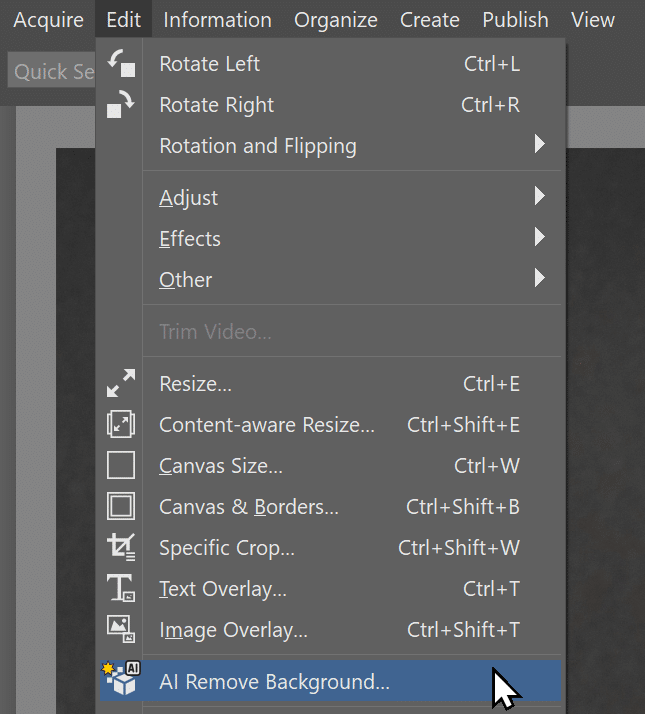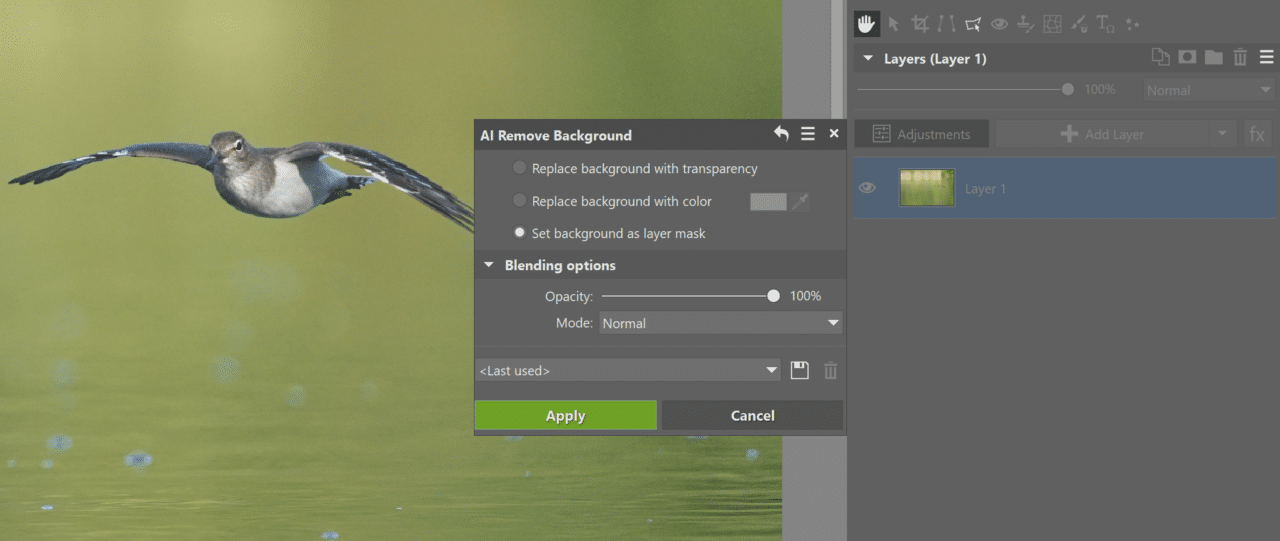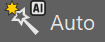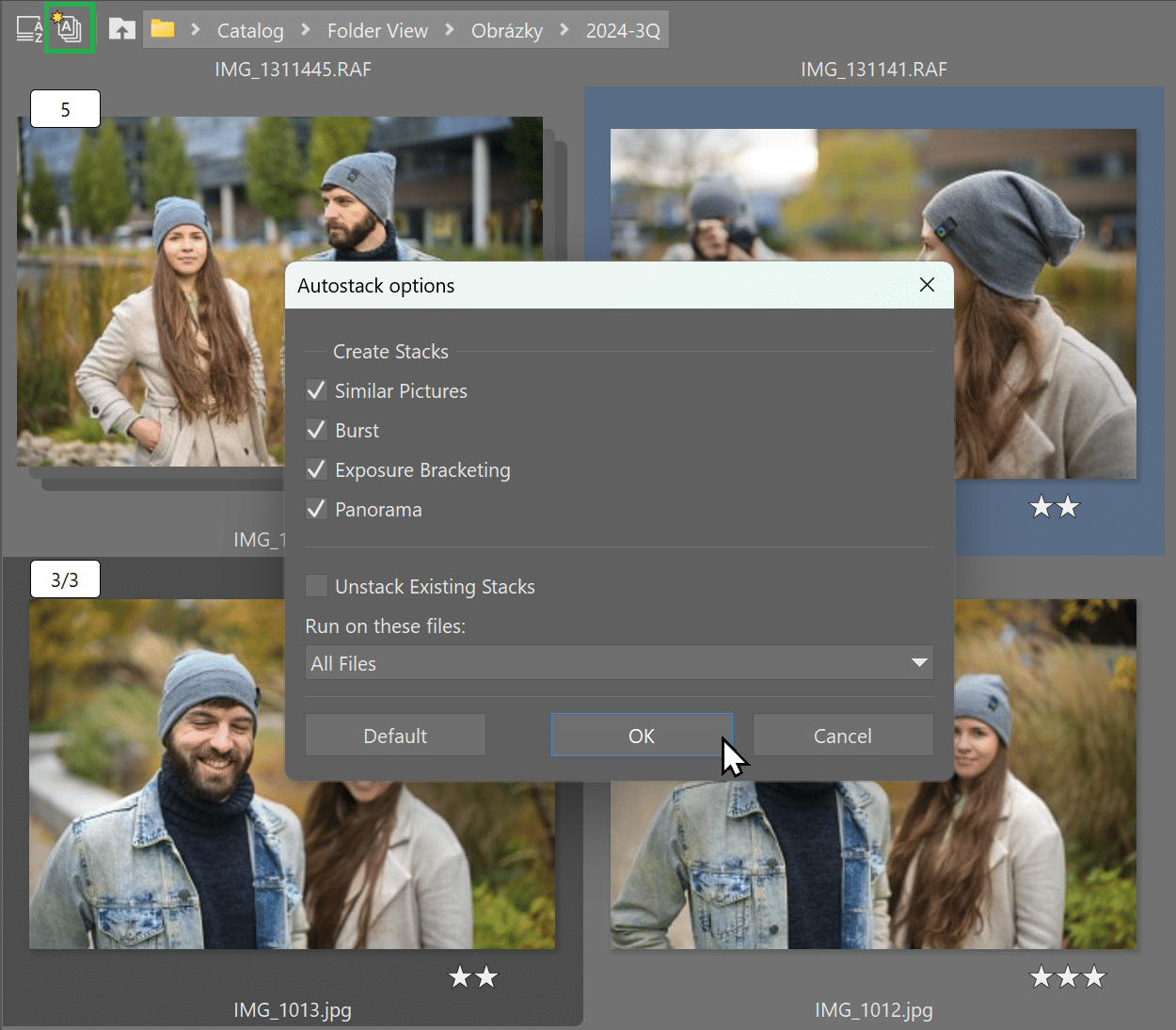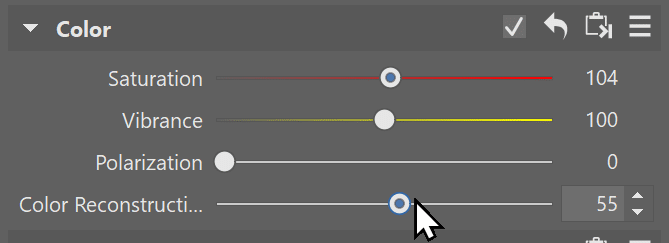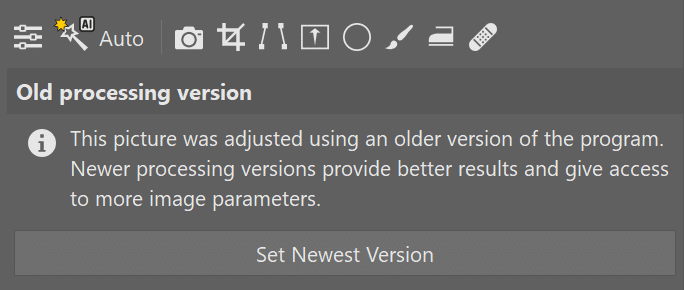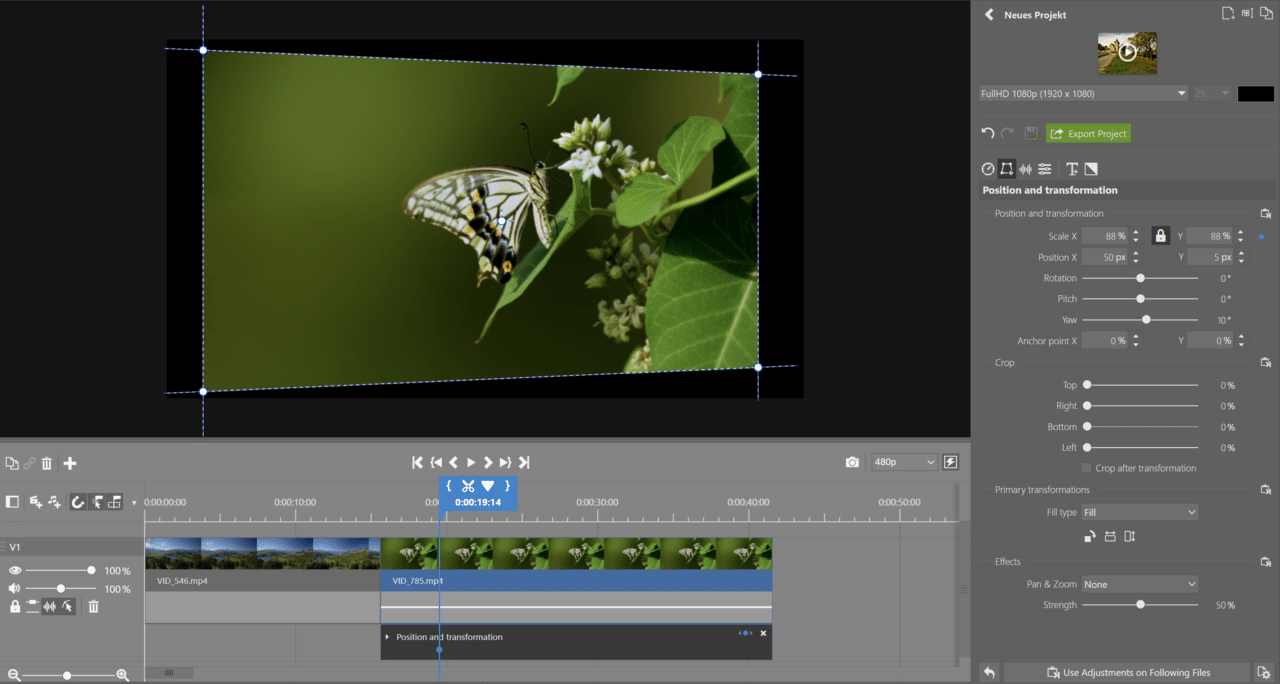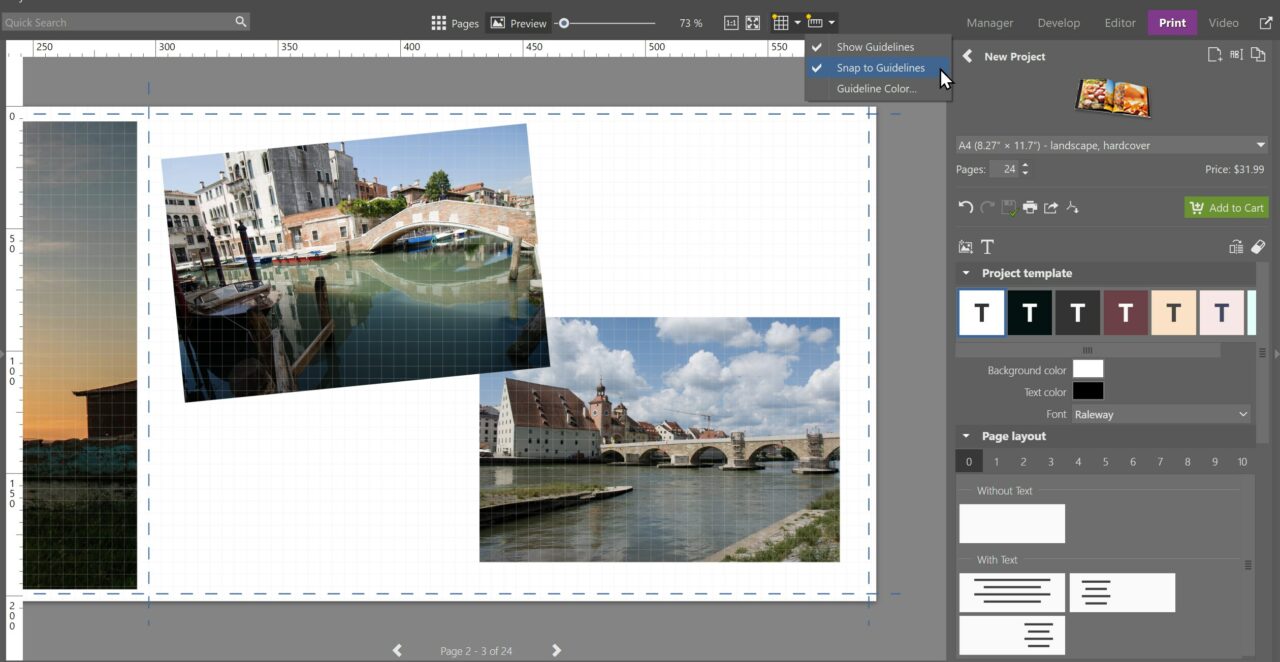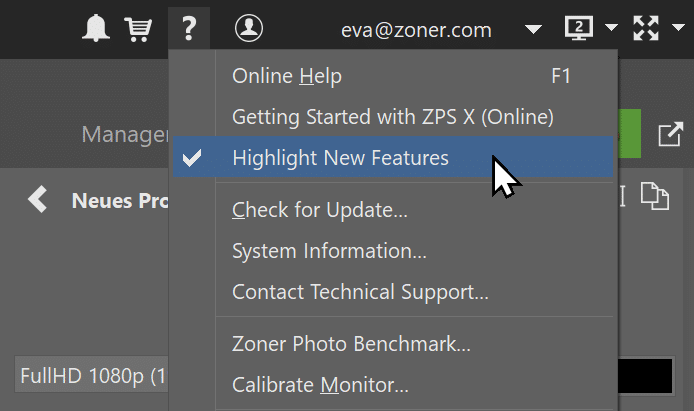Zoner Studio 2024 Fall Update: Stunning Photos with the Power of AI

The new fall update offers new AI tools, faster loading times, and improved photo editing and processing. We know how important realistic photography is to you, so everything is designed to make images as natural as possible. With the new features, you get a faster workflow and professional results, whether you’re editing a single photo or an entire series.
Save hours of time selecting and editing your best photos and let Zoner Studio do the work for you. See what new features have been added to one of the best photo editing programs on the market and how they can help you.
Choose the best photo with AI Close-ups
No more time-consuming searching for that perfect photo. New AI Close-ups in the Manager module let you quickly select the best photo from a series. This feature automatically detects faces, then zooms in on them and displays them next to the image. It also detects faces for multiple photos at once. Speed up your workflow even more by storing recognized faces.
Gorgeous portraits in seconds with AI presets
There are now new AI presets in the Develop module that can help you edit your portraits in seconds. Artificial intelligence detects facial features and automatically applies subtle filters that preserve natural contrast and details.
With the help of AI, Zoner Studio identifies faces, eyes, and mouths. Then, three types of radial filters are applied to each face separately. These filters adjust contrast, set natural brightening, and work with the midtones. They also enhance the rendering of the eyes by brightening the eye whites and bringing out the color of the irises. Enhance the mouth by subtly correcting the color of the teeth and lips. All these enhancements can be fine-tuned to meet your needs.
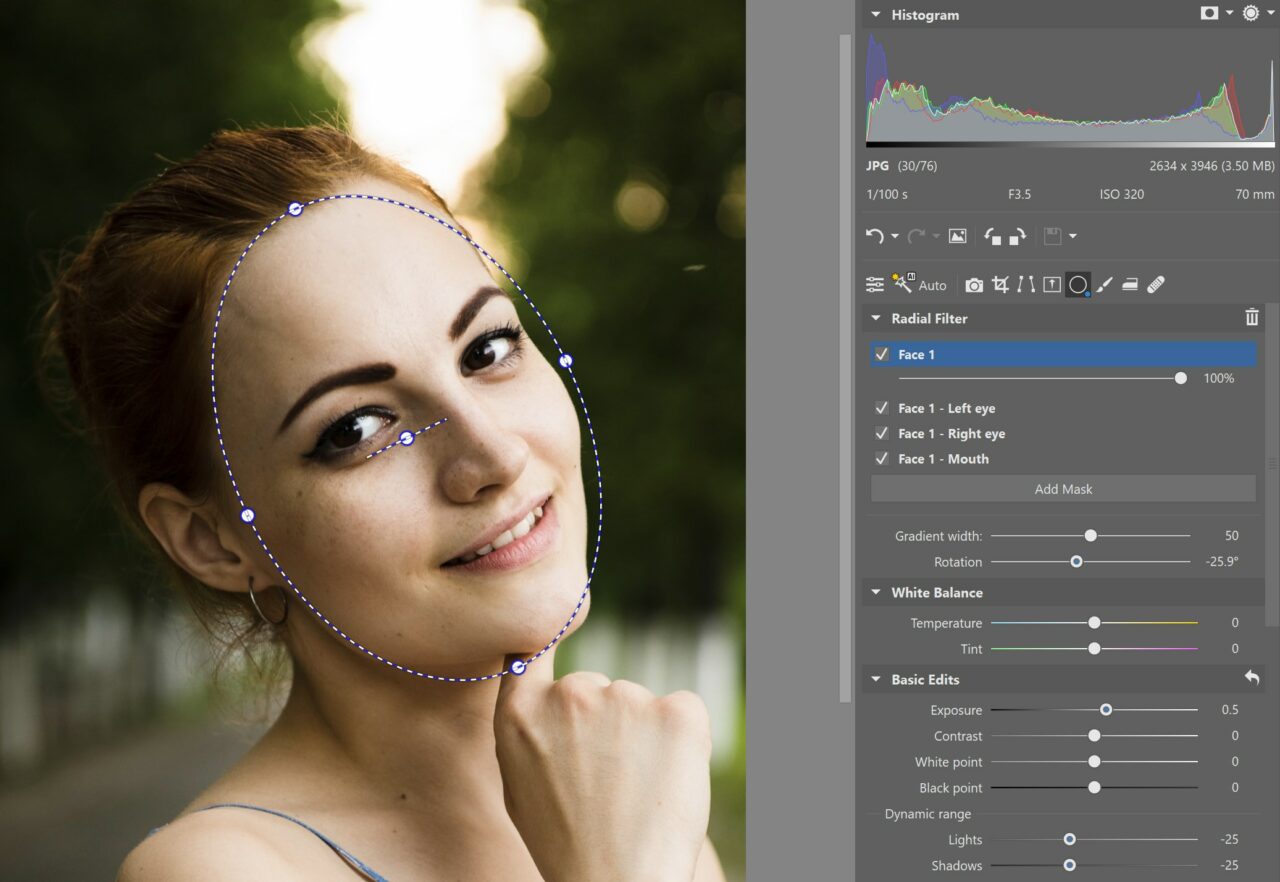
Portrait presets can be found in the wide range of Presets. You can see all the applied radial filters in the list of radial filter masks.

You can adjust the intensity of the filter. You can also further modify the settings for each radial filter.
Remove backgrounds with a single click
The new tool to automatically remove backgrounds in the Manager and Editor modules can save you hours of time. This tool detects the background and can replace it with a color of your choice, even for multiple photos at once. You can find AI Remove Background in the Manager module under Edit. This is the best option if you’re editing multiple photos at once.

Quickly and easily edit photos of things you are selling.
You can also remove backgrounds in the Editor. Choose how you want to replace your background using the Adjustments menu. Additionally, you can set the background as a layer mask for further editing.
Even better photos with AI-powered Automatic enhancement
Get more out of every photo with minimal effort thanks to AI Automatic enhancement in Develop. Artificial intelligence helps you get perfect exposure and contrast values.
This new editing process recognizes the types of subjects in the photos—humans, animals, landscapes, etc. It then customizes all image adjustments accordingly. If you’re editing an entire series of photos, no matter what your photos looked like before, AI adjustments ensure you get great results and a consistent look.
Get your photos organized quickly and easily
Automatic detection and stacking similar images in the Browser help you get your photos nice and organized from the moment you import them. This feature is ideal for organizing large numbers of similar images, like those taken with continuous mode, HDR bracketing, or panoramas. Autostacking simplifies your workflow, especially at the beginning of the editing process.
You can find Autostacking in the Navigation toolbar, next to Display and Sorting. After you enable Autostacking, you see a number next to each group of photos that indicates the number of pictures. Click to expand or collapse the stack. You can also choose the cover image.
Maximize the highlights and shadows in your photos
The Zoner Studio Fall Update brings improved photo processing, especially for blown out highlights. You can get a lot more detail and color out of pictures that were previously hidden in the blowouts. The sliders that work with light have also been improved, giving you even better results. Color rendering and vibrancy have been enhanced, especially for HDR photography.
For blowouts for photos in RAW format, there’s a new Color Reconstruction slider under Color. It allows you to adjust the level of saturation surrounding the blowouts, giving the photo a more natural look.
This method of processing is included in the update package. All you need to do is install the latest version. After opening photos edited in previous versions of Zoner Studio, you get a notification in the Develop module indicating the old processing version.
Convert your previously edited photos to the newer processing version. You won’t lose your original adjustments. They will only reflect the improved processing method.
Remove chromatic aberration with image analysis
The Camera and Lens menu in the Develop module has been improved once again. Under Chromatic Aberration in Lens Profiles, there is a new option, Based on Image Analysis. This is useful when there is no data about chromatic aberration in your lens profile. Zoner Studio analyzes the image and selects the best correction accordingly. This option works for all photo formats, including JPEG.
Remove lens defects by default for all photos under Manage Default Adjustments. Zoner Studio first checks the lens profile, and if no lens data is found, it analyzes the image to select the appropriate correction.
Edit photos at lightning speed with keyboard shortcuts
The fall update brings over 1,000 keyboard shortcuts that can save you time and make your workflow more efficient. You can set different shortcuts for each module. Customize Zoner Studio to meet your needs.
We’ve created files with pre-defined keyboard shortcuts to make your editing more efficient. These shortcuts can be exported and imported, or you can transfer only parts of them to avoid overlapping existing shortcuts.

Tips for keyboard shortcuts: Choose the first letter of the desired action for your shortcuts. Use the M key to launch the Manager module, the C key for Crop, and E for Exposure. Then use the mouse wheel to move the sliders.
Create your own shortcut settings using your favorite shortcuts or download our pre-defined shortcuts file.
Make your editing smooth, natural, and fast with the Loupedeck+ editing console
Do you have a Loupedeck+, or are you considering a similar console from the Loupedeck line? Zoner Studio now supports Loupedeck for even faster editing. The keys and dials on the Loupedeck editing consoles allow you to edit your photos how you want with great precision. This streamlines the entire photo editing process.
Download the console installer from the Loupedeck store and get editing with our predefined shortcuts.

Want to learn more? Read about Loupedeck+ editing consoles.
Select photos faster with no misclicks
Never lose your carefully selected list of photos by misclicking again. You can select photos with one click in the Manager module. And if you happen to click somewhere else by mistake, it’s no problem. The new Multiselect feature in the Browser or Filmstrip lets you select multiple photos without needing to hold the Ctrl key.
You can also manage your selection using the keyboard. Use the arrow keys to move between photos, the spacebar to add a photo to your selection, and the Escape key or icon in the Navigation toolbar to deselect.
Complete freedom for video editing: Edit videos in the preview
The Zoner Studio Fall Update brings exciting updates to the Video module. Give the new Transformation function a try. Resize, move, or rotate objects. You can also adjust or change anchor points, right in the video preview. Guidelines and points help you adjust objects.
Transfer text styles for all text in the video.
Create photo products with greater accuracy using grids and rulers
Photo book design in the Print module is now more precise than ever. New grids and rulers give you complete control over the layout of your photos. Grids can be customized from 1×1mm to 10×10mm and your photos always snap to the right place. Rulers make it easy to navigate through the entire photo book.

For faster photo product design, use keyboard shortcuts.rnShift and left-click to preserve the original aspect ratio when resizing photos.rnAlt and left-click freely moves photos without snapping to the grid.
Faster loading of Fujifilm RAWs and more great new features
We have good news for users with Fujifilm cameras with X-Trans sensors. These users will experience significantly faster photo processing and loading times. Load images more than two times faster than last year.
The Navigator remembers last opened folders
Pick up right where you left off. Thanks to the fall update, the Navigator now opens exactly where it was when you exited the program. Instead of searching for folders, you can get right to editing.
The option to Remember open folders in Navigator tree can be enabled or disabled in the General tab of Zoner Studio Preferences.
Highlight New Features
The new features in Zoner Studio are easy to recognize thanks to Highlight New Features. This makes it easy to see what’s new. Once you’ve got the hang of it, you can disable this feature under Help (question mark) in the top right corner of Zoner Studio.
Try all the new updates today and discover intuitive AI features that can improve your photography. Download Zoner Studio free for 7 days limit-free and with full support for all features.