AI-Powered Tools for Photo Editing in Zoner Studio
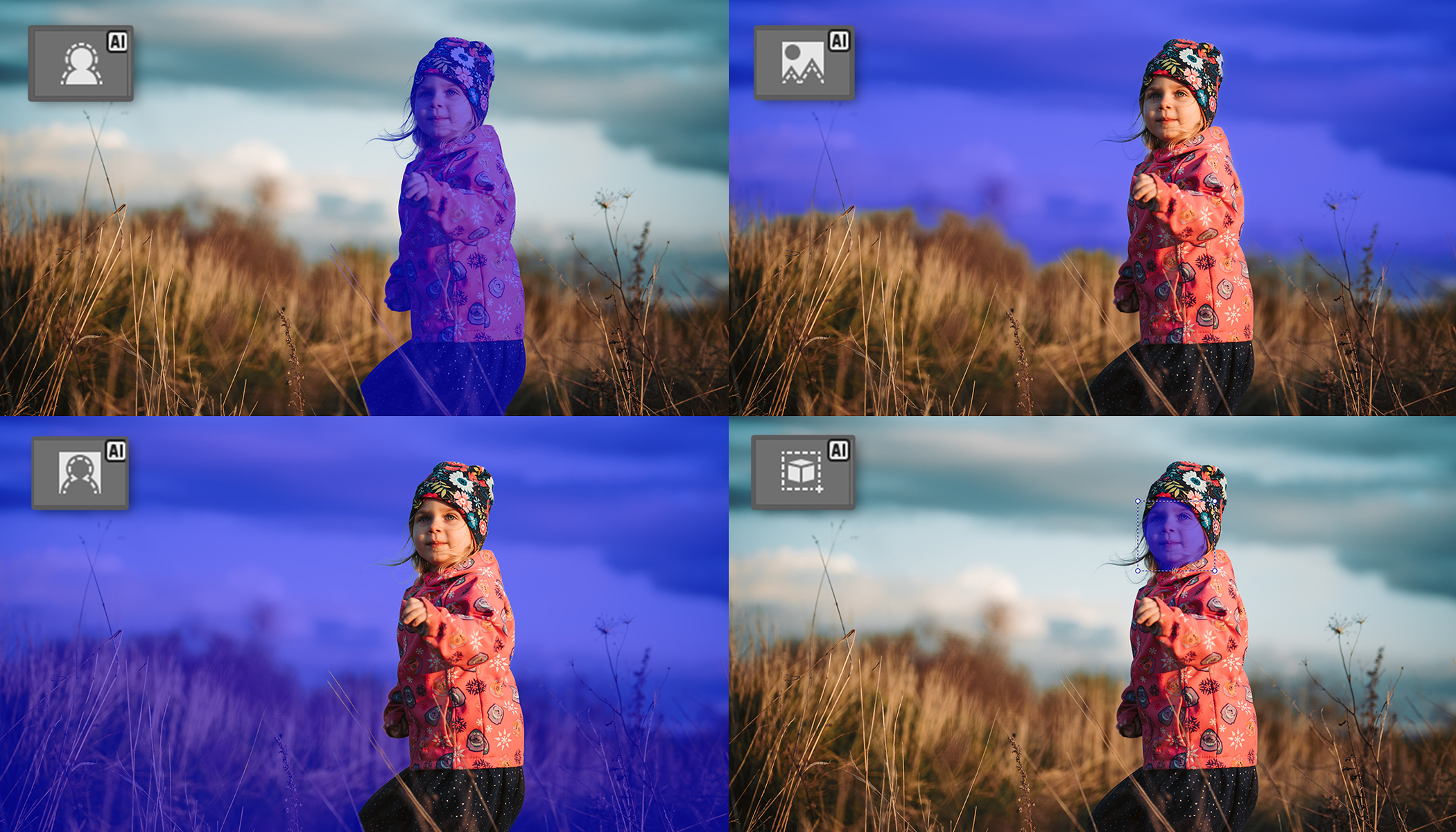
Artificial intelligence is already deeply integrated into Zoner Studio and brings many useful upgrades. Whether you’re shooting portraits, landscapes, or product photos, AI simplifies your photo editing. Tasks that once took several minutes can now be done in a single click.
In this article, I give you a quick overview of what AI can do in Zoner Studio, how it can streamline your editing process, and where to find each tool. Whether you’re working on portraits, product photography, or landscapes, discover how AI-powered tools in Zoner Studio make editing easier and more efficient. These tools include:
- AI Masking—Automatically selects the subject, sky, background, or any object you choose
- AI Presets—Preset local adjustments (e.g. brighten the face, darken the sky)
- Remove Background—Adds a white background, or removes it completely
- AI Automatic Enhancement—One-click exposure correction analyzes and enhances your photo
- Zoner AI Image Creator—Generates images from a text prompt
AI Masking
Zoner Studio’s Develop module offers advanced automatic masking powered by AI. Instantly select the main Subject, Background, Sky, or Object you specify.
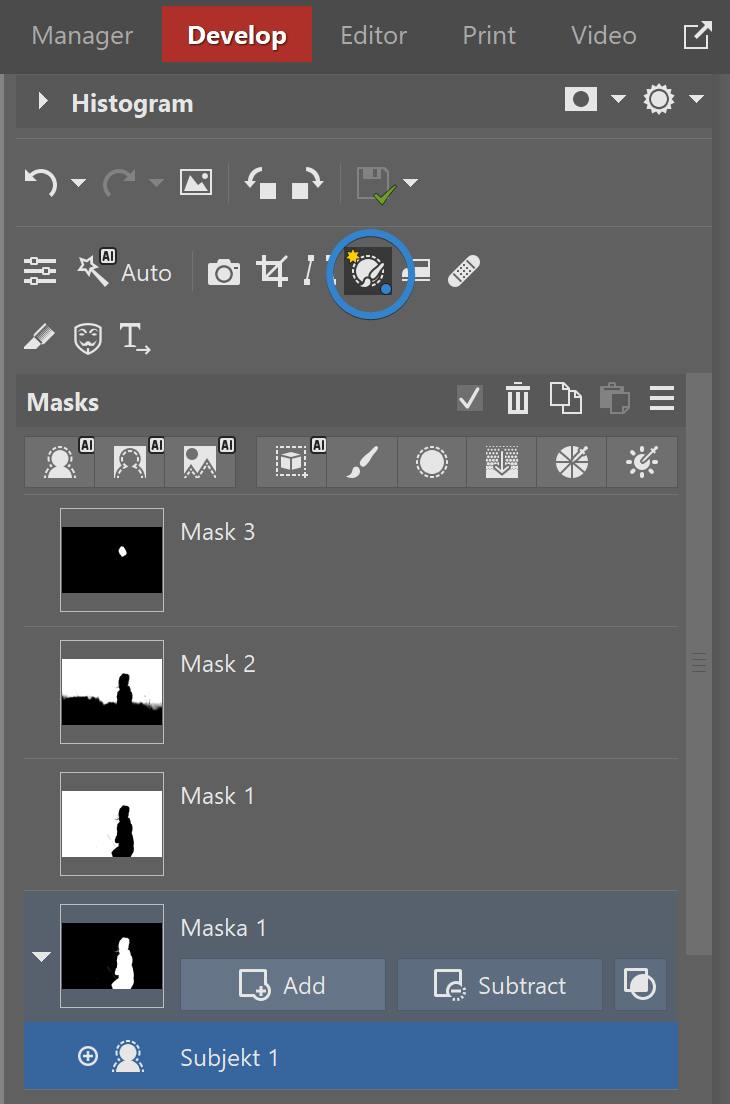
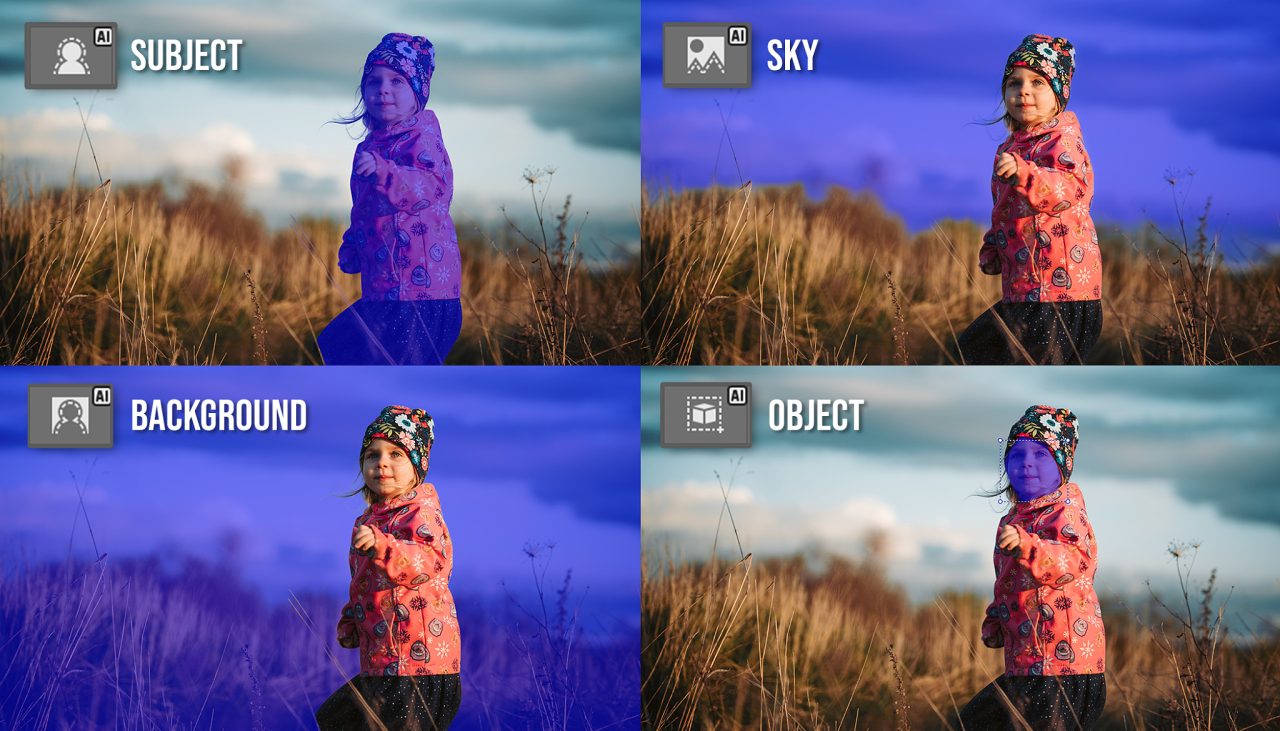
For more detailed information on how to use these tools and combine masks, check out the article AI Masks in Zoner Studio: Faster, More Precise Local Photo Editing.
AI Presets for local adjustments
For a faster and smoother workflow, Zoner Studio also includes ready-made AI Presets that include the most common adjustments. You can darken skies, brighten the subject or face, or accentuate the eyes with a single click.
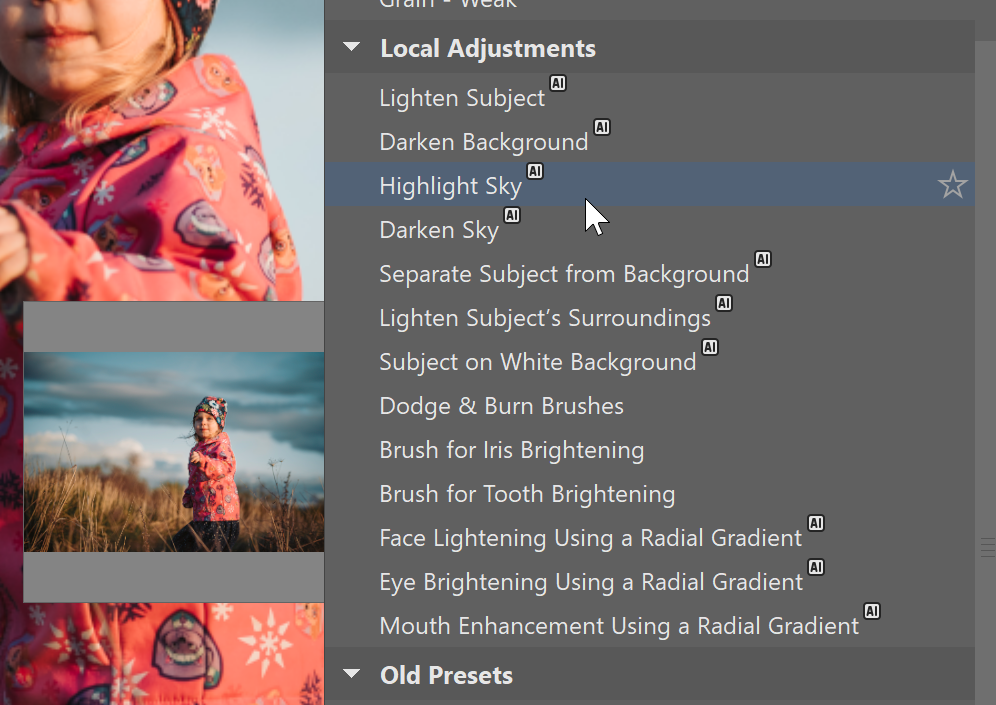
Find a step-by-step guide for working with AI Presets when editing portraits in the article Portrait Presets—Fine-Tune Your Portraits with the Power of AI.
AI Remove Background
In addition to AI Presets, you can also find a preset that replaces your photo’s background with a white background. This is especially useful for product photography for online shops. No more complicated selections, one click is all it takes.
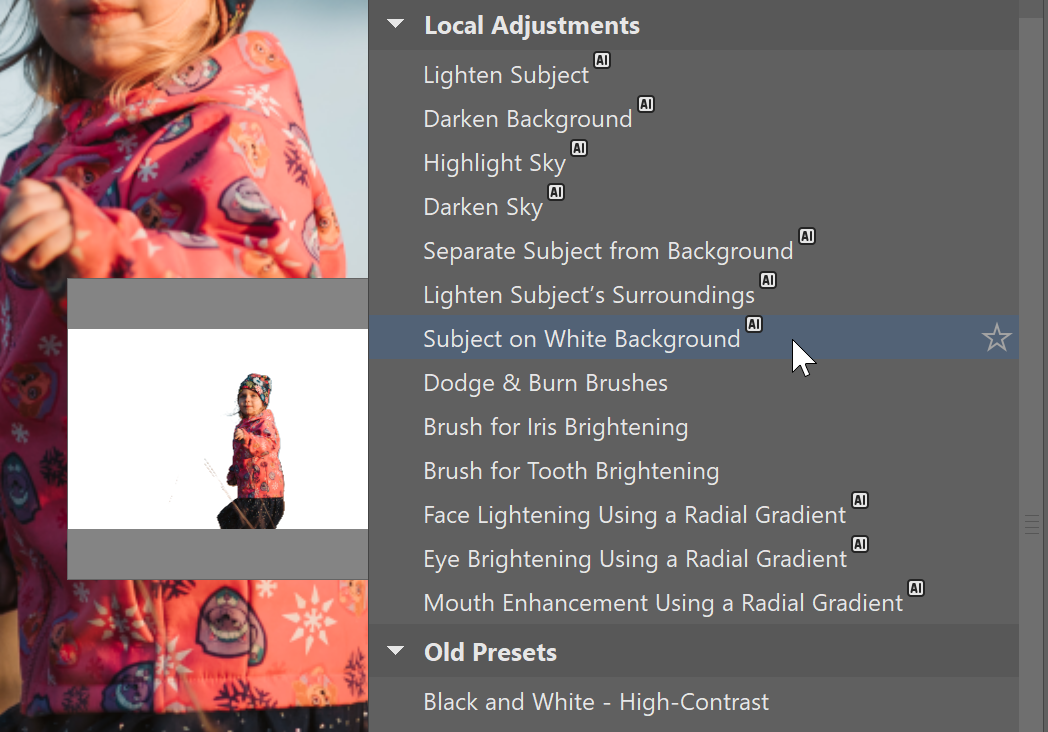
This isn’t the only method for removing backgrounds using AI in Zoner Studio. You can also use AI Remove Background in the Editor (where you can also add the selection to a mask) and Manager modules. You can also create PNG images with transparent backgrounds. Learn how in the article Remove Backgrounds with AI.
Automatic enhancement
AI has also made its way into exposure adjustments. Click the AI Automatic enhancement icon to have Zoner Studio analyze the photo and automatically adjust the settings based on what’s missing to make your editing as easy as possible.

If you’re interested in learning more about how Automatic enhancement works, read more in the article Quick and Easy Photo Editing with AI Automatic Enhancement.
Free AI Image Generator
In addition to editing photos, you can also create images without using your camera with Zoner AI Image Generator. Enter what you want to create in the text box and then just watch what happens. If you sign in using your Zoner account, you can generate images at a much higher resolution.
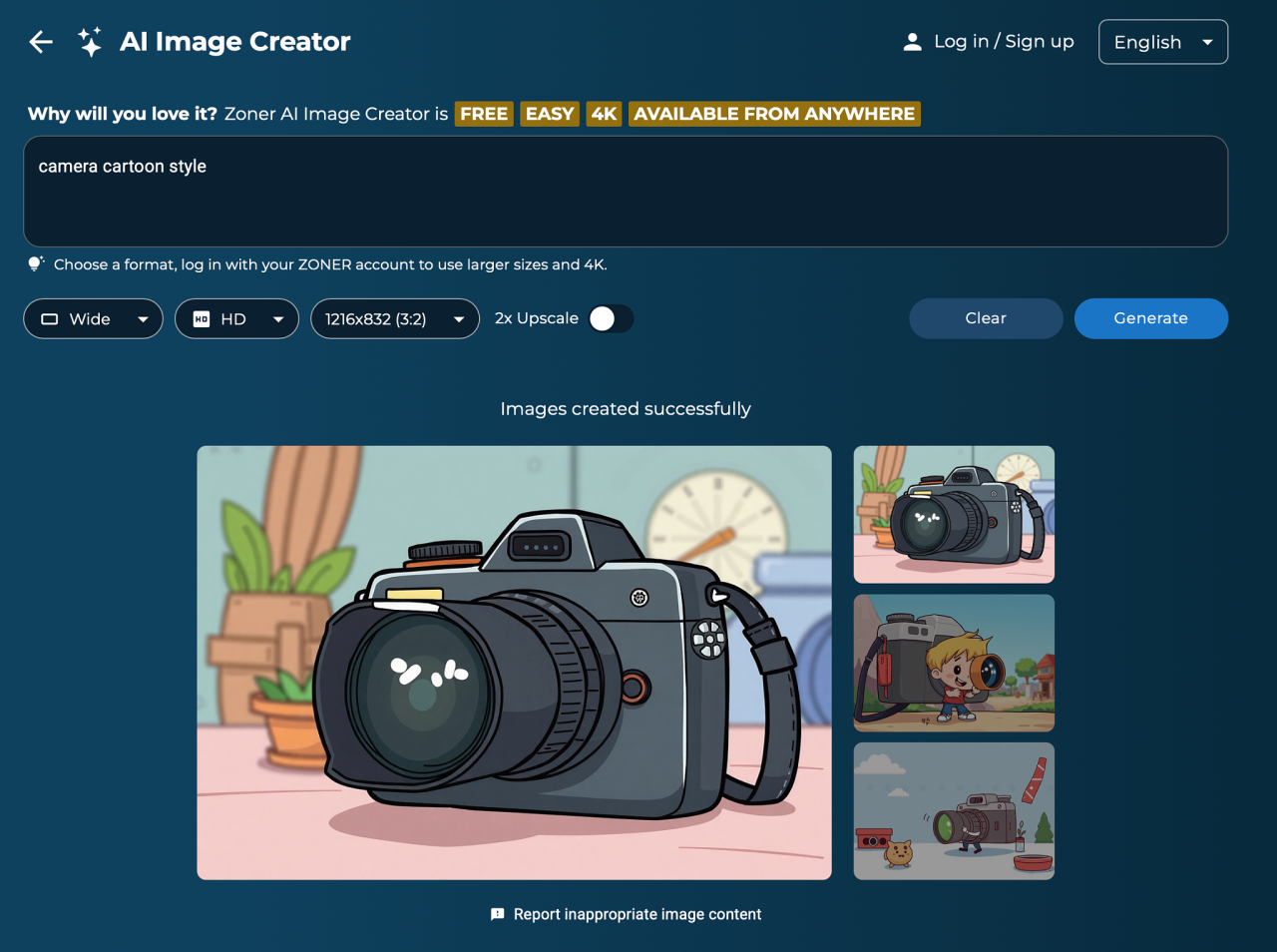
Interested in trying the image generator but don’t know how? Read the article Zoner AI: Free Advanced Image Generator.
Don’t have AI tools for photo editing yet?
Download Zoner Studio free for 7 days and discover all the possibilities of AI. Save time, simplify your workflow, and create any image you want.

There are no comments yet.