Resize Photos with AI: Intelligently, Naturally, and Without Losing Detail
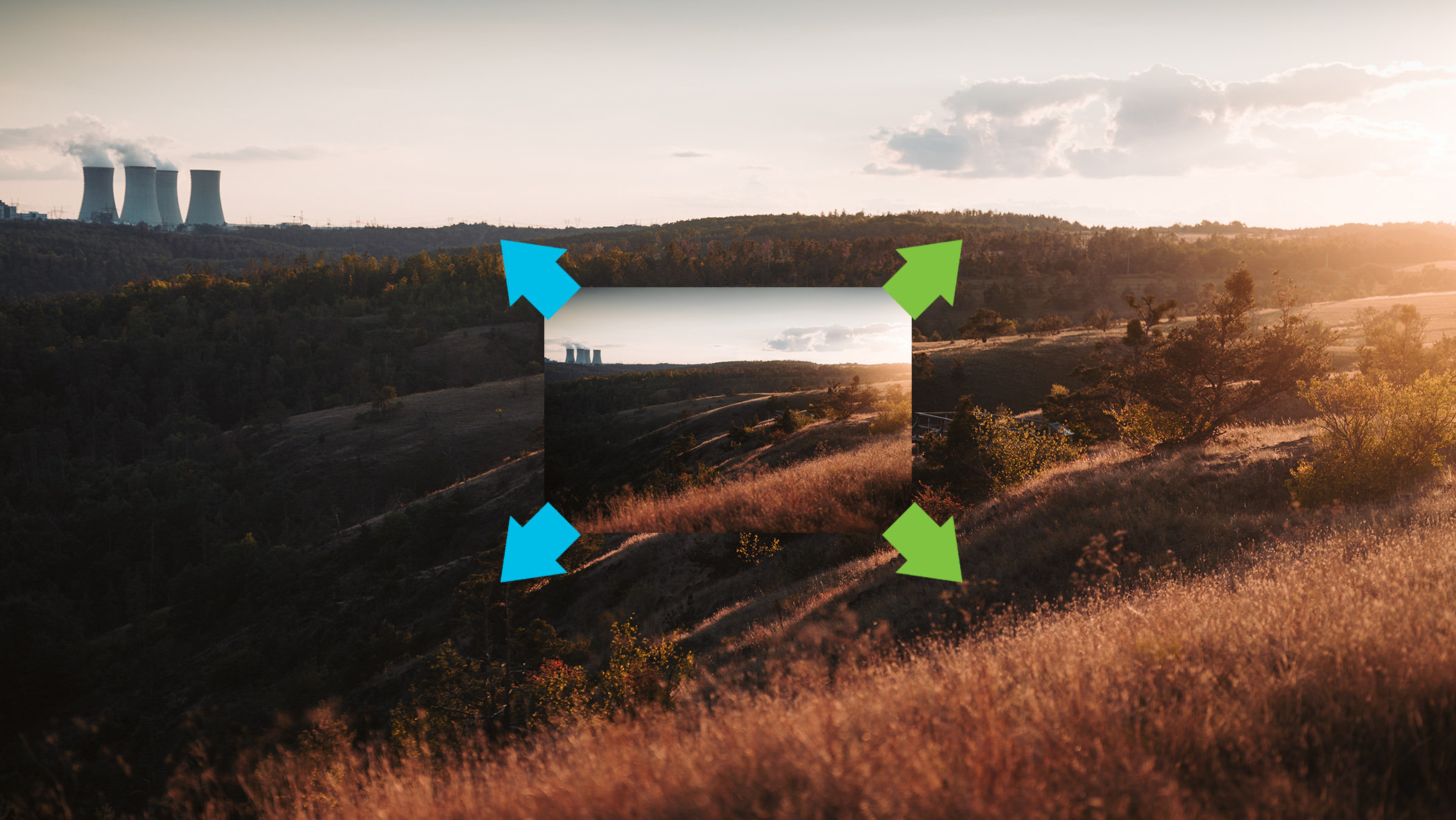
You no longer have to be limited by low resolution. The AI Resize tool in Zoner Studio offers two intelligent methods to help you get the most out of your photos. Whether you need to slightly enlarge a photo for printing, or upscale it several times without losing quality, AI Resize delivers sharp, natural-looking results.
Enlarging photos without blur or loss of detail used to be nearly impossible. Classic interpolation methods could fill in missing pixels, but the results were often blurry and lacking texture.
AI Resize in Zoner Studio changes that. Using AI, Zoner Studio can recognize shapes, edges, and textures and then enlarge them naturally and subtly, or even reconstruct missing details so the result looks sharp and natural. Zoner Studio offers two methods:
- AI Reconstructive Interpolation
- AI Generative Resize
AI Reconstructive Interpolation—Natural enlargement without overprocessing
Enlarge your photos naturally, without artificial details. Reconstructive Interpolation focuses on preserving the original detail and sharpness, so the result looks true to life and free of distortion.
It’s ideal for everyday work, like exporting to higher resolutions or preparing images for print. It works quickly and is now the default method for resizing during export.
If you previously used classic bicubic interpolation, you’ll notice the difference immediately: sharper details, smoother transitions, and no jagged edges.
AI Resize using Reconstructive Interpolation can be found in:
- Export in the Develop module
- The Editor module
- Batch Filter
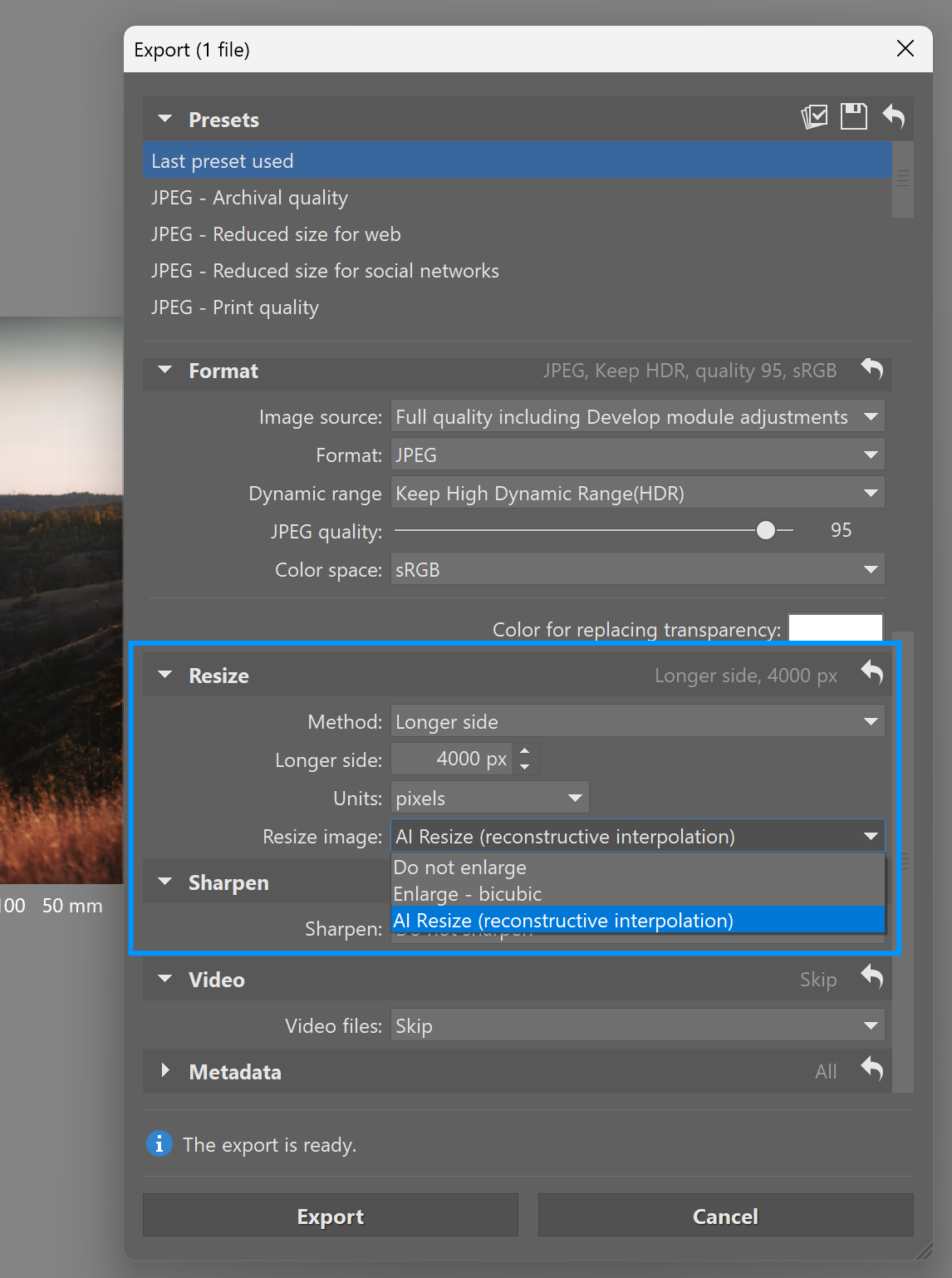
AI Generative resize—When you want to go further
The second method uses AI more boldly. Instead of just recalculating existing pixels, it generates missing textures, enabling significant enlargements, such as four times or more. It can improve blurry or low-detail areas and create more realistic results that conventional methods couldn’t achieve.
Generative Resize is especially useful for smaller or older low-resolution photos, or for creative effects where it doesn’t matter if AI “fills in” some of the details. Because this method involves more complex processing, it’s also slower.
You can find Generative Resize in:
- The Editor module
- Batch Filter
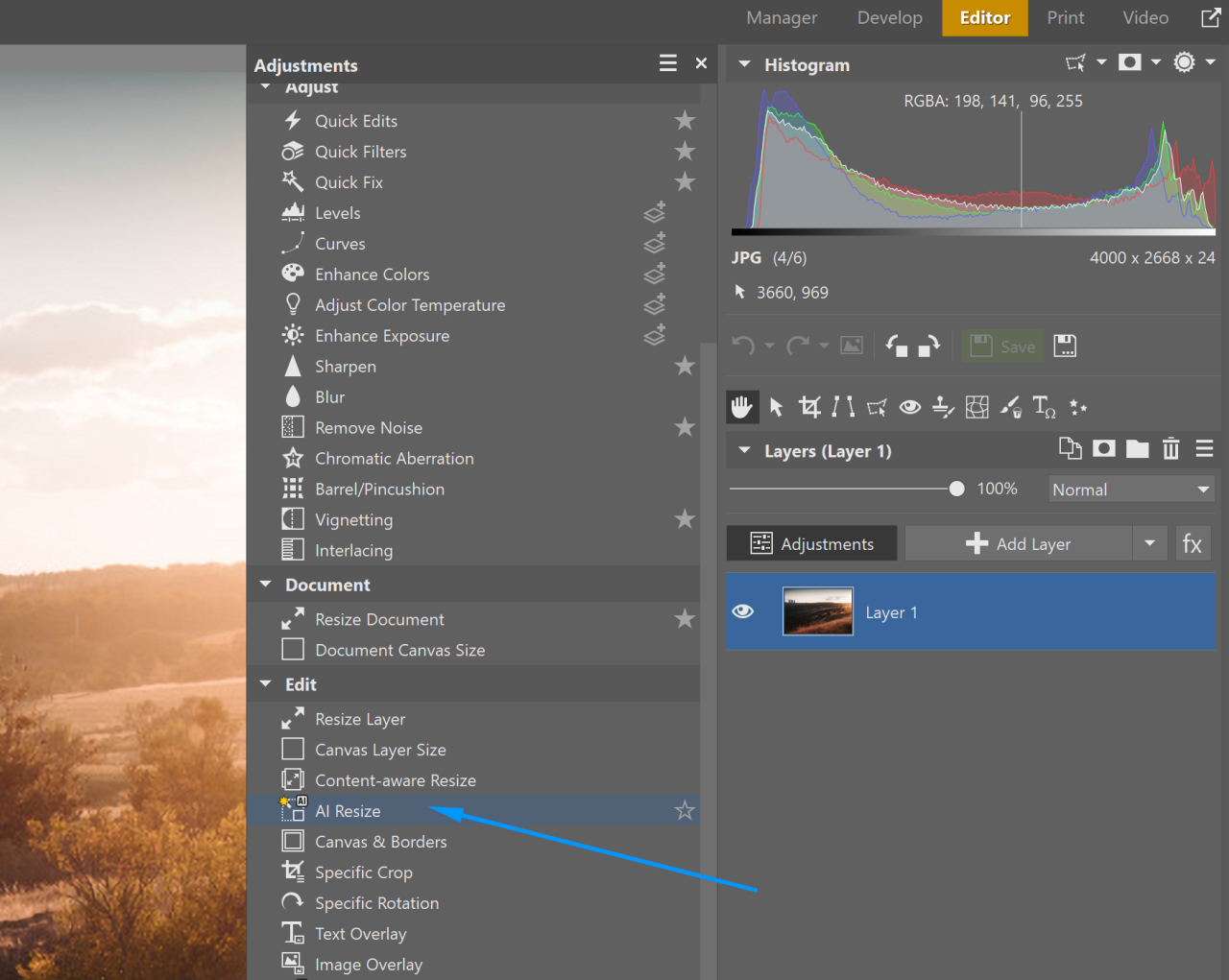
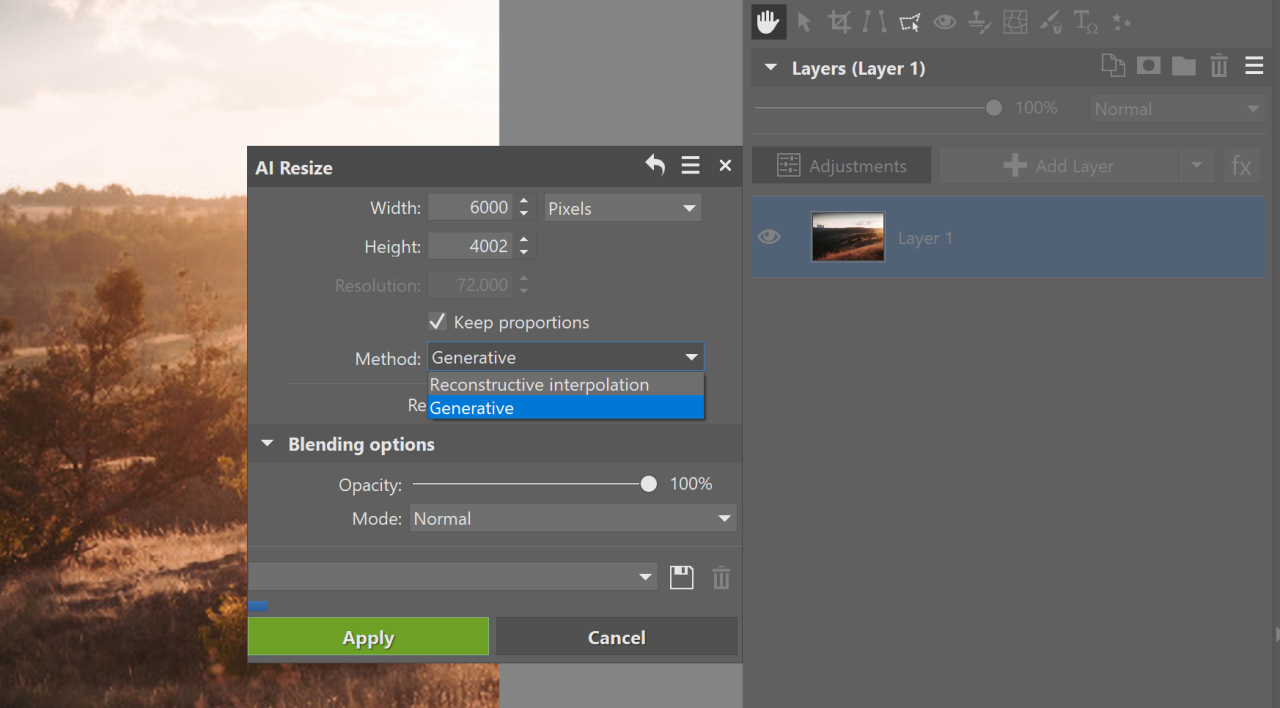
In Batch Filter, you can resize large numbers of photos at once.
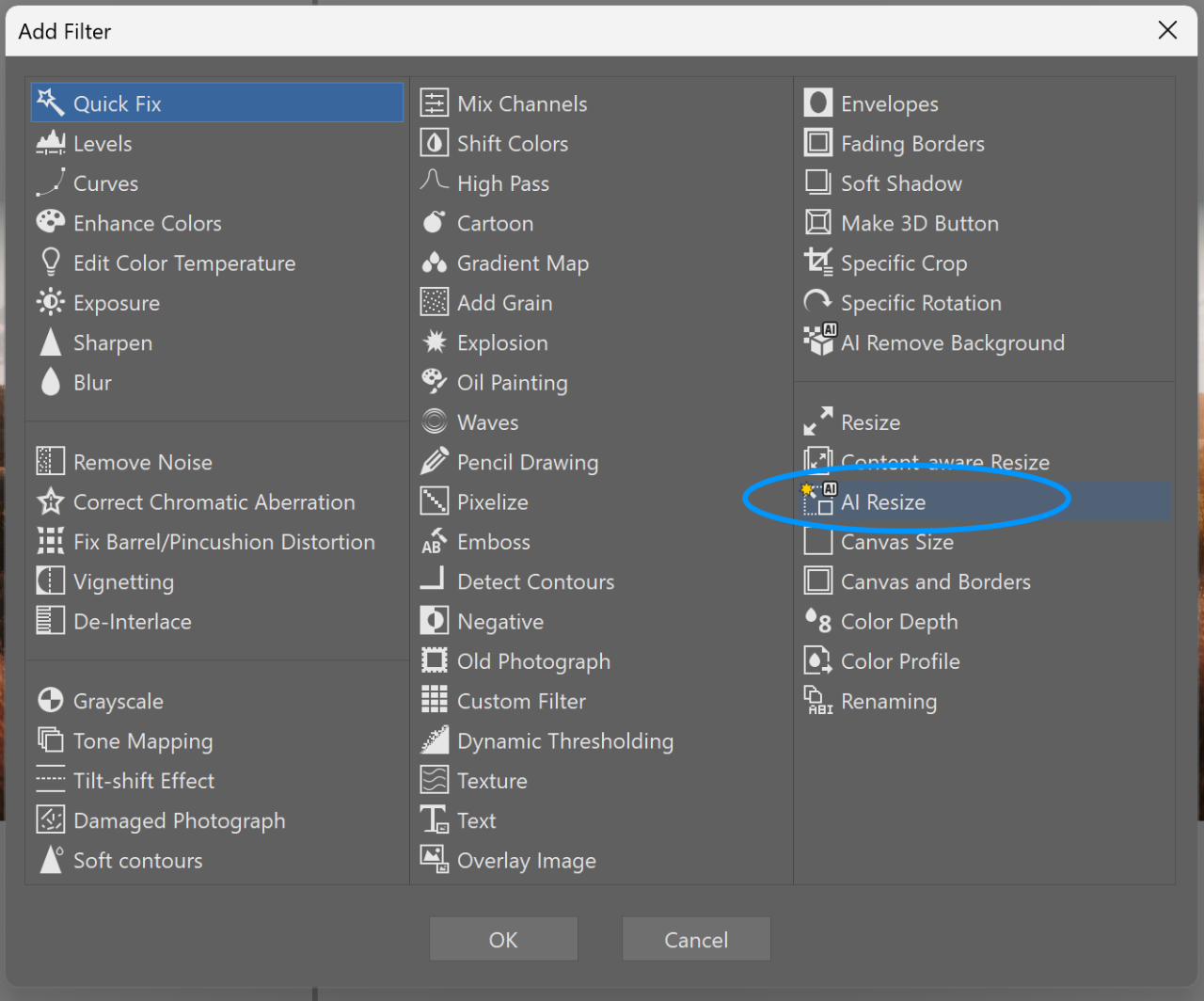
If you don’t want such a large enlargement or want faster processing, change the method to Reconstructive Interpolation. You can track progress in the lower right corner. Once the calculation is complete, you can see a before-and-after comparison in the middle panel.
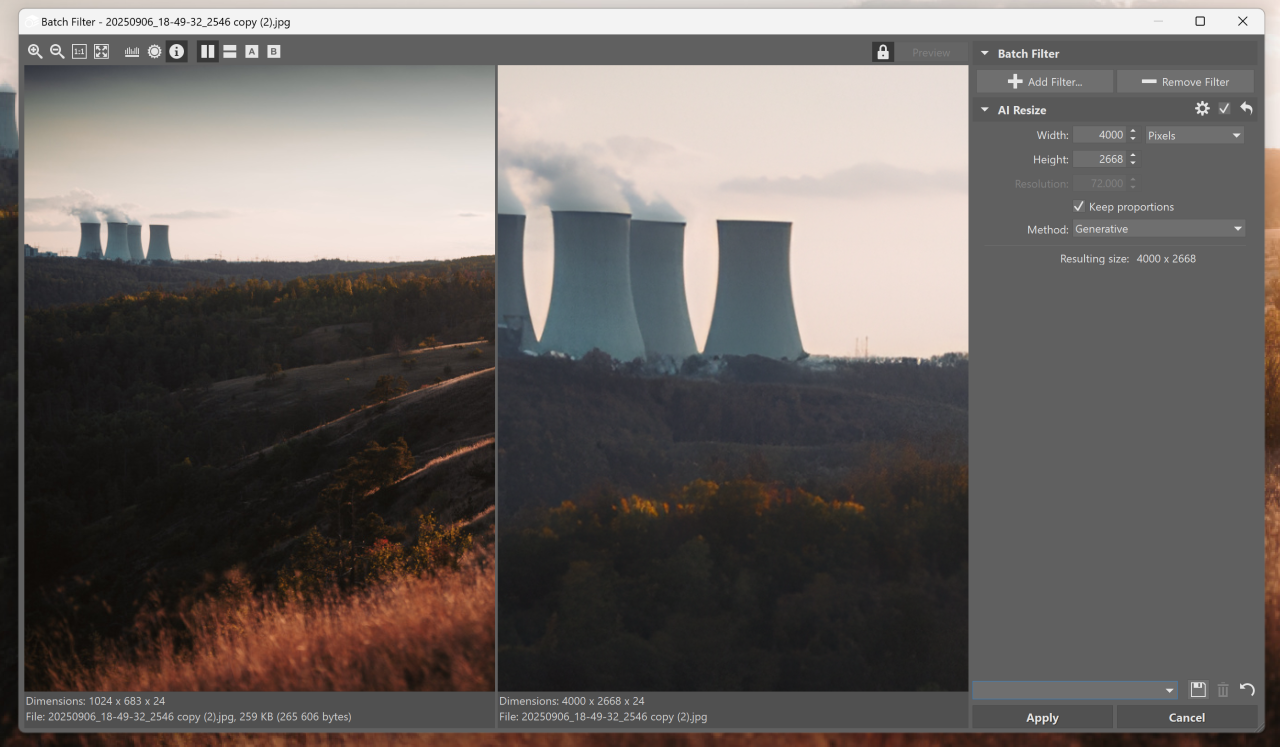
When to use AI Resize
- During export—Natural enlargement with AI Reconstructive Interpolation offers better results than classic bicubic methods.
- Photo crops—Turn small details, like a face or distant object into a high-quality standalone photo.
- Enhancing old photos—Improve old or mobile photos with low resolution.
- Photos from messaging apps or social media—For printing when the original files aren’t available.
- Print—Prepare posters or exhibition prints without worrying about blur.
- Comparing methods—In multi-photo preview mode, you can easily see which method gives you the best results.
Try both methods on your own photos. You’ll clearly see how Reconstructive Interpolation significantly improves the photo. Generative resize can achieve even more, but sometimes introduces artificial details. This is a normal side effect of the method, not an error.
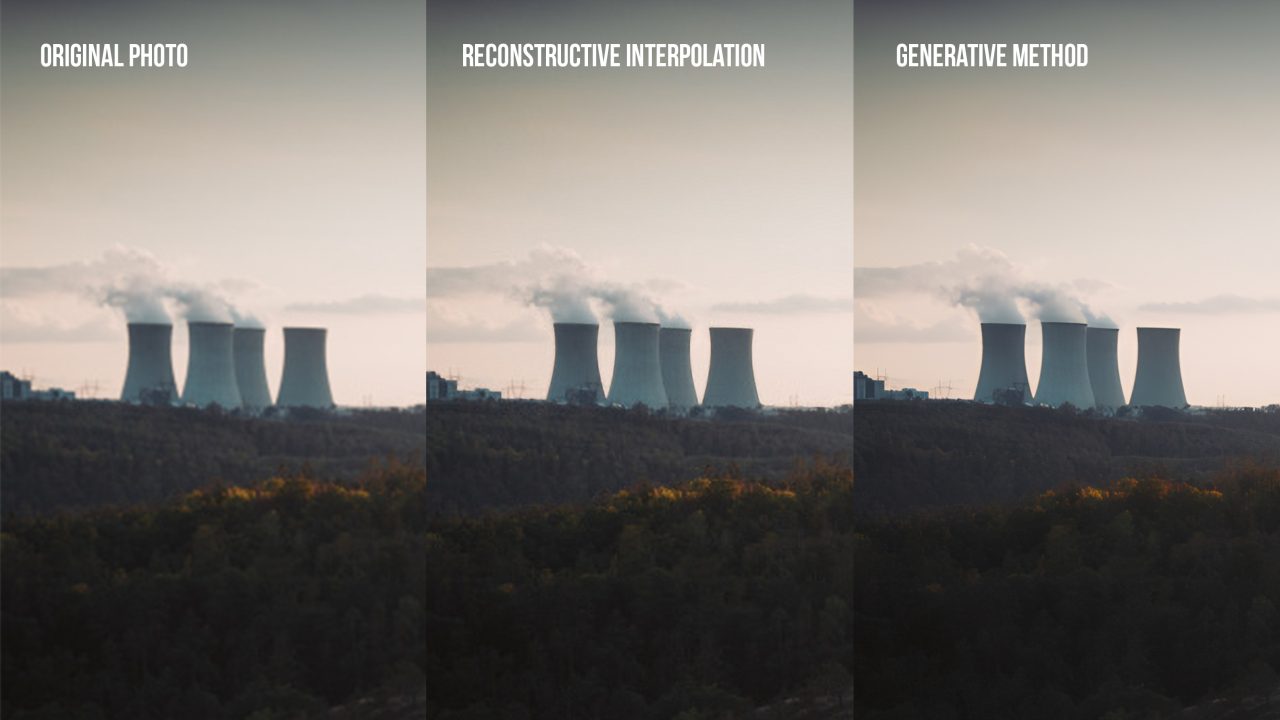
Speed, quality, and control in one
Both methods run locally on your computer. There’s no uploading to the cloud, and no waiting. Reconstructive Interpolation works quickly even with batch exports and doesn’t overload your computer. The Generative method is more demanding in terms of performance, but useful when classic enlargement isn’t enough.
Whether you’re printing, exporting, or fine-tuning crops of photos, the new AI Resize tool helps you get the most out of your photos, quickly, intelligently, and with respect for the original.Download Zoner Studio free for 7 days and add crisp, high-resolution details even to your old photos from lower camera resolutions.

There are no comments yet.