Hardware Requirements for HDR Photo Editing

Editing true HDR images brings a whole new range of possibilities. However, not every monitor with an HDR sticker is suitable for processing HDR images. But even monitors that cost over a thousand dollars can end in disappointment. In this article, our editorial team recommends hardware after extensive testing. Learn how to make the right choice when selecting hardware for HDR editing and what to watch out for.
First, a word of warning. This article discusses hardware (monitors and computers) suitable for a specific purpose—viewing and editing standard and HDR photos. HDR gaming, or watching HDR films, may have different requirements.
Display technologies and their limitations
Two display technologies currently dominate the monitor market. The first is OLED, which uses a series of tiny dots that, thanks to organic material, can light up on their own. WOLED displays are the latest display technology trend. WOLED displays use four subpixels instead of three. The extra white subpixel is used to increase brightness. QD-LED displays have blue OLED cells that illuminate material with quantum dots and change the color of the resulting light.
The second display technology is IPS. IPS uses a classic liquid crystal display (LCD). The light source shines through the LCD from the back of the monitor. It is further divided based on whether the light source shines only around the edges of the screen or whether the diodes are spread across the entire screen, in what manner, and in what quantity. Traditional TV screens only have LED light sources in the background in the tens or hundreds. New monitors contain up to thousands of individual LEDs across the entire screen. These are called IPS Mini-LED displays.
If you’re starting to feel like you accidentally clicked on an overly technical article, don’t worry. That was just an overview and definition of the categories available. This information is not required for working with HDR photos.
Both major display technologies have their issues. For OLED, the maximum brightness is limited by the display’s heat output. For Mini-LED displays, the limiting factor is the opposite—maintaining enough contrast in the dark areas of the image. Remember that with IPS panels, light shines through from behind the monitor.
Mini-LED displays resolve this issue with local backlight dimming. But there are only a few thousand light sources vs. about 8 million color pixels on a 4K monitor, so you can’t avoid glow around bright objects.
The good news is that for the newest monitors, both major technologies (Mini-LED and OLED) have matured to where they can be used for editing in both HDR and standard dynamic range (SDR).
Choosing a monitor for HDR photos: What to watch out for
We already know that you need an OLED or Mini-LED panel from a reputable manufacturer for quality photo editing (not just in HDR). What other specifications do you need to look for?
Superior brightness: 1000 nits or higher
This is the maximum brightness the monitor is capable of and how brightly the brightest areas in your photos will shine. However, this indicator can be misleading because it is usually measured over a very small area (roughly 1-3% of the display), where the display is capable of shining its brightest. As coverage increases, luminance decreases.
Depending on what you’re shooting, you need maximum brightness at 10-50% coverage, not the 1-3% written on the box. This is known as APL—Average Picture Level, which you can find in the more in-depth reviews.
The decrease in luminance cannot be prevented. But it is not as noticeable with higher quality monitors. Additionally, how intensely the monitor changes the maximum light level plays a role, but more on that in a moment.
For the sake of comparison, the normal brightness of a calibrated monitor is between 100-200 nits.

What is a nit? Nits are unit used to measure the display’s luminance. It is expressed in candela per square meter (cd/m2).
Minimum brightness: As close to zero as possible
With HDR photos, we are after high dynamic contrast. That’s why we have to keep an eye on minimum brightness in addition to maximum brightness. OLED displays have a significant advantage, because certain pixels don’t light up at all when rendering black. With IPS technology, there is a certain degree of backlight for the base lighting. Therefore, the difference between the brightest and darkest spots may not be that great. IPS panels usually have higher luminance to compensate for this.

You may want low minimum brightness for controlled settings where the sun doesn’t hit your monitor or desk, or when editing photos at night.
Monitor surface and touchscreen
Let’s take a break from brightness and discuss the monitor’s surface. You usually have a choice between a matte and glossy screen. Matte screens minimize glare but colors aren’t as vibrant. The opposite is true for glossy screens. There are many anti-glare screens available, but someone has yet to invent a matte screen with the vibrant colors of a glossy screen.

If possible, avoid touchscreens on laptops. Displays with a touchscreen overlay usually perform worse than comparable displays without a touchscreen.
Color space coverage and color accuracy
Manufacturers of high-end monitors compete over what color spaces their monitors cover and at what percentage. For most of us, the sRGB color space is the most important factor because it is currently the most widely used color space for sharing on the internet. 100% coverage of the sRGB color space is the most desirable.
Good coverage of other color spaces is an advantage, especially for creative professionals, like Display P3 for video content creators. You need to consider how the content will be presented. Your client simply may not see the colors adjusted in a wide gamut space on a standard monitor.
A good indicator of monitor quality is also the average color accuracy, which is measured with Delta E, or ΔE. This is the average difference between the color that should have been displayed and the color that is actually displayed.
ΔE values under 1 are barely perceivable by the human eye. In the 1-2 range, slight variations are noticeable upon closer examination. Color accuracy decreases as the number increases.
High-end monitors have ΔE values below 1. If the manufacturer does not provide the ΔE value, it is a good idea to look for it in independent tests.
Factory calibration
Some manufacturers supply the monitor directly calibrated from the factory along with a report that describes the monitor’s color accuracy. If you don’t own calibration hardware, this may be added value for you.
ABL/APL and other energy-saving measures
ABL stands for Auto Brightness Limiter. This feature adjusts the display’s total maximum brightness when displaying large areas of bright whites to avoid overheating or high energy consumption. However, a consequence is the display’s brightness is dependent on the content displayed.
That’s why we try to choose a monitor that has lower ABL for HDR photo editing, ideally none or a negligible amount. Also, opt for the least aggressive ABL, where there’s a more gradual brightness limiting.
The problem with ABL is that manufacturers tend not to boast about this feature. You have to search for tests and reviews for the monitor you’re considering.
VESA HDR certification
If you’re getting lost in the choices of monitors and want a basic guide for monitors suitable for HDR content, the VESA organization’s compliance program can help. Find a list of certified products divided into categories on their website.
For HDR photo processing, monitors that have the VESA HDR 1000 or the HDR True Black 500 and higher certification are most suitable. Why are there two number series? The first focuses on high maximum brightness. The True Black category contains OLED monitors that also feature low minimum brightness and the ability to show the greatest dynamic range between light and dark areas.
Read reviews, compare, and ask questions
Unfortunately, even this comprehensive list of monitor specifications and certifications does not necessarily mean that the monitors are flawless. We always recommend reading expert ratings and reviews from professionals who are equipped with the proper tools, like color probes or colorimeters, to share their test results.
Recommended hardware for HDR
While developing HDR photo editing for Zoner Studio, we tested dozens of different displays in our labs, often from the full range of current market offerings. Those that met our technical requirements, and were affordable, were thoroughly tested, measured, and used to edit many HDR photos. Here’s a list of these monitors.
Asus ProArt PAC32UCR-K monitor (IPS MiniLED)
The professional 32-inch 4K Mini-LED monitor will surprise you with its color accuracy. But you may not be too delighted with its price tag. While it comes with an older calibration probe, a price tag over $1,000 is enough to turn away many customers. Nevertheless, the ASUS ProArt scored very well in our HDR testing.
High brightness, even over larger bright areas and excellent color rendering is spoiled only by a higher temperature. As a result, there is higher consumption when turning off local dimming (which is needed to reduce the unpleasant effect of local backlighting). For the rest of the parameters, it is an above average display with ΔE color accuracy below 1. The factory calibration speaks for itself.
Innocn 32Q1U monitor (OLED)
Among common brands available on the Czech market, we have long failed to find other monitors suitable for HDR photo processing, except for the ASUS ProArt. They either had a problem with the brightness required for HDR display or the image quality was too low. Many panels couldn’t even process the HDR signal properly and converted it to a range viewable by the monitor, which isn’t correct.
It wasn’t until the manufacturer Innocn was able to produce the first monitors that met the requirements for decent processing quality, excellent image quality, and a reasonable price.
The first is the 32Q1U OLED monitor, which delivers 4k resolution, excellent contrast with deep blacks, and also faithful color rendering with ΔE accuracy below 1. It has a much lower price tag compared to the ASUS ProArt. A drawback might be the slightly lower maximum brightness and only two USB-C ports since the monitor doesn’t have an HDMI interface. On the other hand, all of today’s machines have no problem sending a 10-bit HDR signal via USB-C, even at 60Hz.
InnoCN 32M2V monitor (IPS Mini-LED)
InnoCN’s second monitor for users who prefer Mini-LED over OLED is the 32M2V monitor. This monitor comes in under $1,000 and offers a 4K panel with 1,152 backlighting zones, DisplayPort, HDMI, and USB-C with power delivery. The sRGB color space coverage is 100% and the ∆E color accuracy is just under 2, which is a pretty decent result.
The monitor offers a higher maximum brightness than the OLED Innocn monitor from earlier. However, the disadvantages come in the form of less deep blacks, no gradual ABL, and a slightly visible glow effect caused by local backlighting (which cannot be deactivated in HDR mode). Still, considering the price, it is also a monitor recommended for working with HDR photos.
Asus Zenbook UX3405MA laptop
If you need to travel when editing your photos, we recommend the Asus ZenBook laptops. Thanks to their high-quality OLED panels, these laptops offer excellent color rendering and display at a reasonable price.
One of the models we tested, the UX3405MA, has a touchscreen and didn’t get the VESA HDR True Black 600 certification, but in our tests, it excelled at handling peak brightness even over larger areas. It drops from a maximum of 640 nits to 600 nits at 100% image coverage. Given its quality workmanship and powerful hardware, this is a good buy.
Watch out for cables
Be sure to use quality cables to connect your computer and laptop. You may run into a situation where the computer can’t push the data needed to display HDR content at the desired frame rate through a cable with older HDMI specifications.
Remember to set up your computer for HDR processing
Working with HDR content is relatively new, and while support for HDR has come a long way, turning HDR on can be a pain. But don’t pull your hair out just yet. Read our article about how to set up HDR step by step or watch our video tutorial.


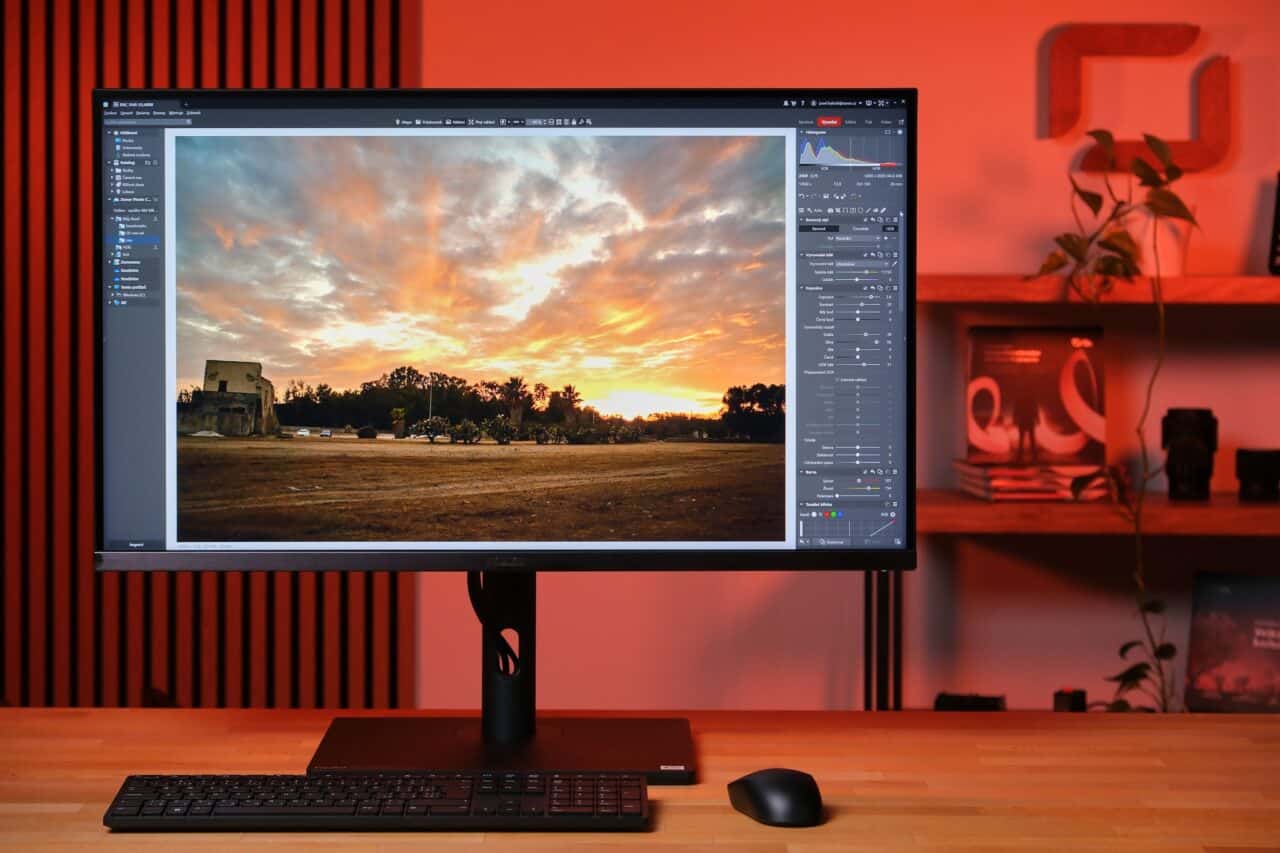




There are no comments yet.