We’ve Improved the Create Module: Easier Work With Photo Products Than Ever

The article is over 5 years old. The information in it may be outdated.
![]()
We are working on its update. In the meantime, you can read some more recent articles.
In our autumn update for 2020, we’ve worked hard on enhancing the popular Create module. We’ve unified the controls for creating photo products, and we’ve added some new tricks too. Additionally, you can order several photo products at once and pay shipping only once. Check out everything new you can look forward to in the Create module.
“Simpler, more practical, more modern.” That describes our improvements to photo-product creation in a nutshell. We’ve taken the improvements that we made to the tools for creating photo books back in spring and added them to the popular calendars and canvas prints too. And you can also look forward to completely new features that you’ll definitely enjoy. Take a look at all the new things we’ve added to the Create module.
Ordering Multiple Photo Products at Once
Before starting a new project, make sure your photos have an sRGB color profile. Zoner Studio automatically creates one for you. When exporting photos, check to see that you have Do not change or sRGB in Color space. If photos with a different color profile are received, we cannot guarantee color fidelity.
We’ve listened to your requests and improved our tools for orders of photo products. Now you can order as many different photo products as you want (or several copies of the same one) at once. You’ll save money too, because you’ll only pay for shipping once.
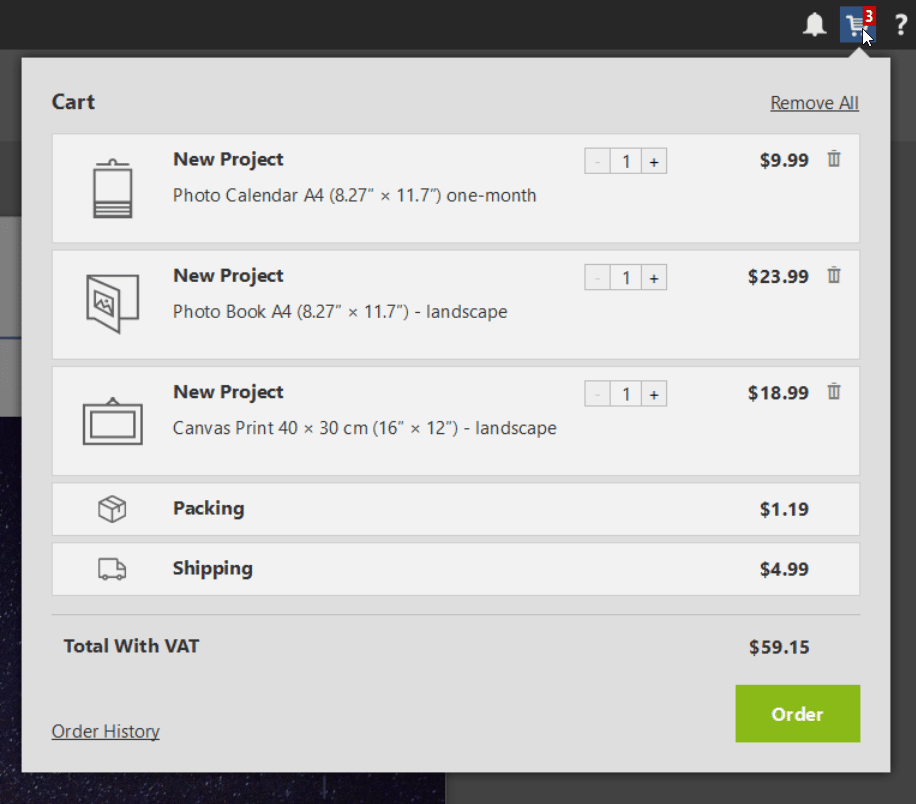
A Unified Look and Unified Controls
Several other changes are noticeable at first sight. We’ve unified how the controls work throughout the Create module. We’ve improved them to make them more intuitive and easier to use—so creating photo products will be much faster for you now.
Add Batches of Photos in Just One Click
Select all the photos you want to add in the Filmstrip, and then drag them onto an empty page spread. This shows a window with settings for choosing how many photos to include on each page and what Zoner Studio should do with the leftovers.
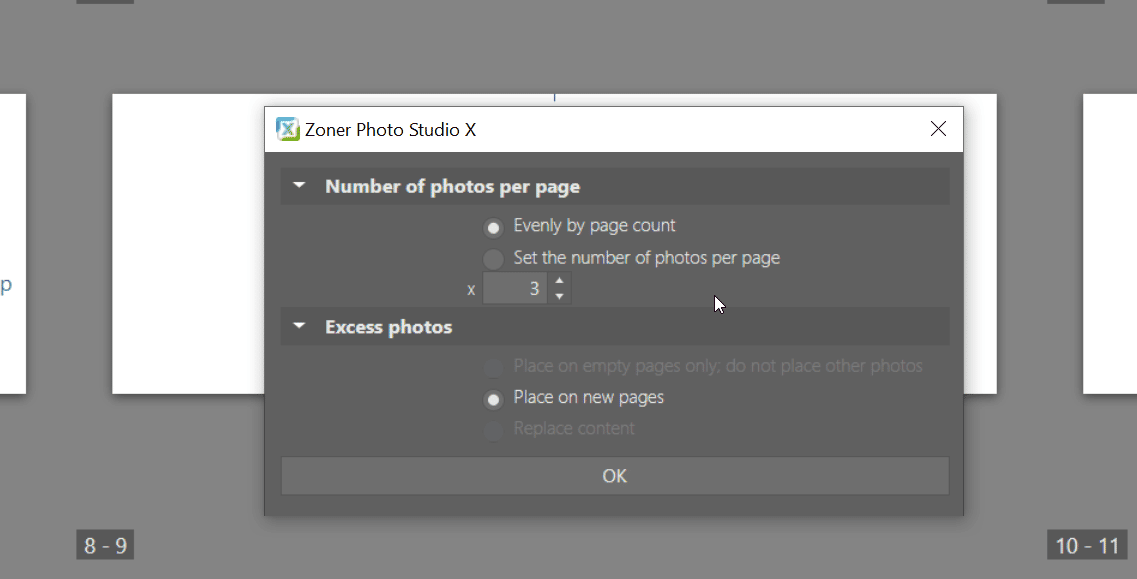
Now you can also add a whole batch of photos to a new project in just one press of a button. Zoner Studio automatically arranges them onto individual pages, and you just fine-tune the result to suit your needs.
You can also feel free to ignore this feature and drag photos onto pages one by one. It’s all up to you which approach you decide for—everyone has different needs. But you’ll definitely appreciate that the feature for batch-adding photos is now shared across all photo products.
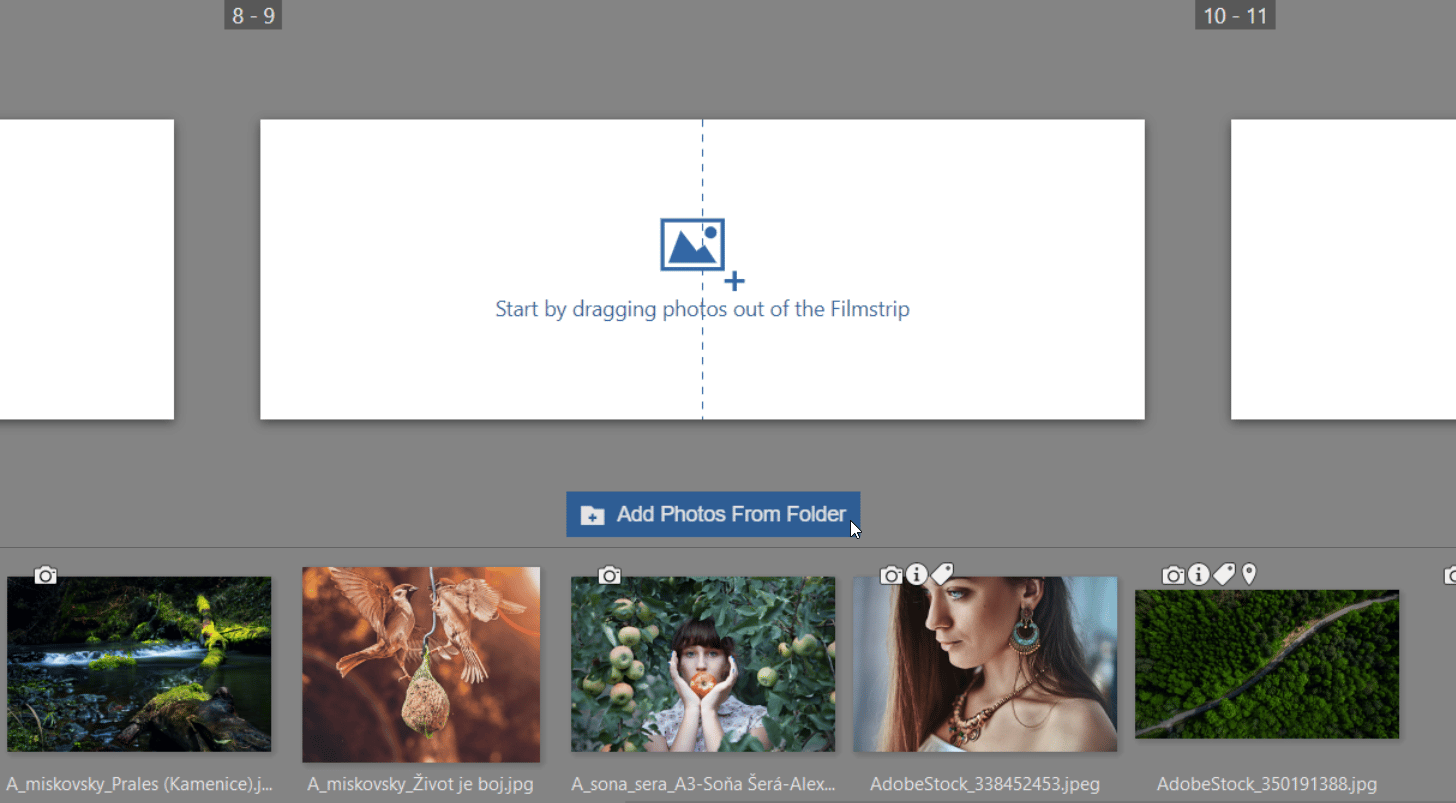
Add New Photos Without Limitations
We’ve newly added more flexibility for your work with freestanding photos. Now you can also rotate them as needed to create a more dynamic composition.

Enjoy the New Page Layouts!
Like the predefined Page Layouts offered for photo books? Now you’ll have lots of new ways to like them—we’ve added these attractive layouts to the other photo products too. They’ll help to give your calendar, canvas prints, and collages a refined look that lasts through every page of your creation. They work the same everywhere—you drag your selected photos onto a page spread, and Zoner Studio offers you various layouts depending on the number of photos.
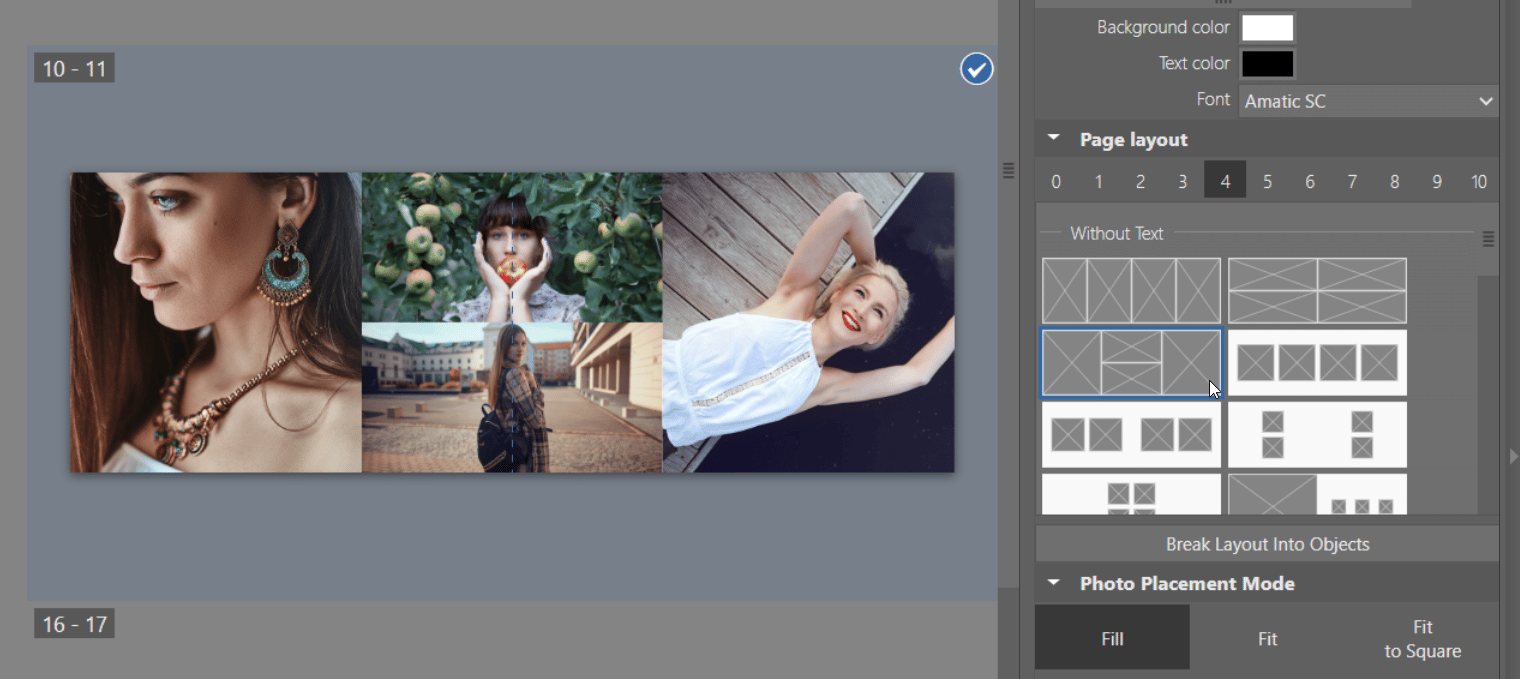
Then fine-tune the result by picking an appropriate Photo Placement Mode. Fill completely fills a placement frame with its photo, but this will likely cause the photo to be cropped. Fit places a photo without cropping it, but then there will likely be empty space around it. Fit to Square crops photos into squares. Choose whatever method works best for you.
Don’t Be Afraid to Experiment
Have a creative moment? We’re always glad to support it! And so we offer a way to let your imagination run wild. Use Break Layout Into Objects to gain an infinite variety of options for how your photo book (or any other photo product) can look. Don’t be afraid to use even the craziest compositions and collages. Don’t worry, you won’t break the paper!
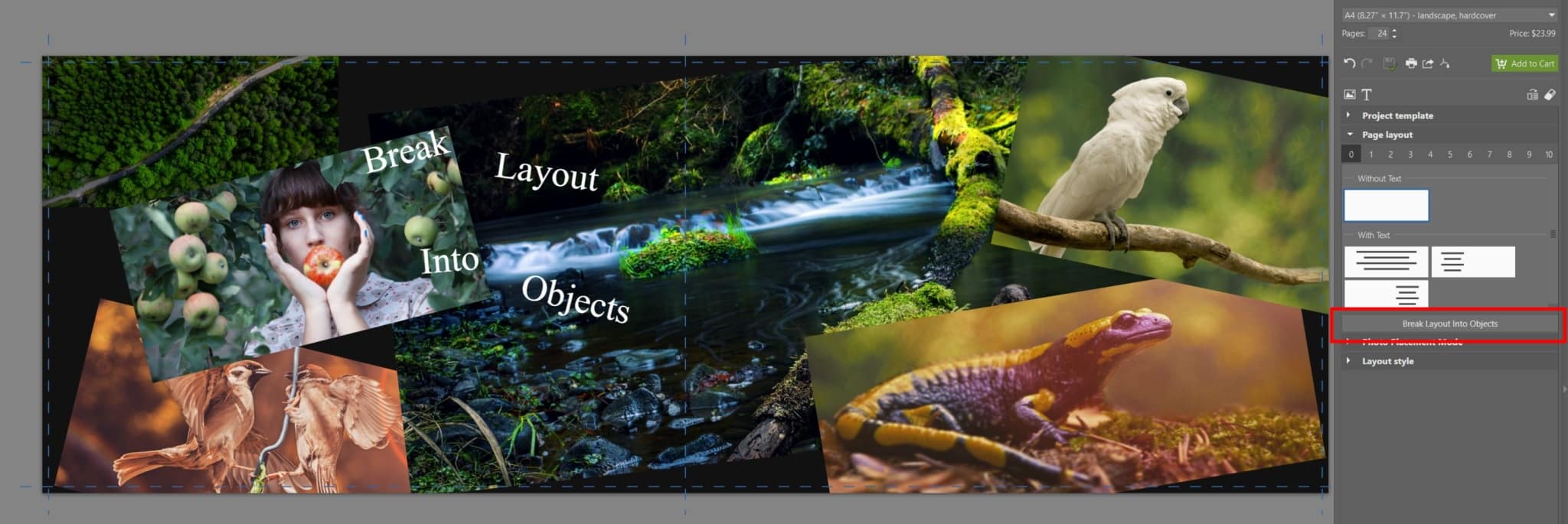
Easier Work With Your Photo Book’s Page Spreads
You’ll definitely appreciate the practical new feature that lets you add a new page spread in the middle of your book. So you no longer have to waste time rearranging your photos; just click this button, and you’ll have a fresh new page spread wherever you need it.
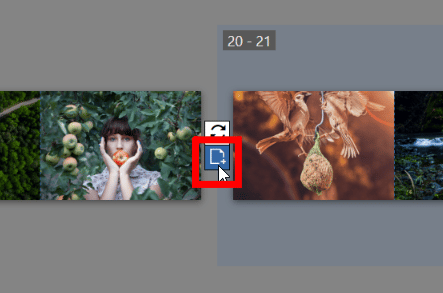
To change the order of page spreads, just click them and drag them. So you don’t have to rearrange your photos, and you save lots of time.
You’ll definitely also appreciate newly being able to add text on your photo book’s spine. That will help you find your printed photo book easily in your library.
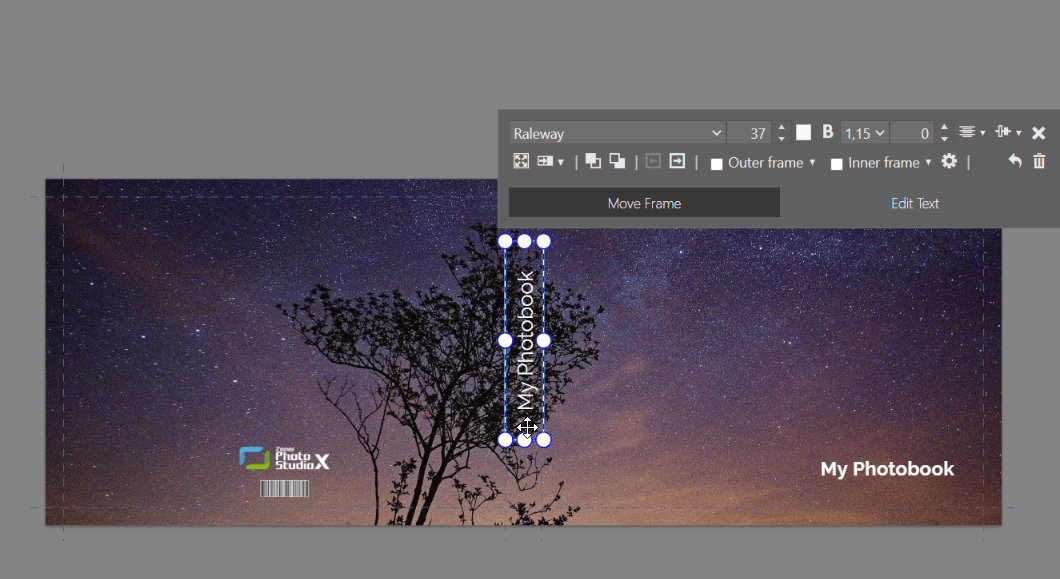
Explore and Create!
As you can see, we’ve really added a lot of improvements. So don’t hesitate to try out the changes for yourself! Download Zoner Studio and use it 7 days for free—create photo products that will preserve your memories for a long time to come. If your trial period has run out, don’t despair. We’ll extend it by another 15 days!

There are no comments yet.