Custom Multi-Canvas Prints

Design unique Canvas Prints to create a cohesive series of images, or an eye-catching home decor piece by splitting one photo across multiple canvases. The intuitive Print module in Zoner Studio lets you preview your design instantly and send it for printing with no need to struggle with other programs.
The updated tools for Canvas Prints in the Print module of Zoner Studio make it simple to divide a single across multiple canvases. With an improved user interface, you can see how your Canvas Print will look before ordering.
Open the Print module and start designing
First, measure the wall where you want to hang the print and decide how many canvases you need. In Zoner Studio, open the Print module and select Canvas Print. In this example, we’re using three 60 × 40 cm canvases in portrait orientation, creating a final size of 60 × 130 cm, including the canvas padding.
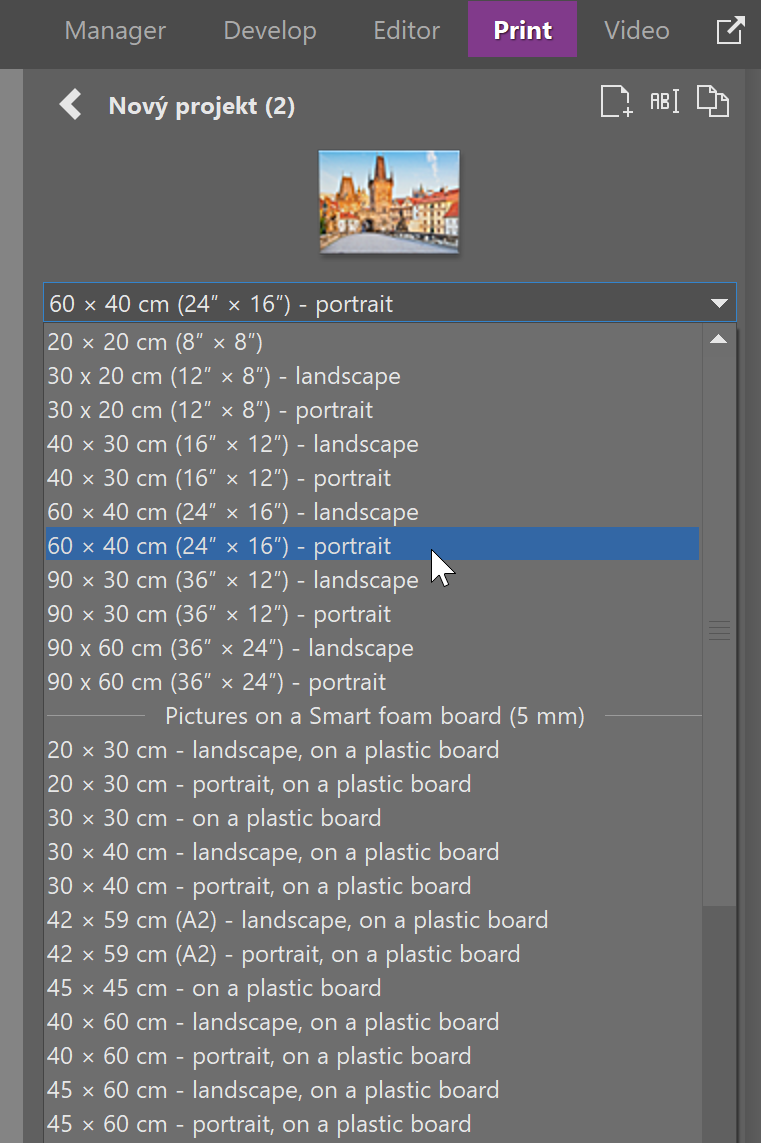
Next, select the Number of canvases. A 3D preview shows how your Canvas Print will look.
Canvas padding determines how far apart the prints will be when mounted, so be sure to consider this when hanging them on the wall.
To arrange the prints side by side, select Horizontal for Orientation. If you prefer them stacked vertically, select Vertical.

Check the edges
The preview also shows how the side edges of the print will look. Since the image wraps around the canvas, a small portion of the photo will be lost. But the 3D effect on the wall is worth it!

Select One photo on multiple canvases. The Continue past padding option determines how the image wraps around the edges. It causes the curved edges to be duplicated so the images line up perfectly. In some cases, it may look unnatural. Try both options to see which works best for your photo.
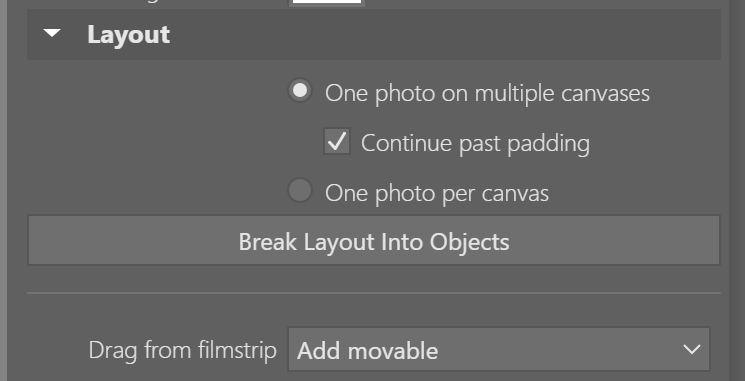
In the top toolbar, you can switch between 3D view and 2D view. The 2D view shows the canvases laid flat without the edges.
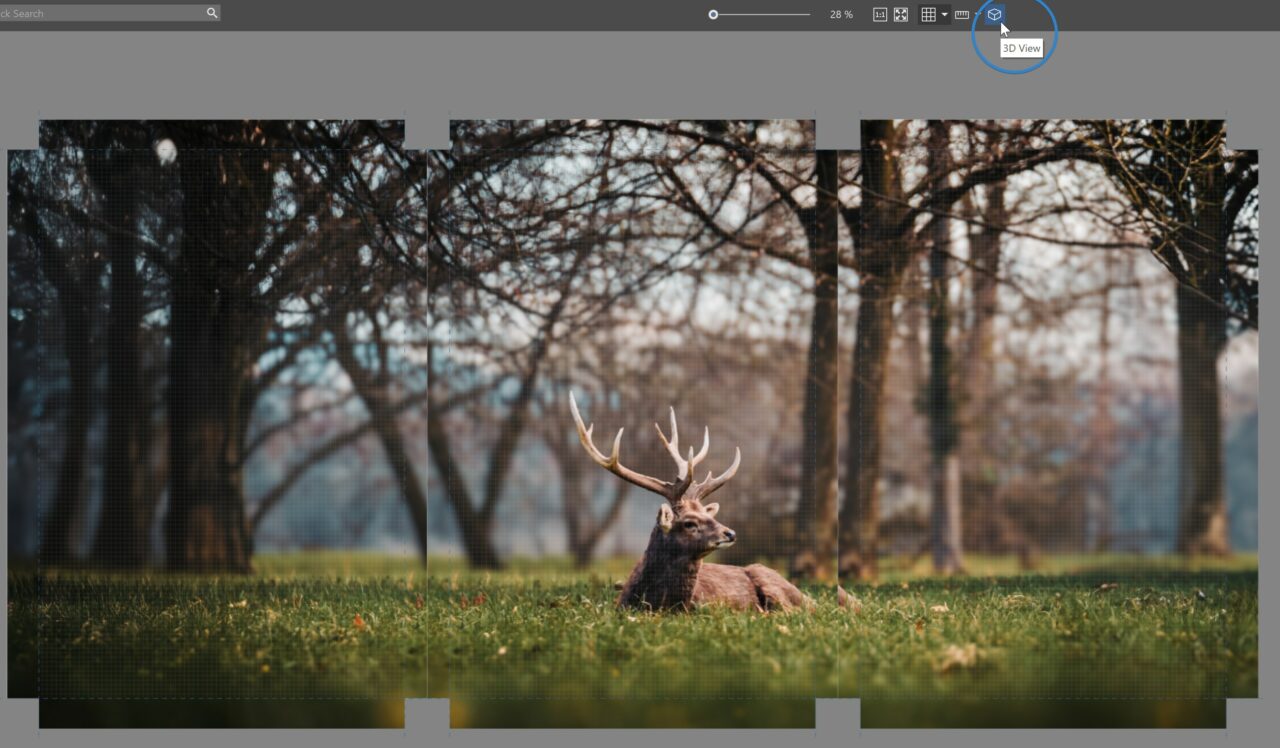
Create a series of photos
Another great idea is to print a series of related pictures. While you could design each print separately, using the Print module lets you see how they look together, making it easier to arrange them harmoniously.
Select the Number of Canvases like you did before and drag your photos into place.

Canvas Prints add a touch of magic to your home
Download Zoner Studio free for 7 days and design your own personalized Canvas Prints!

There are no comments yet.