How to Hide Faces and License Plates: Learn to Use Anonymization

Protecting personal data is important for businesses. When posting photos from company events or vehicle photos, sensitive data like employee faces or license plates must be blurred. Zoner Studio has a practical Anonymization tool. Anonymization lets you easily detect and cover or blur faces or license plates.
Anonymization is perfect for businesses that need to quickly edit large numbers of images in compliance with GDPR regulations. Anonymization is also useful for businesses and offices that need to blur sensitive data. Let’s take a look at how it’s used.
Enable Anonymization
Anonymization is not visible by default. To use it, you need to enable it in Zoner Studio. You can do this using the Ctrl + M (Preferences) keyboard shortcut. Then, go to Other, and check Show tools for work with documents in Develop. If you have a Zoner Studio business account, this feature is enabled automatically.
Anonymization, along with Annotation, and Highlighter are now found in the Develop module and you can start using them.
Anonymization for faces
Using the Anonymization tool is easy. After you click Anonymization, click the Detect Faces button. Zoner Studio automatically detects and selects faces in the photo.
You can choose how you want the faces to be covered using Anonymization settings. You can choose from Elliptical Selection or Rectangular Selection. You can also select the method: Pixelate, Blur, or Color.
The Intensity slider adjusts the strength of the effect, while Gradient width provides a smooth transition between the blurred area and background. If you want to adjust the placement of the mask, you can easily move it manually.
When you’re done, click the Close button. You can export and save the photo.
Group photos
Anonymization is useful for group photos. It can detect and anonymize multiple faces at once.
If you want to uncover any of the faces, select the mask and press Delete.
If one of the faces is not detected by Zoner Studio, it can be selected manually. Just click on the area to create a new mask and adjust its location and size.
Anonymization for license plates
You can anonymize license plates using the same method as for faces. Click Detect License Plate and Zoner Studio automatically detects and covers all license plates in the photo. Like with faces, you can customize the mask according to your needs.
Anonymization for sensitive data
Whenever you need to share personal identification or scanned documents, you can easily blur sensitive data. Similarly, if you want to share a photo that has a company logo or other distracting elements, just mark the area and the tool automatically anonymizes it.
The method is very similar. The only difference is that now you want to select the area to cover and then adjust the size and settings according to your needs.
Download Zoner Studio free for 7 days and try Anonymization on your own photos today!
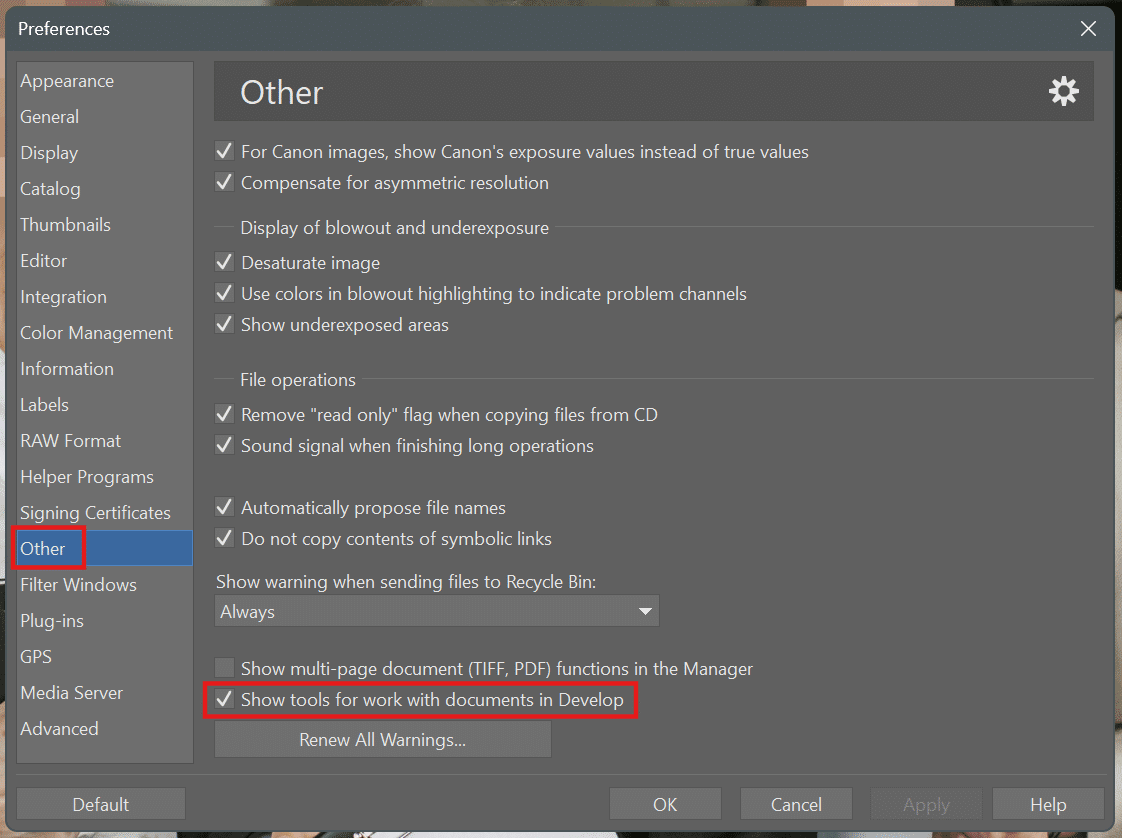
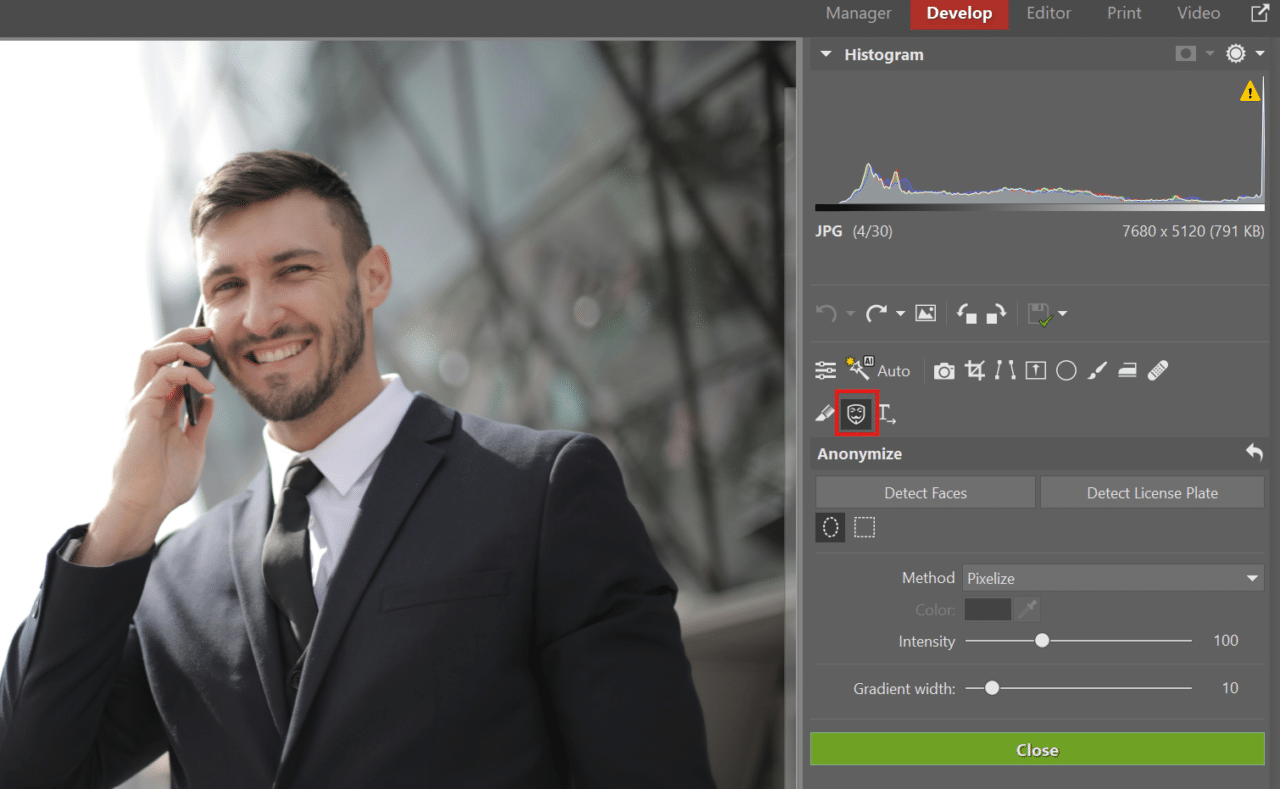
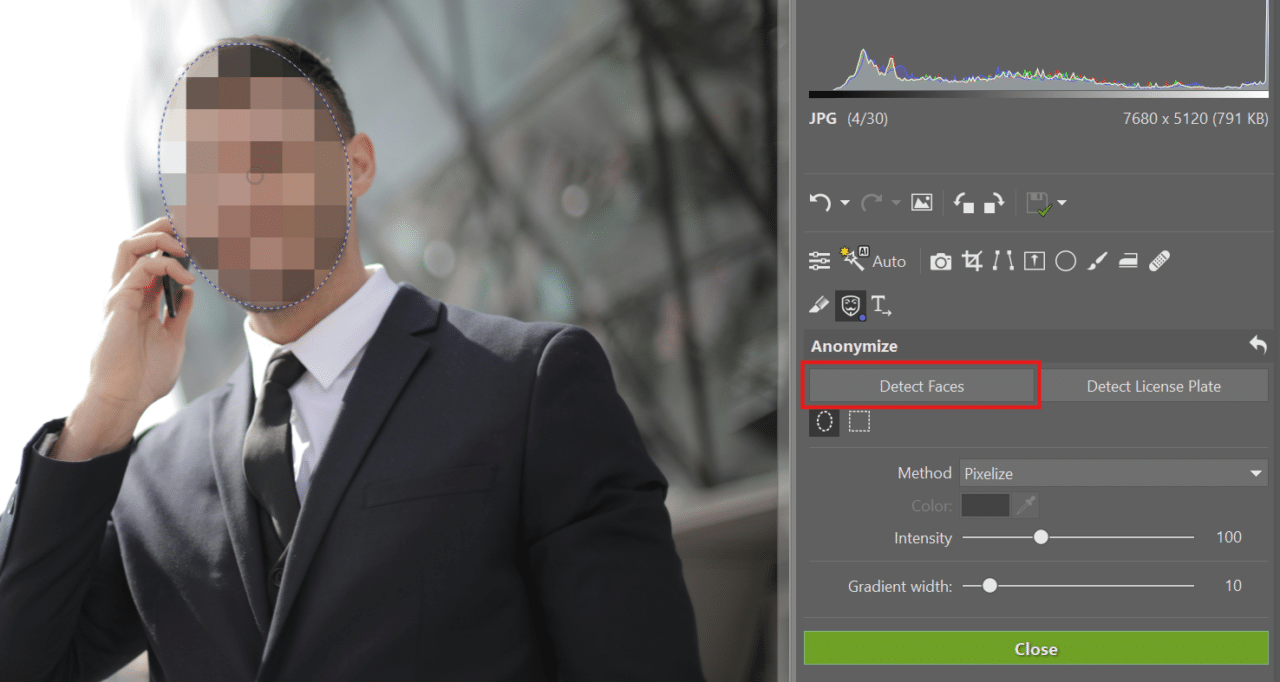
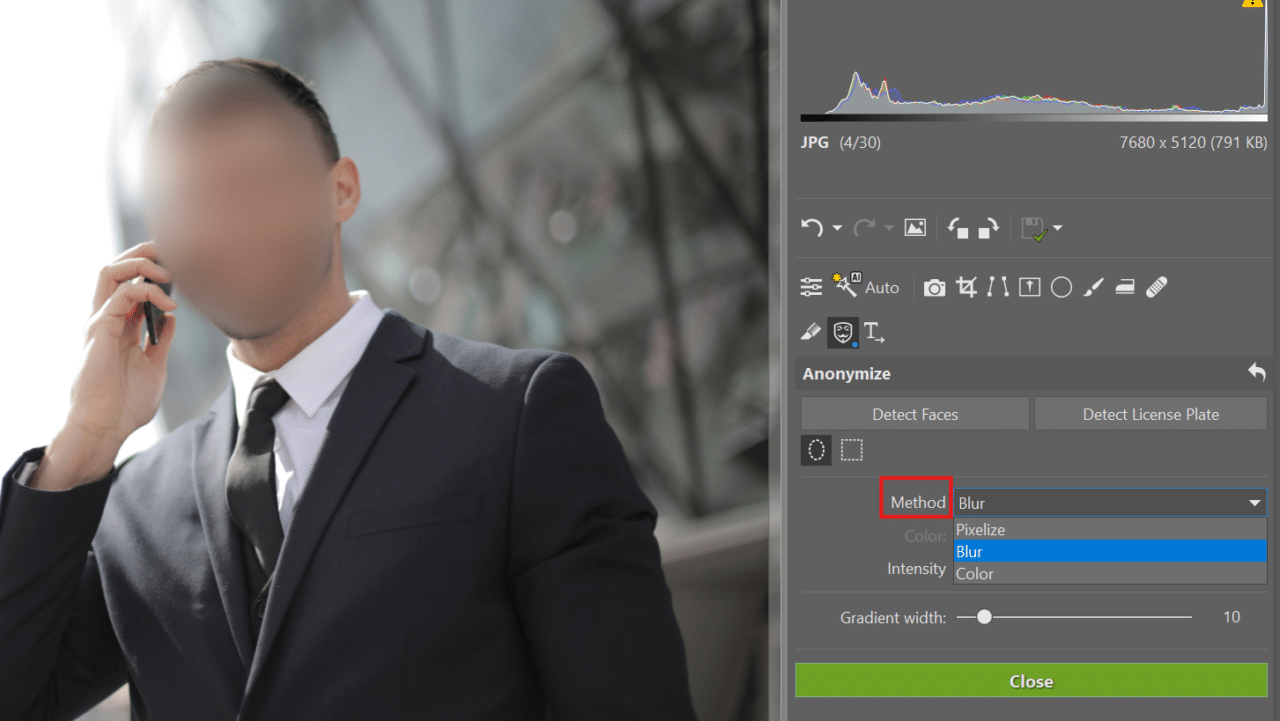
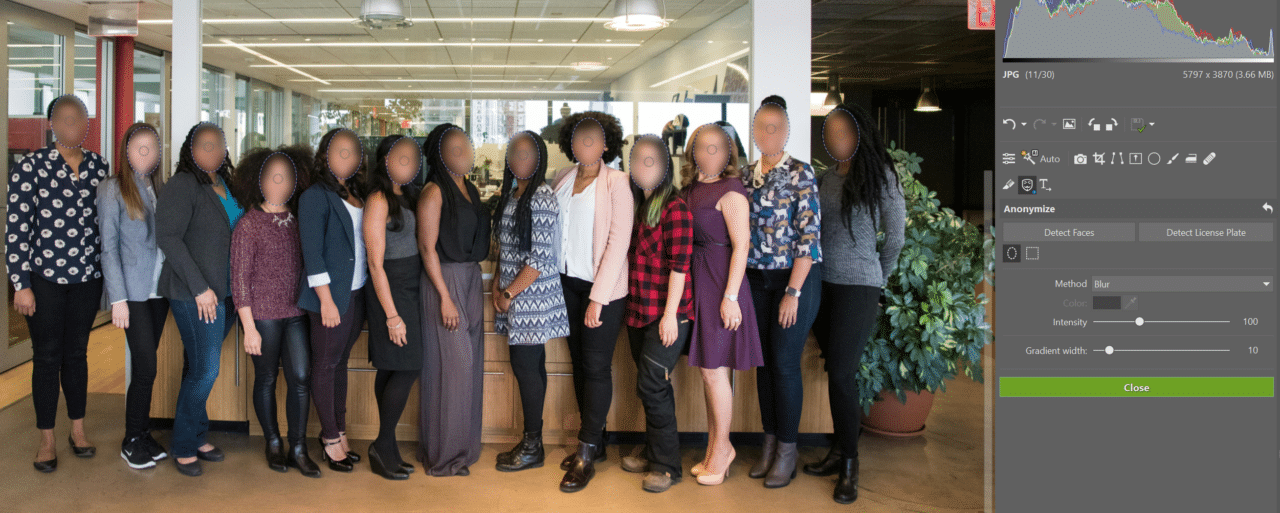

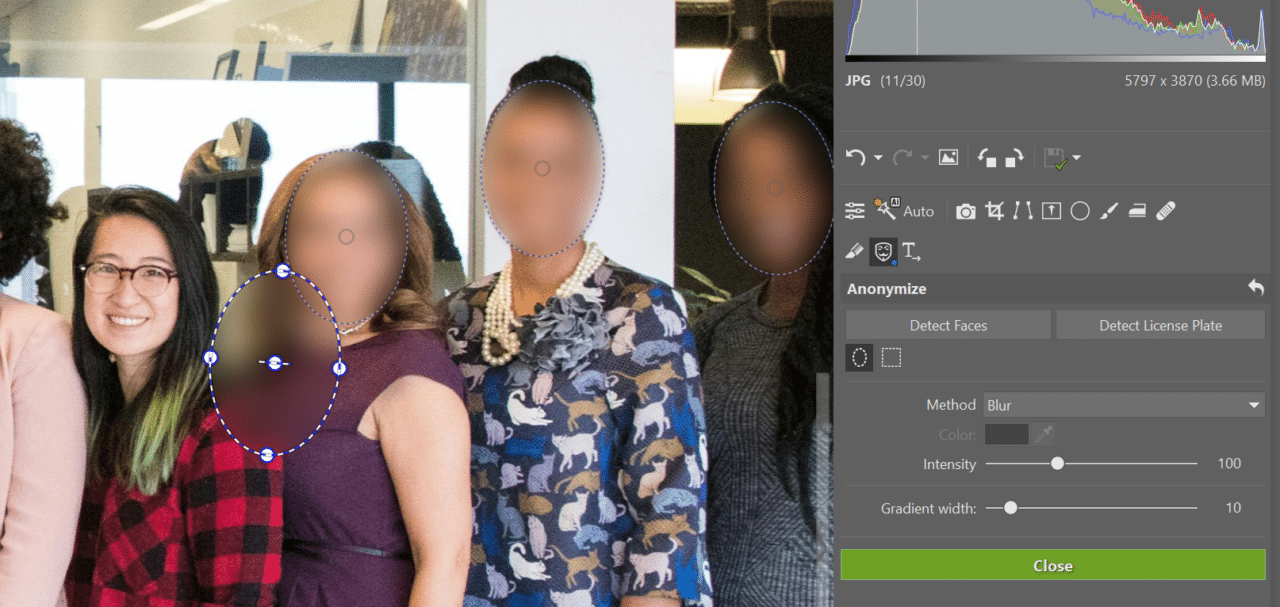
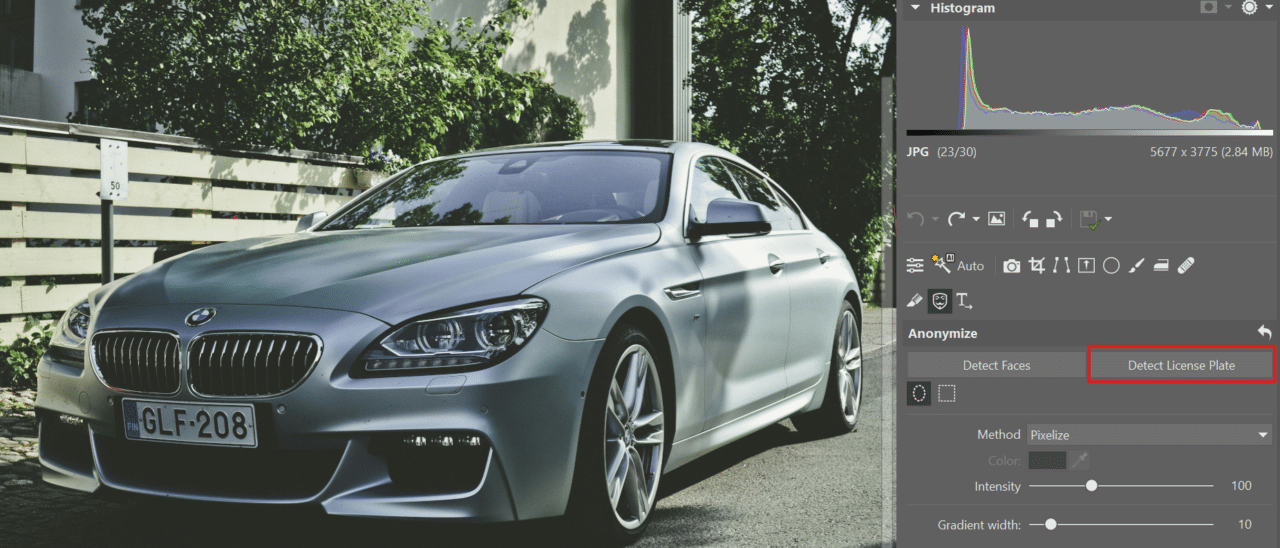
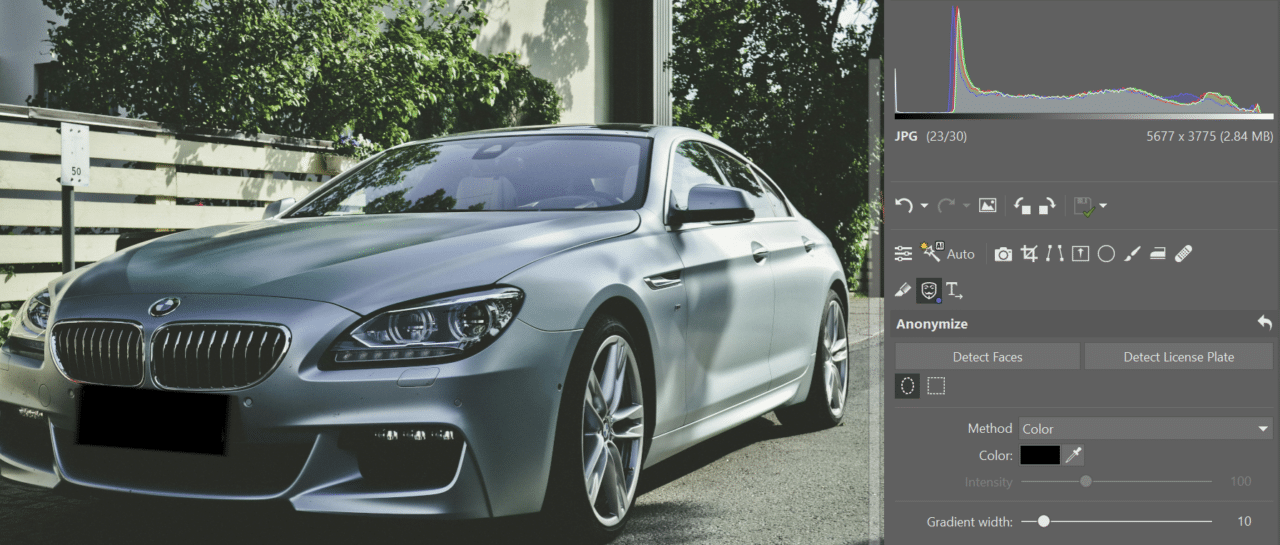
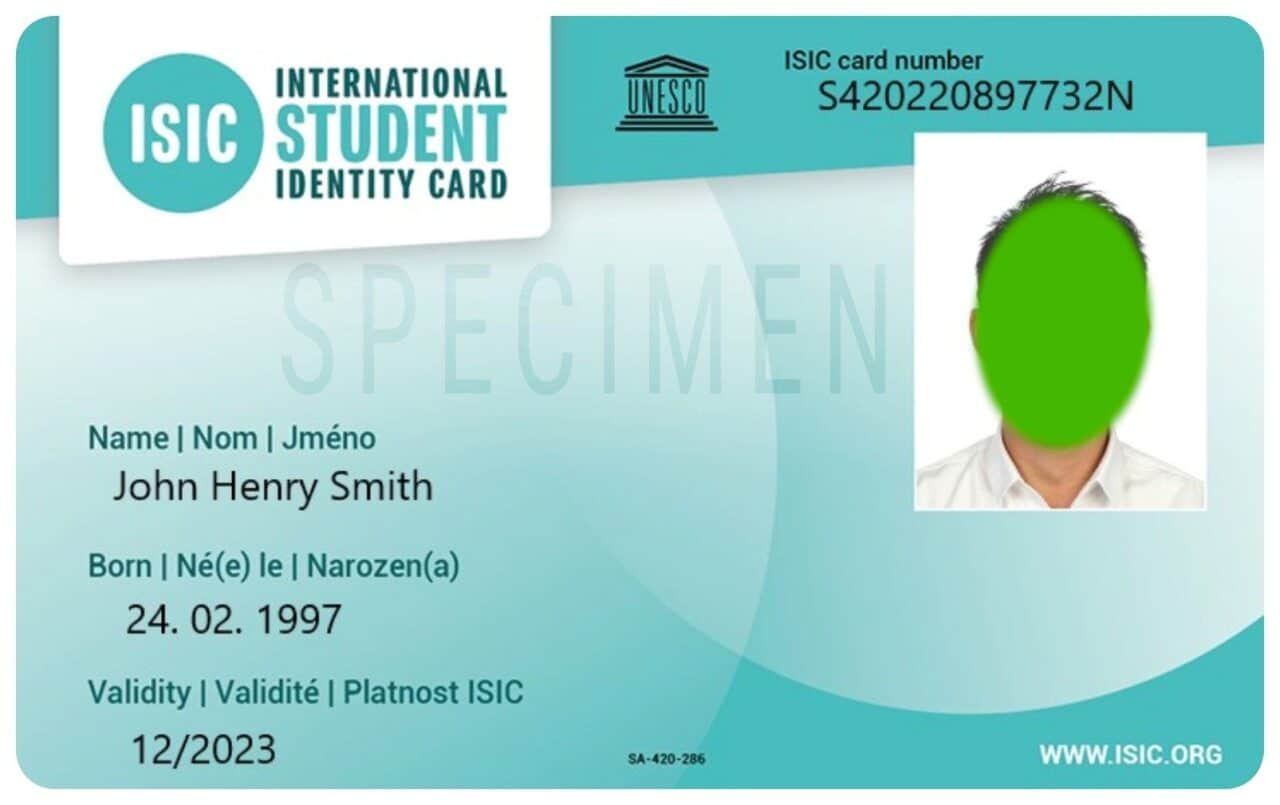

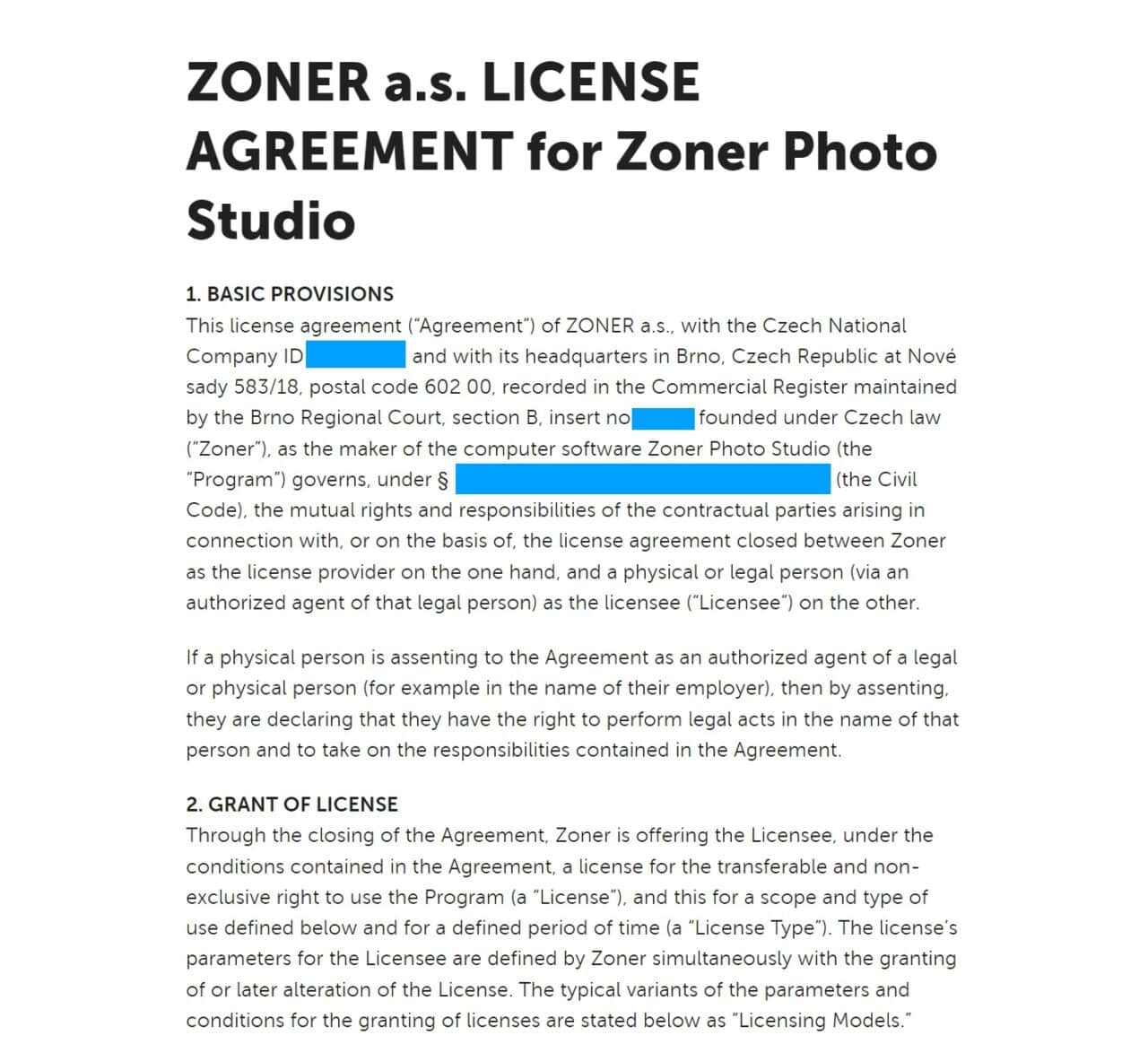
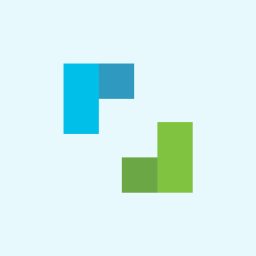
There are no comments yet.