How Do You Edit RAW? Actually, It’s Easy

Almost everyone who is serious about photography shoots in RAW. RAW format can make a bad photo mediocre, a mediocre photo great, and a great photo even better. RAW offers significantly more image data than other formats like JPG, affording you greater possibilities for editing.
In this article, we’ll show you some simple, basic adjustments for RAW images in the Develop module of Zoner Photo Studio X. I purposely chose a high contrast photo that has a lot of backlight with bright lights and dark shadows. In this case, the camera wasn‘t enough to save the photo and further adjustments are necessary. JPG format would not be able to handle these adjustments, making shooting in RAW absolutely necessary.

Get started in the Develop module
The first step is to open the photo in the Develop module of Zoner Photo Studio. Your work will mainly be done in the right side panel. The side panel starts with the Histogram and basic EXIF information, followed by editing tools – exposure, color, and more.
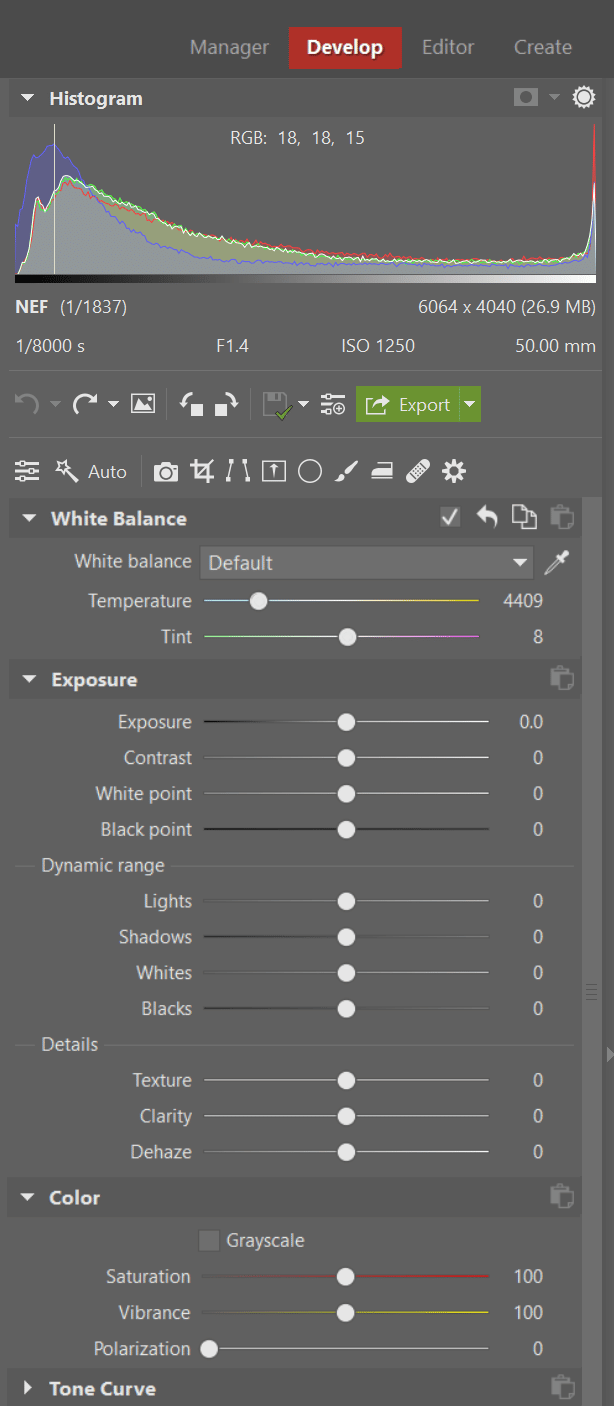
Try auto enhancement first
A simple and very effective first step can be Automatic Enhancement (A). Using its algorithms, Zoner Photo Studio X can usually figure out how to correct an image’s exposure.
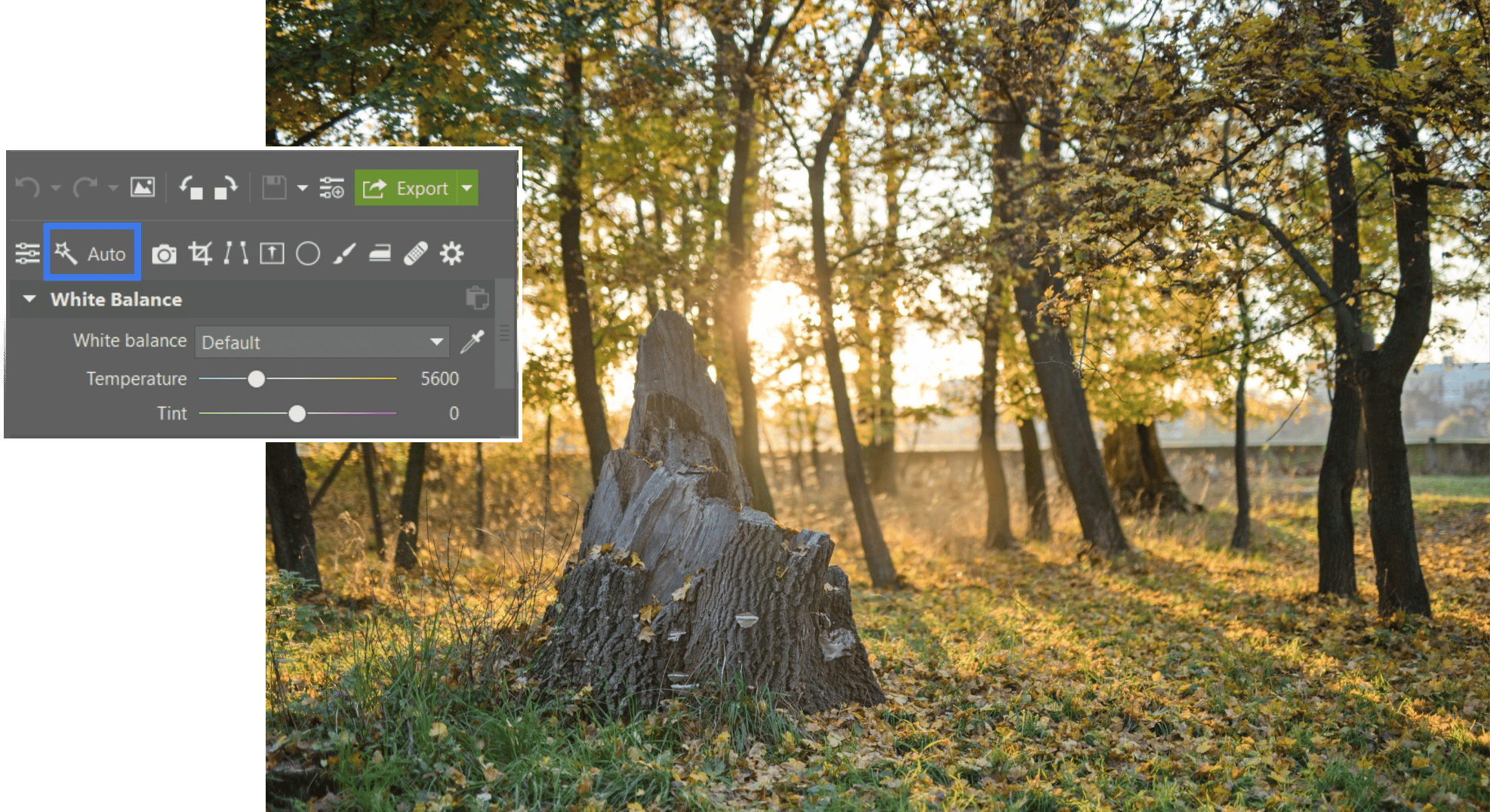
Manually fine-tuning RAW images
Even though auto enhancement did well, our work is not over. Auto enhancement decreased the lights so that there weren’t overexposed areas in the photo and improved the overall color. However, it still isn’t perfect.
We fine-tune using tools for exposure. In this case, it is necessary to tweak the Contrast, Clarity, and Dehaze sliders.
TIP: For images with bright highlights and dark shadows, the sliders in the Dynamic range settings group work great. If you want to learn how to improve your photo using dynamic range, find out in the article How to Adjust Exposure and Dynamic Range.
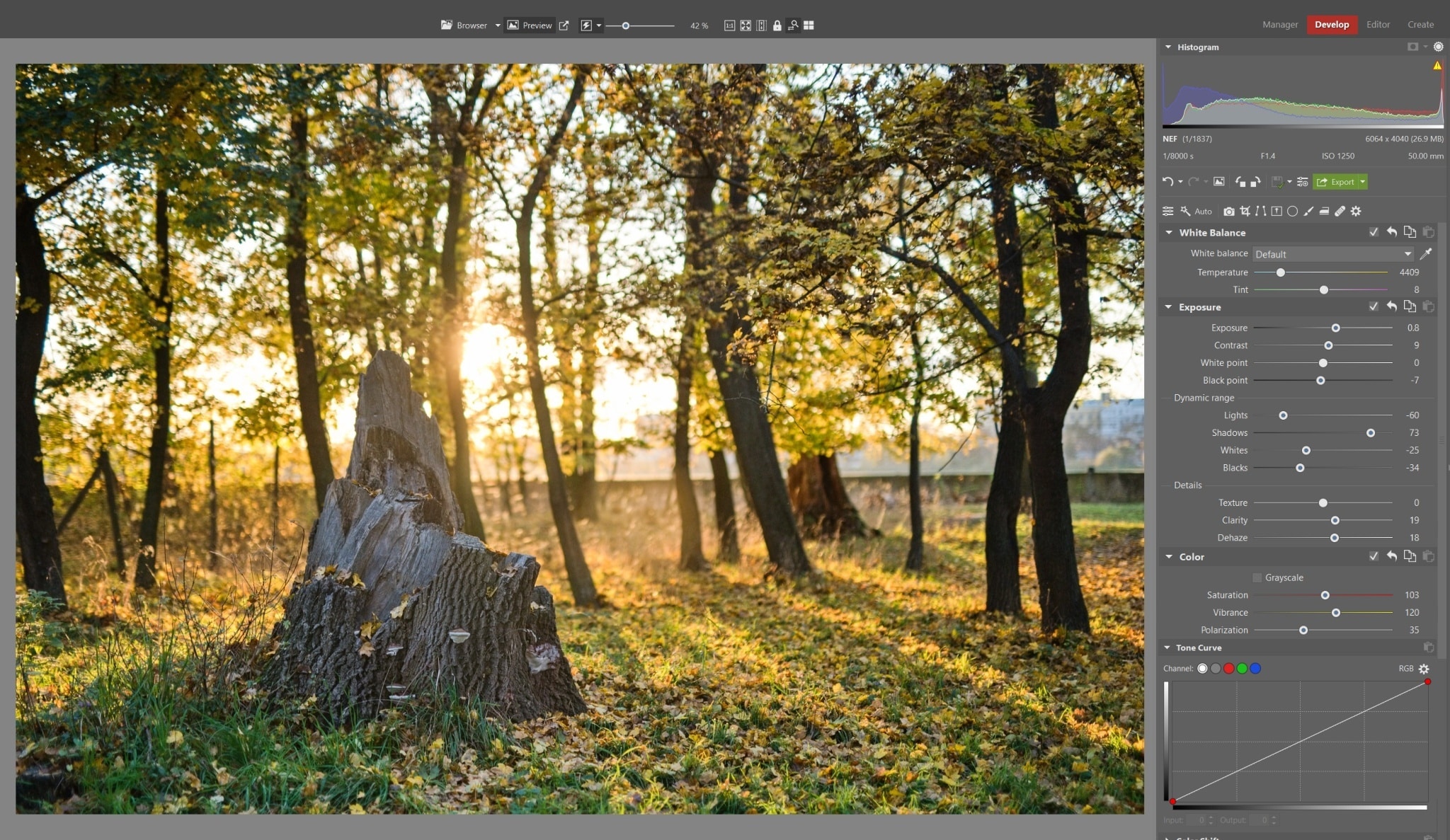
We’ve corrected Exposure, but there’s still something missing in our photo. We will do some color work by increasing Vibrance and Polarization.
Sometimes Color Shift of specific colors is also useful. In this case, we shifted the yellows and greens to warmer shades.
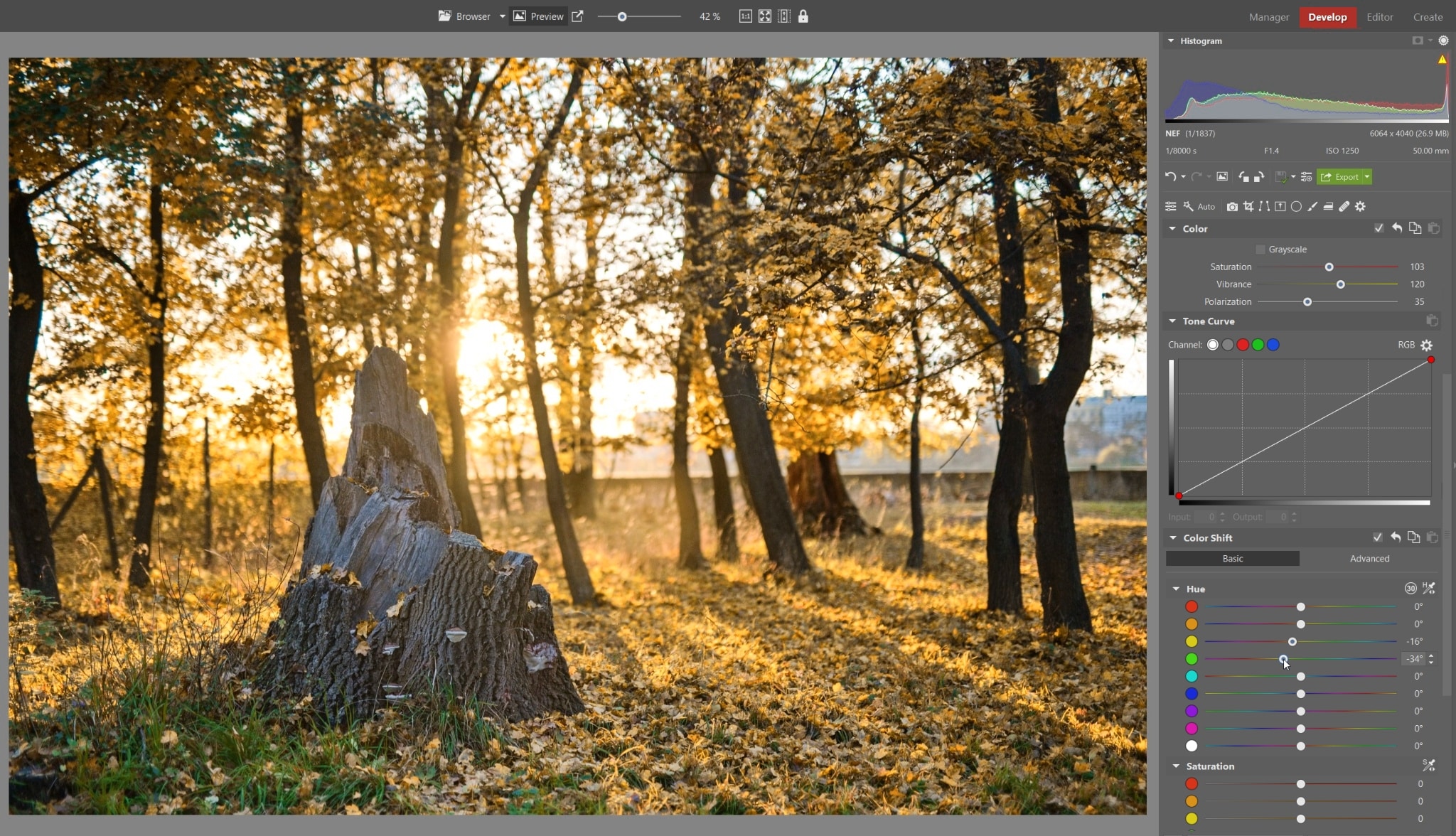
Reduce noise and sharpen
A bit of noise reduction and sharpening always comes in handy. Be sure to zoom in to 100% while performing these adjustments in order to make sure you get the right intensity.
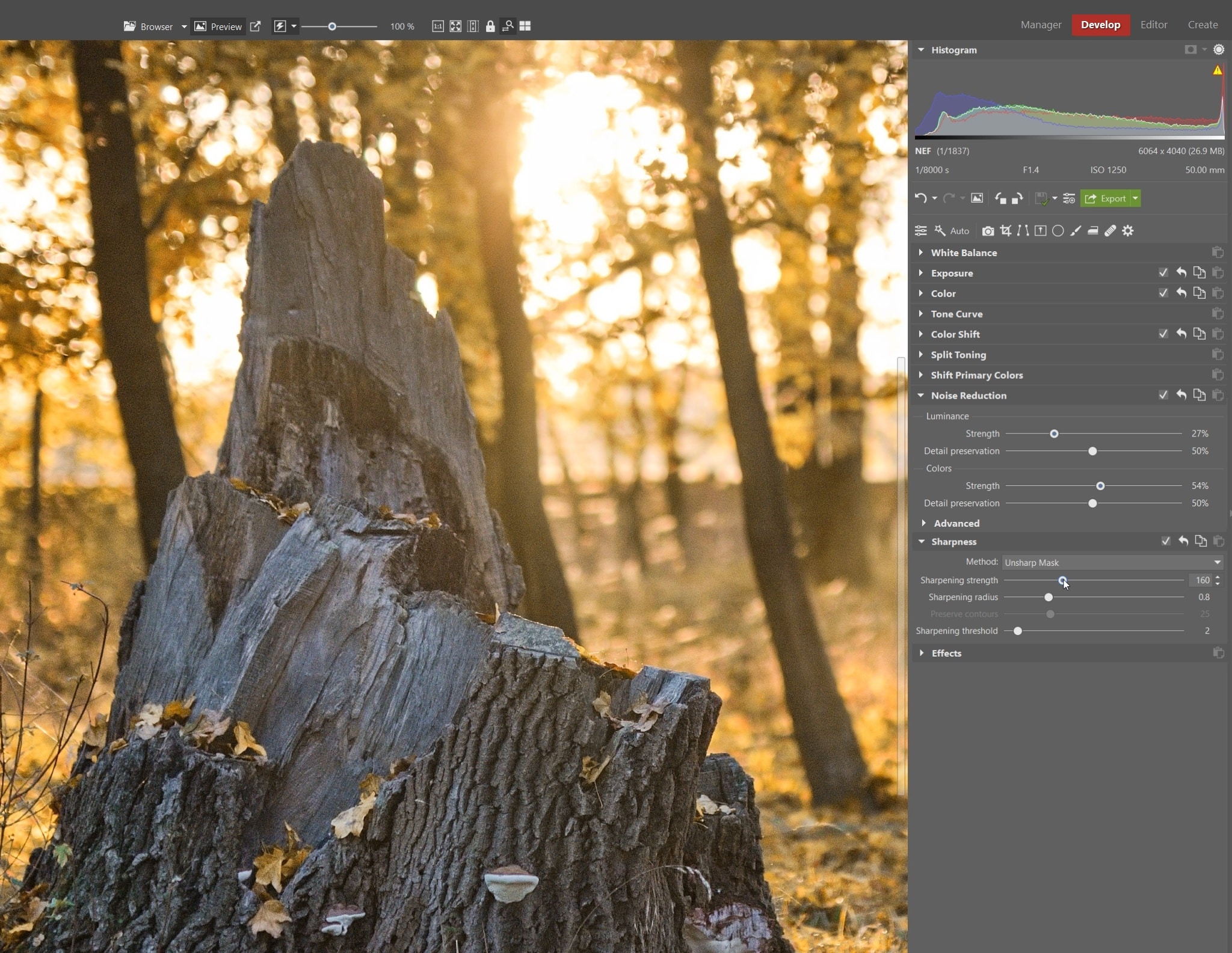
Local edits to finish
You’ll often find certain areas of the image need to be edited separately. For example, use the Gradient Filter (G) to edit the sky, the Filter Brush (B) for portraits, or like in this case, the Radial Filter (R) for the sunlight.
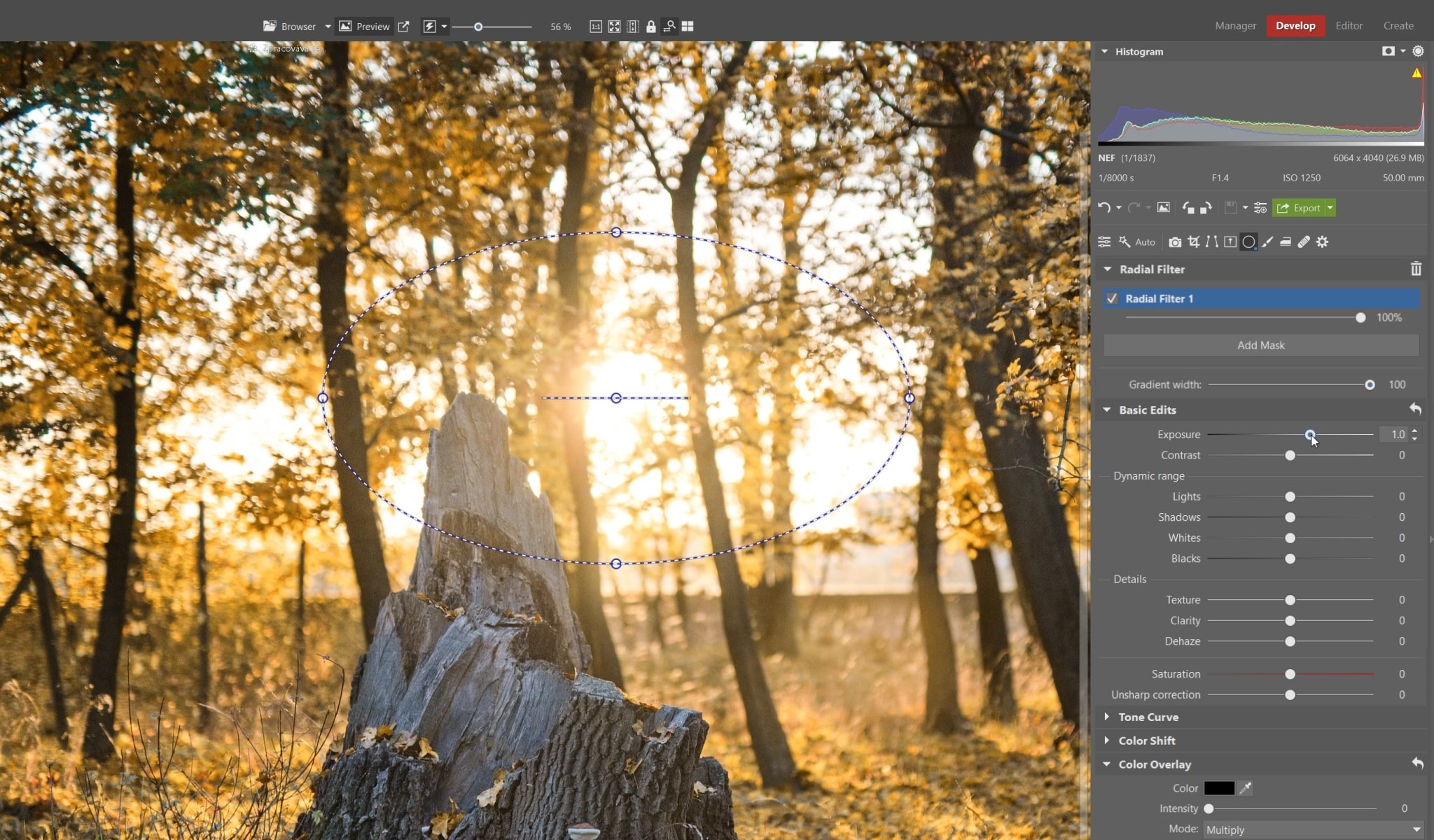
To wrap up, you just need to retouch some odds and ends. This isn’t necessary in our photo. If your photo needs retouching, learn how in our article How to Retouch Away Wires, Trash, and More in Your Photos.
Time to export
If you’re happy with the adjustments you’ve made, click the Export button and save the final photo. If you’re editing a series of photos, it’s better to edit all of them first and then batch export them. If the pictures were shot under the same conditions using the same settings, batch edits can also be used.
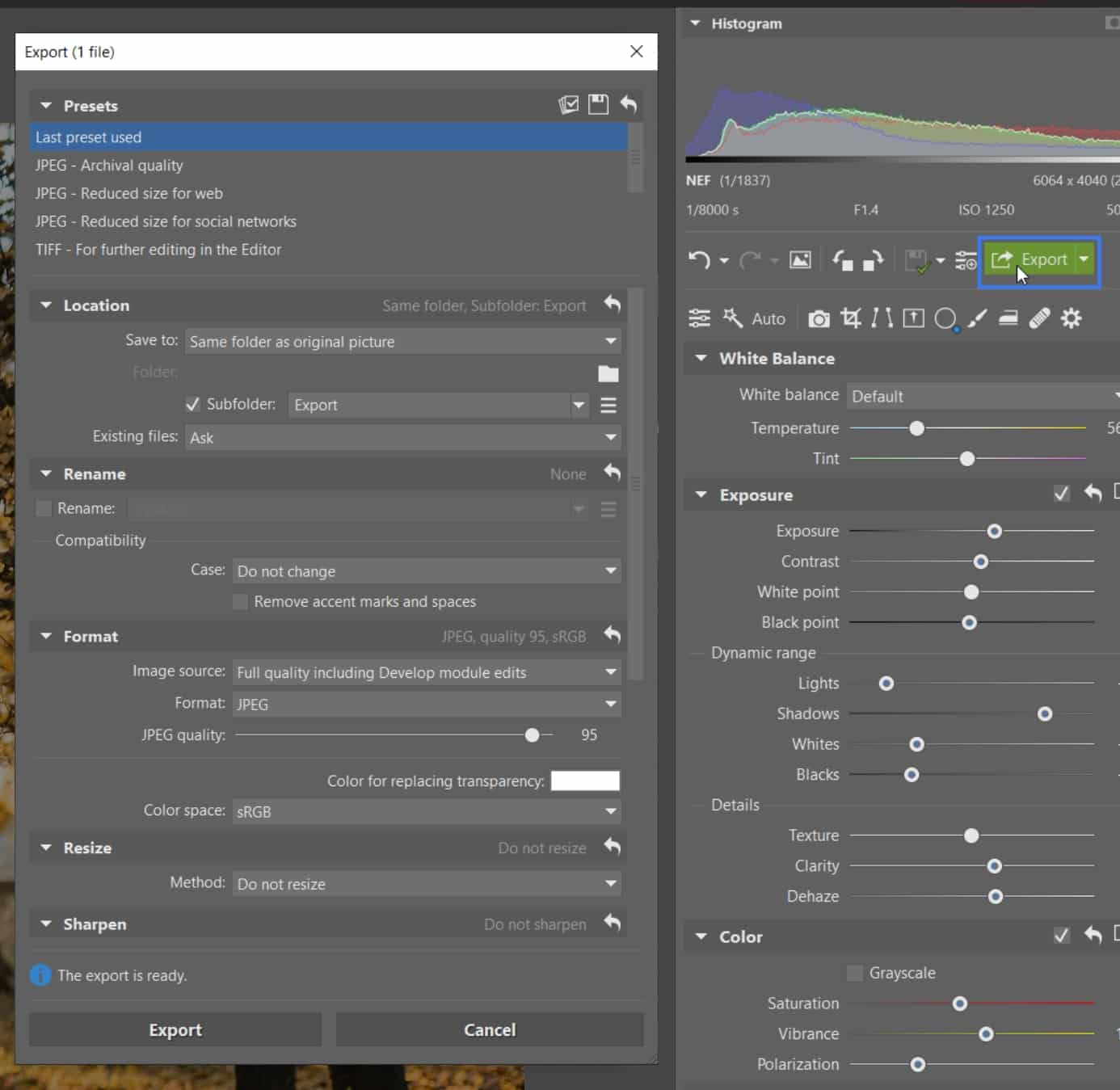
Before and after comparison.
Experiment with working in RAW yourself. Simply download Zoner Photo Studio X free for 7 days, open the RAW file in the Develop module, and get right to editing!



Giorgio Nobili
I dont havw any website
Julian
1. Can I re-open a raw file and see the modifications I made the last time? Where are the modifications saved?
2. I Googled “Zoner’s Editoru” and got nothing.
admin
Julian, thank you for your question.
1. In RAW module, you will always see the history of adjustments in the History panel on the left side of the screen. The modifications are saved in XML file alongside your RAW files, so do not delete those, if you think you will need them in the future.
2. We are sorry, for the ’Zoner’s Editoru’ expression – it is a typo. The Editor (without U at the end) is a module of Zoner Photo Studio, where you can edit your photos (usually in JPG). It has many features, filtres and other adjustments do achieve a better pictures.
We hope this was helpfull and we wish you just a great photos!
William Bourdon
Good article. It should have noted the “level” slider in most all editing programs and put it to use.
James
Thanks for the article; jumping into RAW processing has been like drinking from a fire hose. Articles like this are a help working with specific tools, when and why to use them.
Zoner
Thanks for your comment, we’re happy to help!