Speed Up Your Zoner Studio Workflow with Keyboard Shortcuts
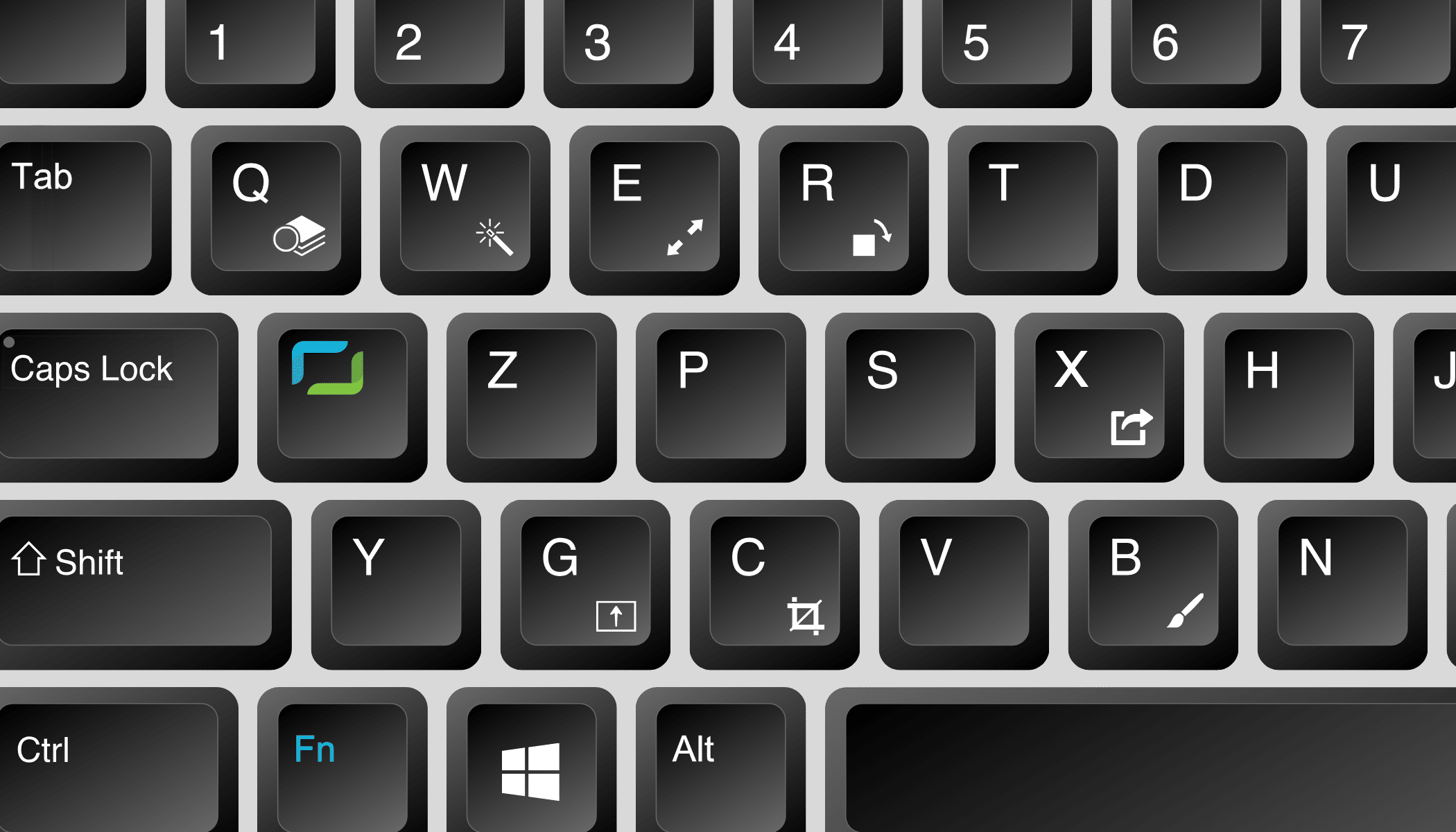
Simplify your life and workflow in Zoner Studio using customized keyboard shortcuts! You can customize keyboard shortcuts in a way that is more natural to you so you don’t have to remember predefined shortcuts. Create shortcuts that make your editing both faster and easier.
Keyboard shortcuts are found in an easy-to-view dialog where you can search, edit, and set the shortcuts yourself. In addition to default shortcuts, you can create your own shortcuts or upload a predefined list of shortcuts from a colleague or friend. Or, upload a predefined list from the creators of Zoner Studio.
To open the keyboard shortcut dialog, go to your Zoner account using the drop-down menu below your email address, or go to Preferences (Ctrl+M) and then General.
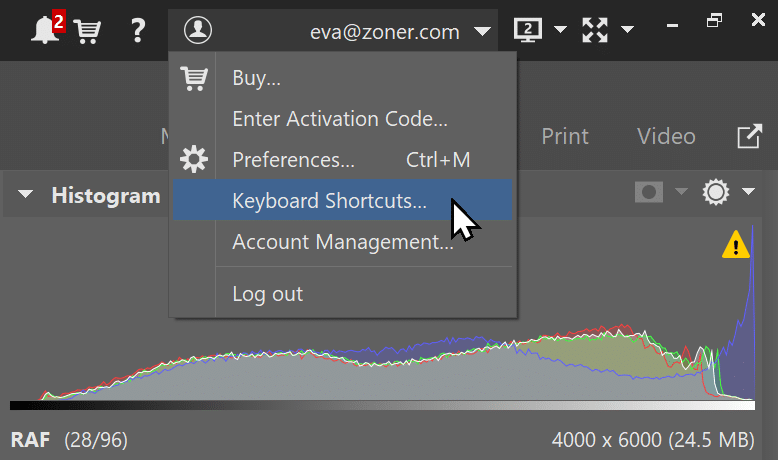
The new system allows you to set up shortcuts for over 1,000 functions and settings. The structure of each shortcut is separated based on where and how you use the function in Zoner Studio: Application (everywhere), Browser, Information, Organize, Preview, Manager, Develop, Editor, Filters, and Viewer. You can filter by command name, key, or even by context.
For a specific keyboard shortcut, you choose the context in which you use it. It can be the Navigator, Brower, Filmstrip, Manager, Develop, Editor, Print, Video, Viewer, or various combinations. This means a shortcut can work differently in different parts of Zoner Studio. You can assign multiple functions to a shortcut depending on its use.
Customize keyboard shortcuts
A user-friendly interface is a foundation for using Zoner Studio. From the fall 2024 update, you can set shortcuts in Zoner Studio not only for basic functions but also for specific settings and their values. This speeds up editing with your favorite adjustments.
For example, try choosing the first letter for Exposure and the plus and minus key for the values—E + “➕” a E + “➖”. You can do this for many other frequently used functions and settings, like Crop, Straighten Lines, and others. You’ll soon be editing photos at lightning speed with your new shortcuts in Zoner Studio.

Newly selected shortcuts are also shown in contextual tooltips so you don’t have to worry about forgetting a new one.
The way certain shortcuts behave is set by default and the same across all of Zoner Studio. For example, copying and pasting adjustments from Develop is done using Ctrl+Shift+C and Ctrl+Shift+V.
Use the TAB key to quickly switch between the Navigator and Filmstrip. And, if you can’t see the Filmstrip, use TAB to expand it.
Color Style or favorite preset in one click
You can also apply your favorite presets with saved values for specific settings using keyboard shortcuts you choose.
You can also specify one or more buttons for your favorite Color Style. For instance, set Shift + B + W for black and white, or other logical combinations. ts (Manager and Editor)
Preset keyboard shortcuts
We know that setting up your favorite values for editing can take some time, but will pay off later with time saved editing. To save you this time, the developers at Zoner Studio have prepared a handy file of preset keyboard shortcuts.
Furthermore, you can create your own presets using your favorite keyboard shortcuts. You can then rotate these depending on what type of editing you want to do or what device you’re working on. We know that your photo editing is different on a desktop computer with a numeric keypad than on a laptop.

While you can customize keyboard shortcuts, we’ve prepared colored cheat sheets with default shortcuts for photo editing to help you better navigate them.
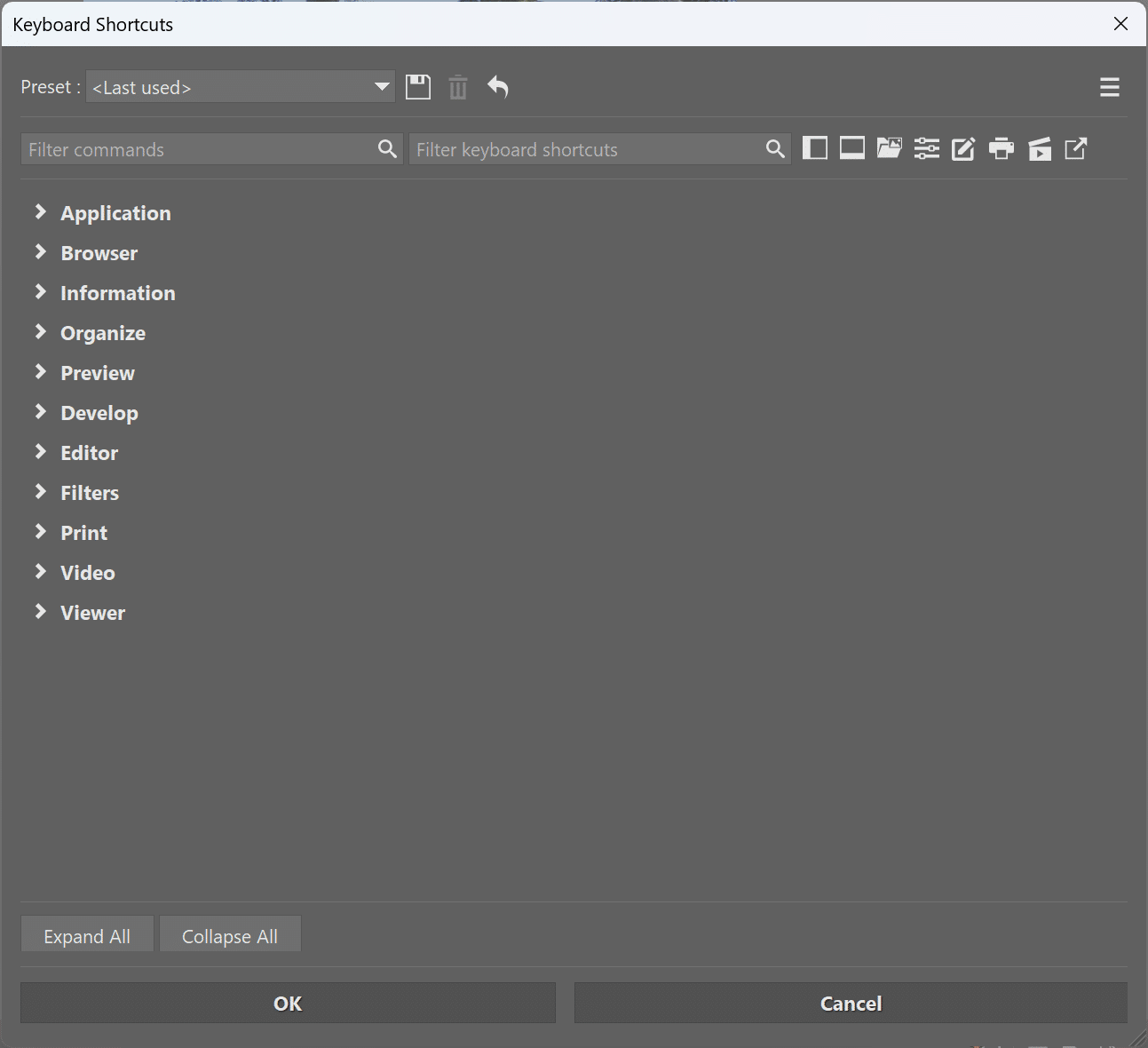
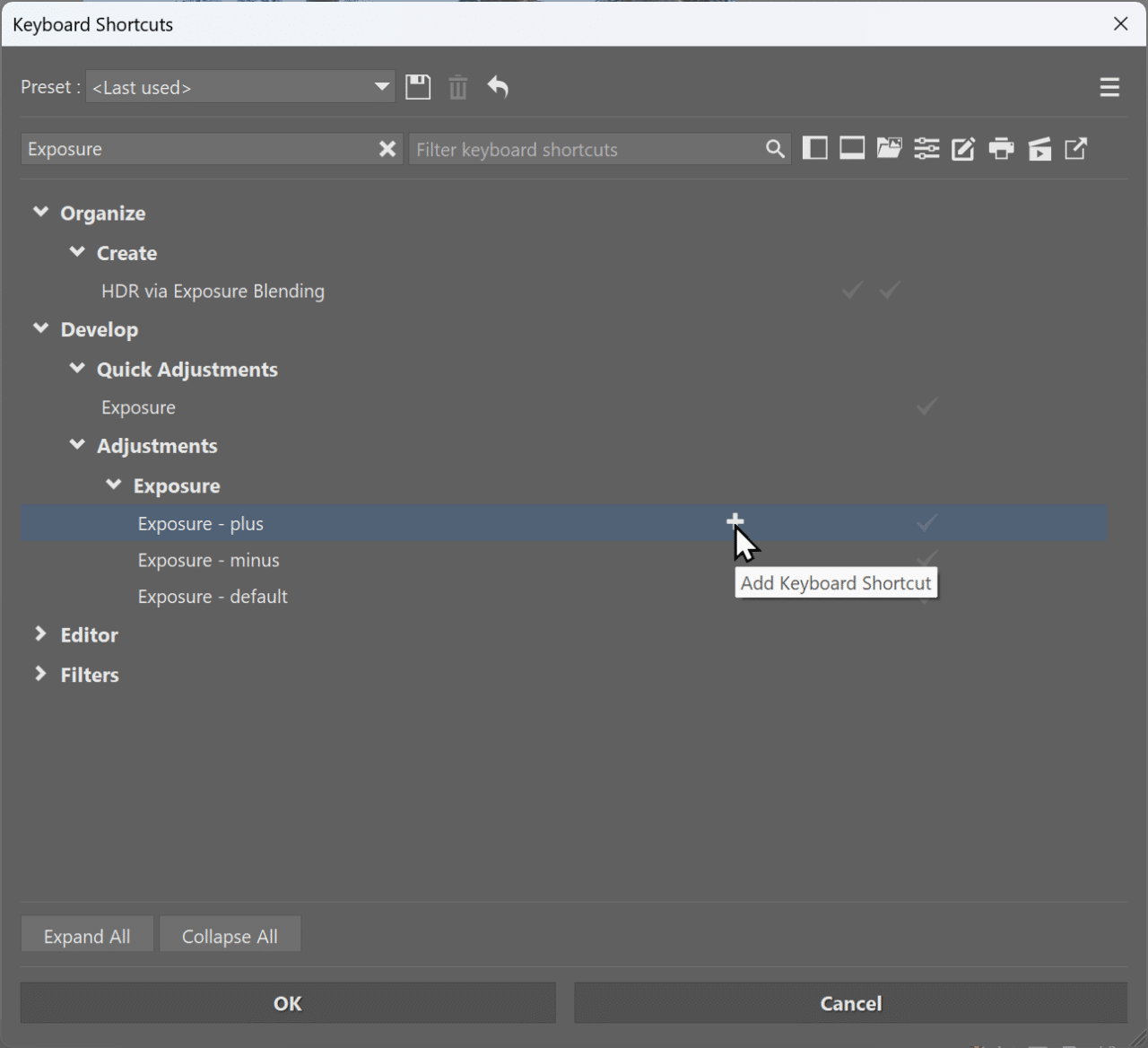
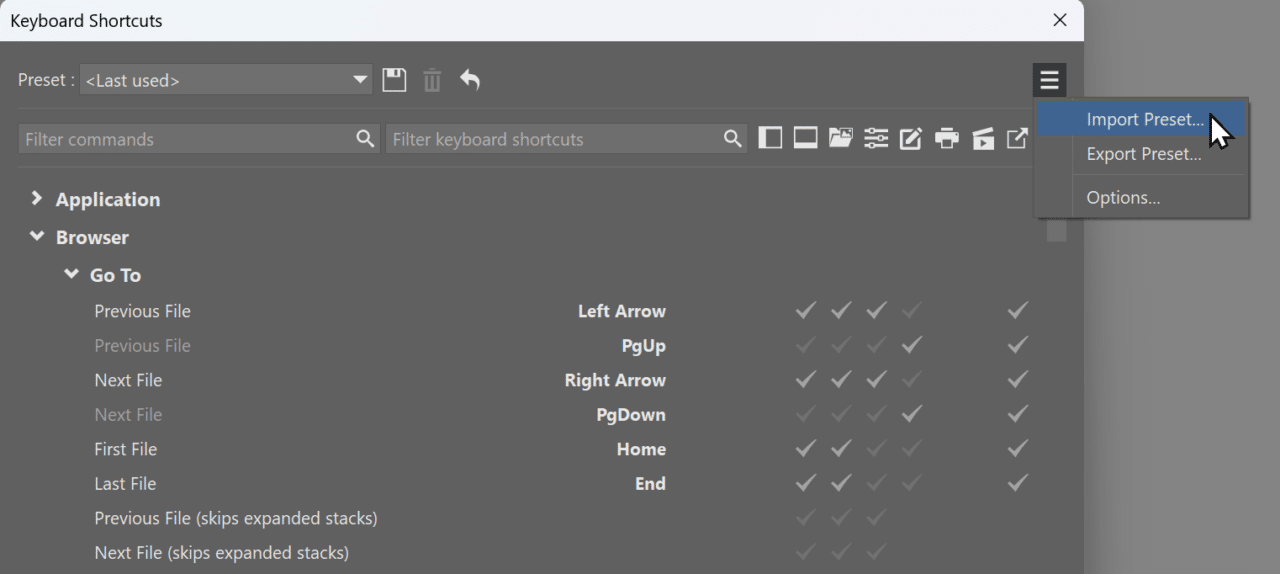
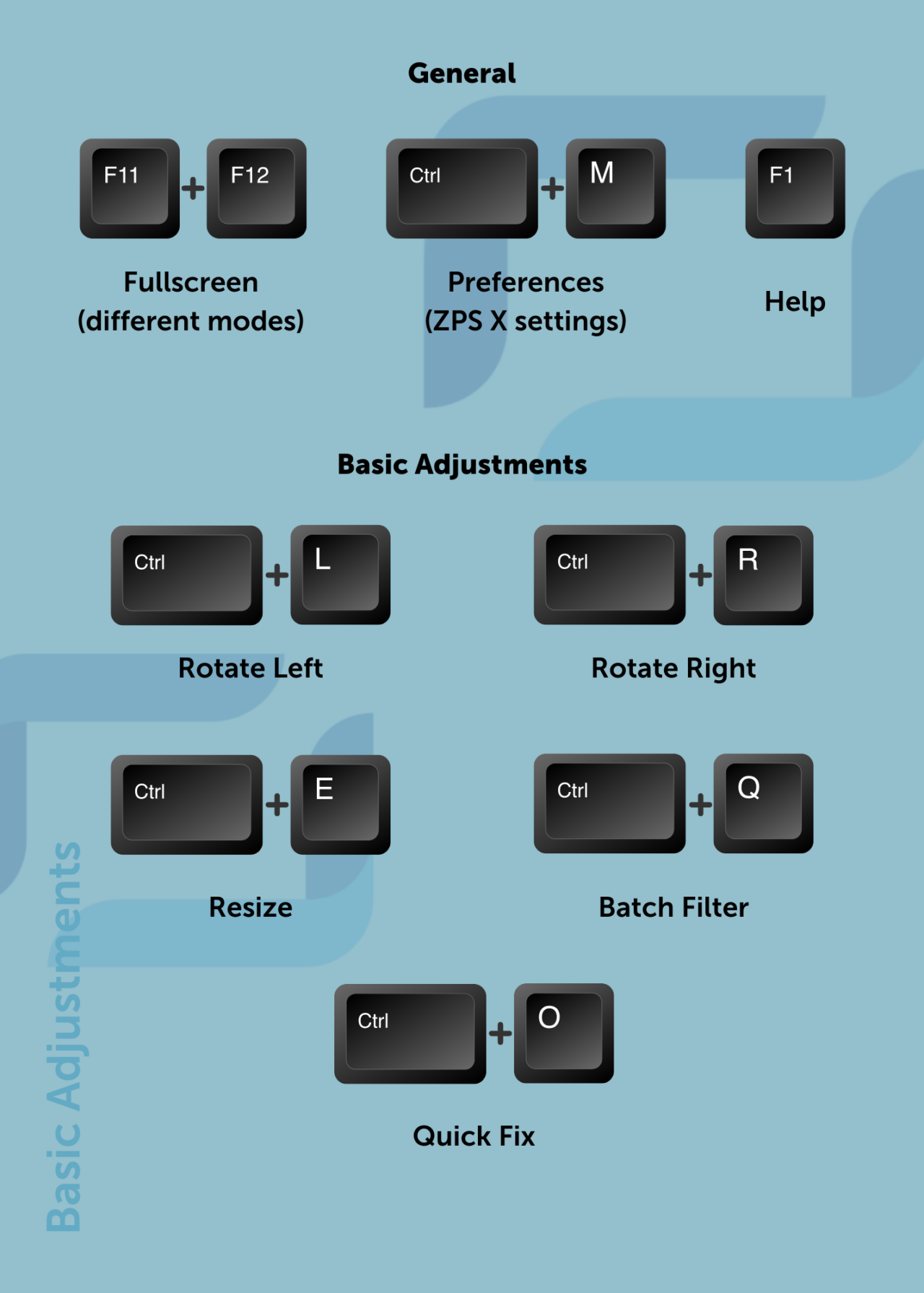
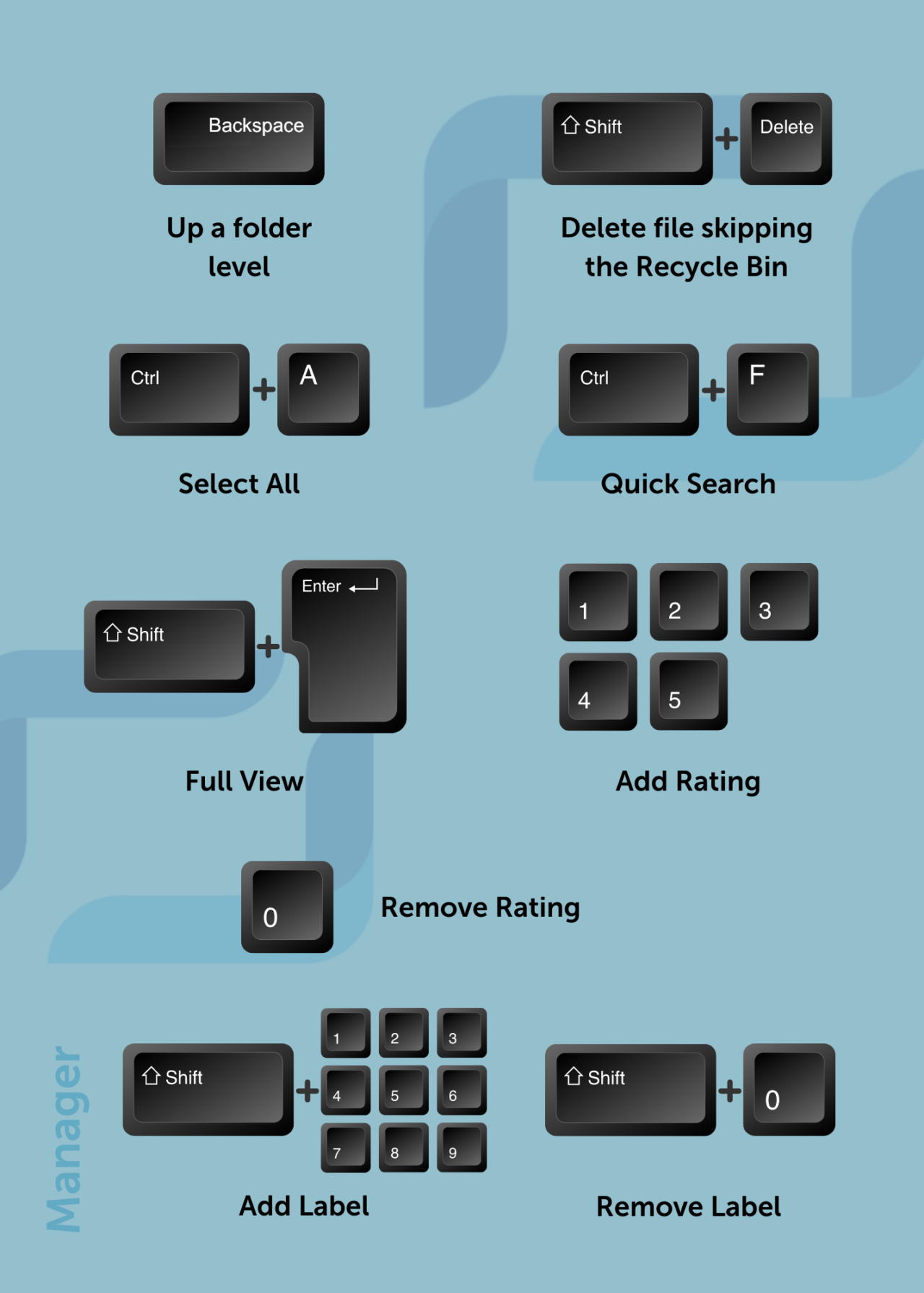



There are no comments yet.