How To Create a Photo Triptych

What better way for photographers to decorate their homes than with their own photography? Canvas prints, photos printed on canvas, are one of the most popular ways to display photos. You can get creative and divide one photo into multiple canvases. Get a unique home decor piece that is sure to enhance your living space!
A triptych is a picture that is made up of three parts, or canvases. You don’t have to stick to three. You can make a diptych, or a photo divided into two canvases. Zoner Photo Studio X makes creating these works of art a piece of cake!
Choosing the right photo
First, you need to choose the right photo for your new triptych. There are a few things to keep in mind. Your photo must have high enough resolution so you can divide it into multiple parts. This reduces the resolution of the parts compared to the original photo. Photos that are uncropped or reduced in size are perfect. But don’t worry—if the resolution is too low, Zoner Photo Studio X will notify you.
The photo you choose should also be wide enough to be easily split into three parts. Panoramas are often used for triptychs because they allow you to create three or more images from a single photo without any issues.
The panorama we chose for this tutorial originally comes from the article and video Learn 3 Ways to Shoot Panoramic Photos. Check out the article and take some nice panoramic shots for your triptych!
Selecting your format
Once you’ve chosen the right photo, open Zoner Photo Studio X and open the Print module. Select Canvas Print and click Create New Project.
Next, decide what size you want your canvas print to be. Use the drop-down menu in the top right to choose your size. We chose a 60x40cm portrait. This size corresponds to a photo with a 3:2 aspect ratio.
Aspect ratio is very important. We chose 3:2 so the canvases aren’t too wide. For example, if you choose 40×30, i.e. a 4:3 aspect ratio, the image is wider and you might not be able to divide the photo into three parts. Choose a 4: 3 aspect ratio only if you have a very wide panorama, or if you only want to split the photo into two parts.
Splitting up the photo
Next, we start splitting up the photo. When you click your photo, you see the entire photo. This is similar to how you may crop a photo in the Develop module. Drag and move the photo until you find the crop you want. The dashed line on the inside shows where the image will be folded over the canvas frame.

This is very important—don’t put anything important between the dashed line and the edge of the image because it won’t be visible in the final print!
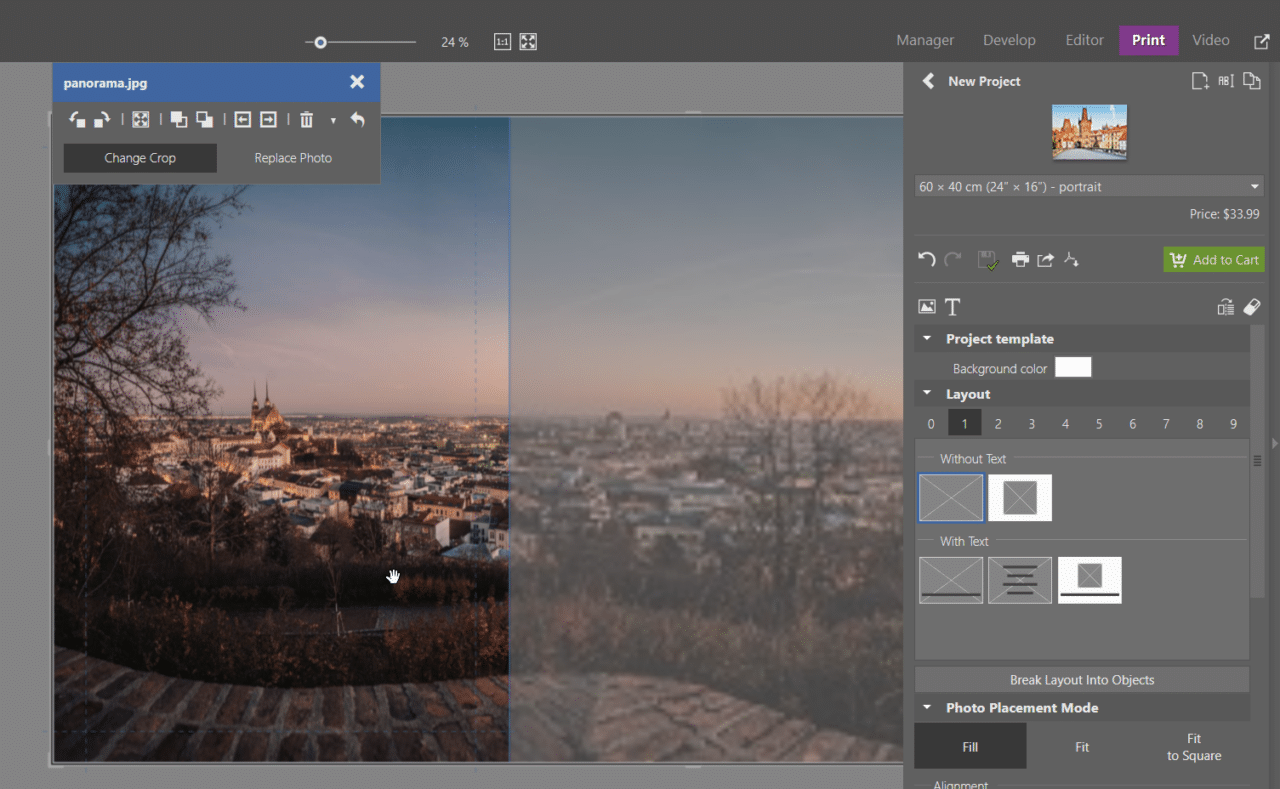
Once you’re happy with how your image is cropped, click the green Add to Cart button in the right panel. Each of the three canvas prints must be created as a separate photo product. But don’t worry, all three prints will arrive together. After finishing the last print, add them to one order.
After clicking Add to Cart, the item is added to your cart and you receive a notification that the project can no longer be edited. Click the Duplicate Project button in the top right corner, and we can move on.
Now, it’s time for the precision part of the job, where the dashed line we mentioned plays a major role. This is because the dashed line forms the edge of the canvas print. If you want the images to line up exactly, with nothing missing from the photo, the next image must always start exactly where the previous one left off.
Once your second canvas print is complete, add it to your cart, duplicate your project, and follow the same process for your third print.
If your photo is not wide enough, you can reduce the crop so you can fit more images side by side. Drag a corner of the photo to change the size of the crop.
TIP: We recommend making sure all three prints fit before adding them to your cart. You don’t want to find out at the end that you don’t have enough room for the third image. You may also have to sacrifice a small part of the photo’s edge. This means you won’t be able to fit a piece of the photo in the images. It’s good to know all of this in advance so you know how to position your photo’s crop.
Order all three prints at one time by clicking the cart icon in the top toolbar of Zoner Photo Studio X next to your username/email.
Get creative
You can create photo triptychs using different methods. Some people create photo triptychs where the images don’t line up exactly and there is a gap between them. It’s up to the viewer to fill in the missing gaps.
You can also create photo triptychs where each print is in a different format. Then, hang the images on the wall so the outer ones are in portrait orientation and the photo in the middle is in square format.
Or, each image can have the horizon at a different height. Then, hang the print on the wall so the horizon is level, but each image is at a different height. Let your imagination run wild and discover loads of creative ideas!
Create you unique home decor piece today!
Zoner Photo Studio X makes the entire process easy—from preparing your images to ordering your prints. Your canvas prints are delivered to your door so you can display them right away. If you don’t have Zoner Photo Studio X yet, download ZPS X free for 7 days. Get access to all these features and more and start creating your triptych today!


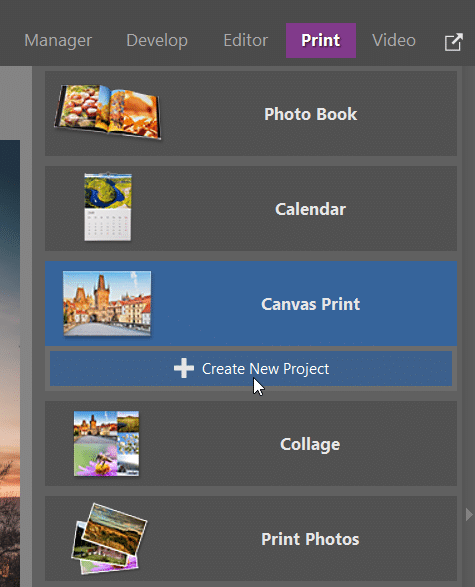
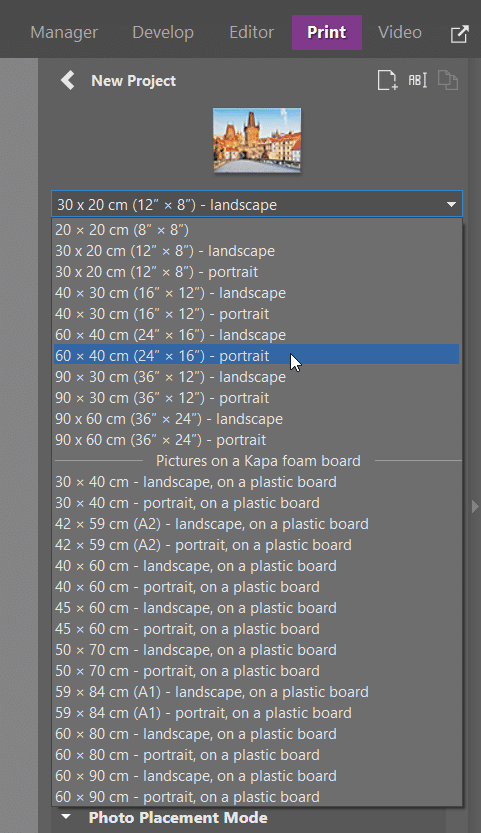
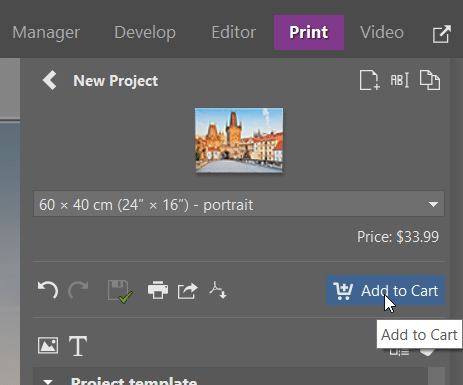
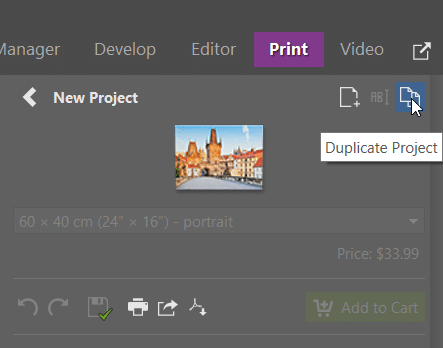
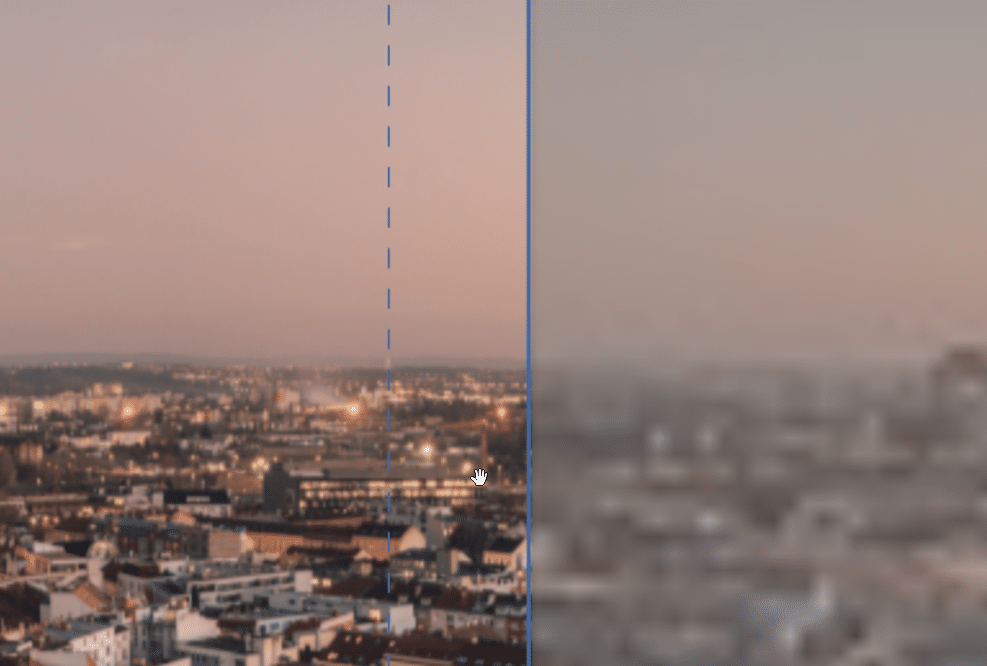
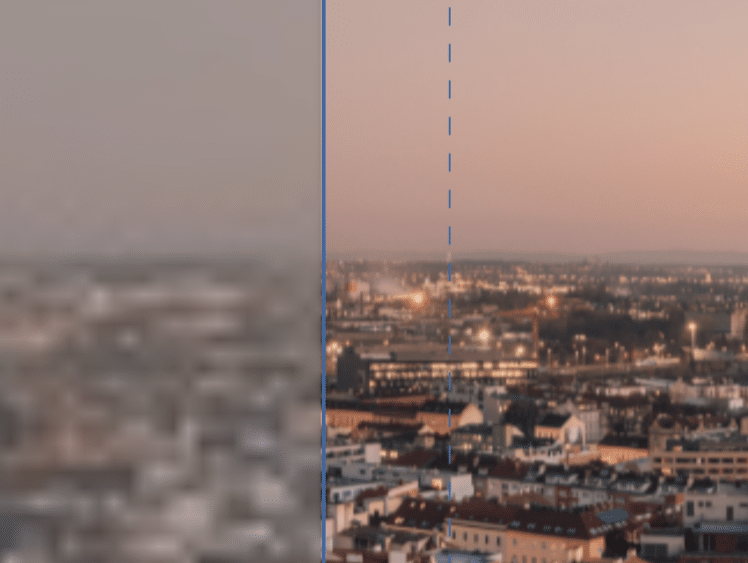
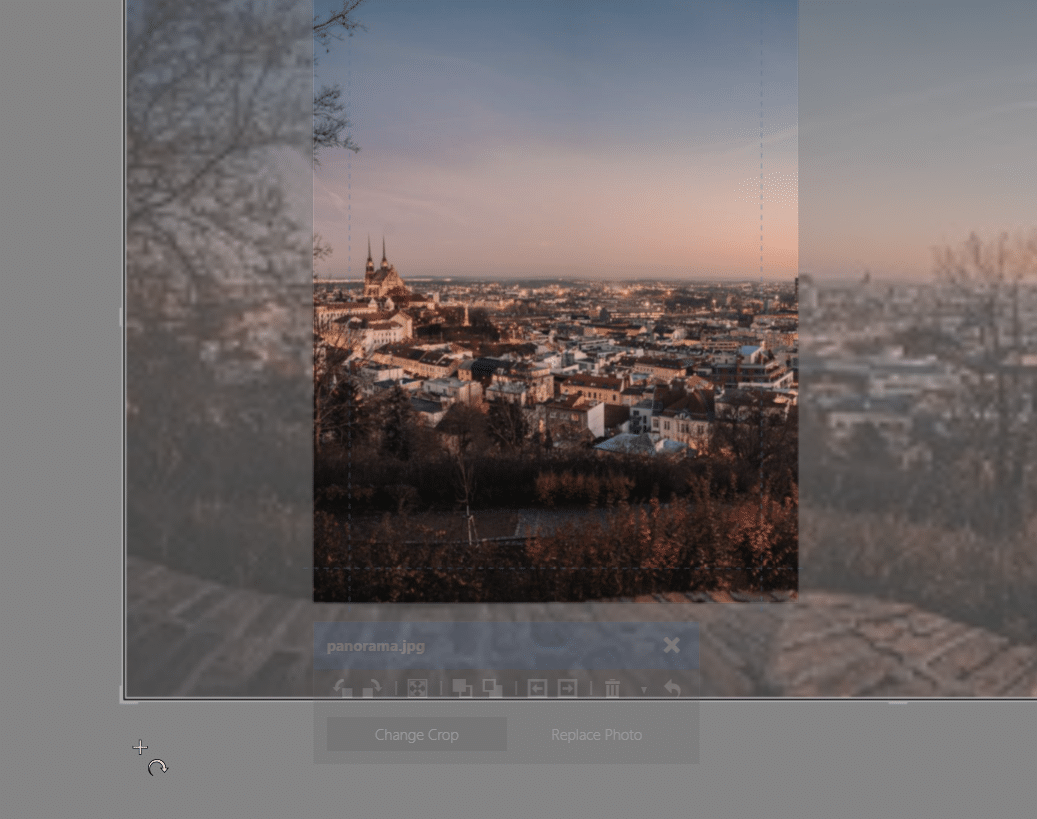

There are no comments yet.