Save Time with Zoner Studio Shortcuts
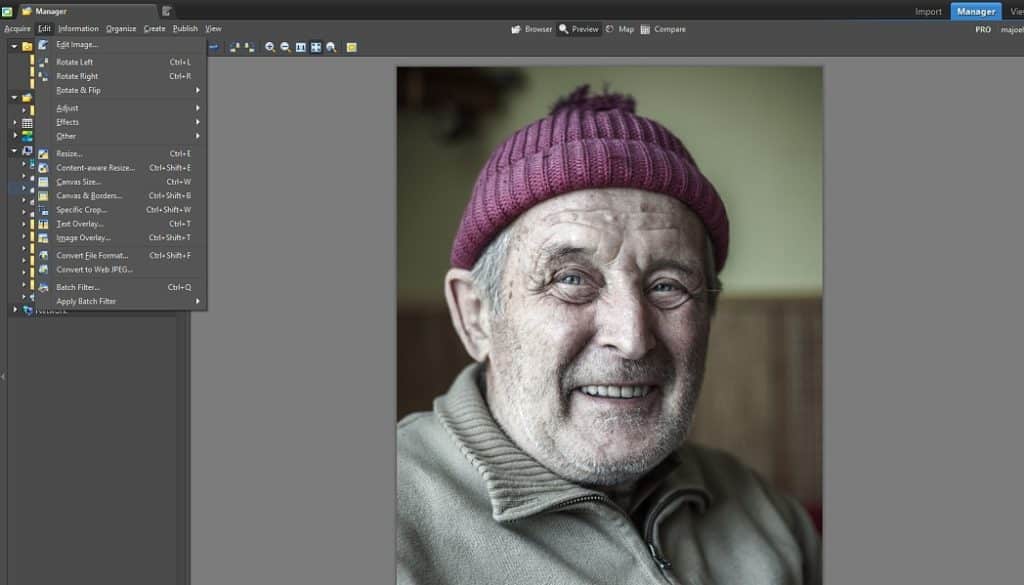
The article is over 5 years old. The information in it may be outdated.
![]()
We are working on its update. In the meantime, you can read some more recent articles.
Power users view keyboard shortcuts as a necessity. Maybe that’s putting it too strongly, but the shortcuts below will save you time and make you more efficient. We’ll focus on shortcuts that you’ll appreciate practically every time you go to edit a picture.
Shortcuts make your work on a computer more efficient no matter what program you’re working with. Zoner Studio is no exception. They’ll save your nerves, make your work easier and faster, and even make you feel like a hero thanks to the great, efficient work you’ll be doing.
Universal Shortcuts
These first few shortcuts are ones you can use in any software—not just Zoner Studio. You may know them already, but just to be sure, let’s give them a look.
Ctrl+A: Select All
If you need to select all of your photos (or of any kind of file) in a listing instead of painfully clicking them one by one, use this shortcut. Select one photo in the list, then press Ctrl+A. Once you’ve selected a batch of photos like this, you can move, copy, resize, them etc. however you need to. This brings us to three other “major” shortcuts.
These are Ctrl+C (Copy), Ctrl+X (Cut), and Ctrl+V (paste).
They are fantastically useful to have stored in your fingers, so make sure to learn them if you haven’t already done so. Just like the menu items of the same names, they store the currently-selected information (text, pictures, etc.) in the Windows Clipboard, or take it from the Clipboard and put it somewhere. They’re not just fast; they’re also there for you even at times when you can’t do those things through a menu!
Ctrl+S: Save. Ctrl+Shift+S: Save As
To save the changes you’ve made to a photograph (or other document), press Ctrl+S. This saves your changes back to the same filename as the picture, etc. had before. Doing this writes over the original version; to avoid that, use the Save As shortcut, Ctrl+Shift+S, instead. However, not all software uses Ctrl+Shift+S for “Save As.” Zoner Studio and Photoshop share this shortcut, but e.g. Microsoft Word does not. (It uses F12 instead.)
Zoner Studio Shortcuts
The above shortcuts are almost all universal, and familiar to most experienced computer users. The shortcuts below are specific to Zoner Studio.

Arrow-key Browsing
It hopefully will shock no-one when we write that arrow-key browsing is extremely intuitive. It’s also a lot more convenient than repeatedly clicking a “Next Picture” button.
Alt+M: Move Picture. Alt+C: Copy Picture
These are mainly useful when sorting photographs. For example, browse among your unsorted pictures with the arrow keys, and when you encounter one that you feel deserves further processing, use one of these two shortcuts—Ctrl+C for Copy To, or Ctrl+M for Move To. Zoner Studio then shows a window that asks where you want to copy or move the photo.
Ctrl+E: Resize
To resize a photo, e.g. in order to meet a website’s publishing requirements, use the Resize function. And use Ctrl+E to do that fast. It’s much less work than calling up Resize via an icon or by picking it from a list. You can resize photos in batches; just select all the photos to be resized (in the Manager), then use this function on them. This shows the Resize window. Change settings here if needed, then click Apply.
C: Crop a Picture
Most photographers crop their photos. But we here are cautious with this function, because every crop to a photo means a reduction in its quality. Ideally, try to compose your photos in a way that eliminates the need to crop. But when you do need it, press C to quickly start cropping in Zoner Studio.
H: Level Horizon
We’re people, not machines. Not every photo we take lies perfectly flat. Horizon leveling (picture straightening) makes up for that.
Q: Quick Edits
Use Quick Edits to make your final touches to a picture. Of course, these will only be final if you don’t plan to follow up with other, more advanced edits. But in any case, Quick Edits is a place to adjust contrast, exposure, shadows, saturation, white balance… everything you need for fine-tuning colors.
S: The Clone Stamp
Sometimes you need to retouch away distractions in a photo. When that time comes, don’t hesitate to use the Clone Stamp. To use it, you’ll need another shortcut—this time a required one: hold down Ctrl to mark the Clone Stamp’s source region.
Ctrl+Shift+T: Place Image
Photographers mainly use this function to insert watermarks and other elements that protect their intellectual property. We recommend using this function on a selection of photos that you have already downsized for the Web.
If you use the shortcuts above, you’ll save time. And your work will go more quickly. Although you might pick up these shortcuts over time without thinking about it, you’ll learn faster if you consciously decide to learn them. We hope that this article has made that easier for you!
Try those shortcuts and Zoner Studio for 7 days for free.

Ennio Chan
that is really helpful n faster to use, I love it !
Zoner
We are very glad you like it! :)
aidan
What about shortcuts for keywords?
Zoner
Thanks for the idea, can you just give us more details how you mean it, how you would like to use shortcuts for keywords exactly? Thank you!